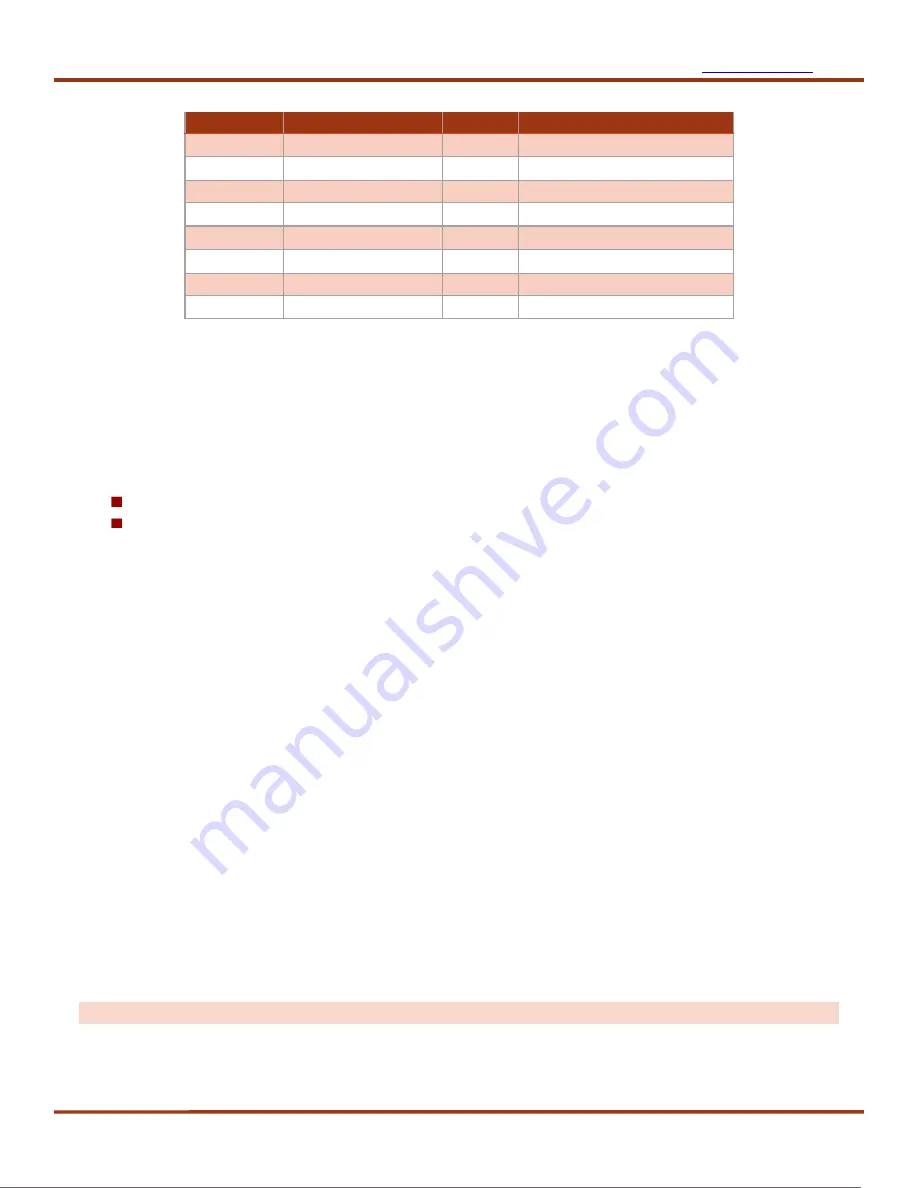
Sparr Electronics Limited
Page 5
OBD2 Connector Pin Descriptions
7. Modes of Operation
It has two basic modes of operation:
Mass storage device mode and
Data Logging mode
The device detects which mode to activate based on the connection. If the device is connected by USB to
a PC during start-up, it will activate Mass storage device mode. Otherwise, it will activate Data Logging
mode.
1)
Mass storage device mode
(USB Connection)
If the device is powered on by the USB-cable connected to a PC, the device will behave as Mass storage
device. In this mode the internal memory will be reserved for PC to access. The PC will recognize the
device as a standard USB memory device Drive such that the device storage can be easily accessed. The
logged data can now be transferred to the PC without the need of any special software. Additionally, the
device configuration can be accessed and modified (refer section 7).
2)
Logging mode
(CAN BUS Connection)
If the device is powered on through the OBD2 connector, it will activate the Data Logging mode. When the
device enters Data Logging mode the internal memory is reserved/allocated for data-logging and cannot be
accessed through the USB-port. As the device enters Data Logging mode it will attempt to read the device
configuration file located on the memory-card (the device configuration is described in section 7). If a valid
configuration file is found, the configuration is loaded into the device. If no valid configuration is found, a
previous configuration is written to the memory-card and loaded into the device. The device is now ready to
communicate with the CAN-bus and log messages according to the loaded device configuration file.
Note:
DO NOT CONNECT USB TO PC WHEN CAN BUS IS CONNETED TO OBD2 FOR DATA LOGGING.
PIN
DESCRIPTION
PIN
DESCRIPTION
1
Vendor Option
9
Vendor Option
2
Positive bus line
10
Negative bus line
3
Vendor Option
11
Vendor Option
4
Classic Ground
12
Vendor Option
5
Signal Ground
13
Vendor Option
6
CAN High
14
CAN High
7
K Line
15
L Line
8
Vendor Option
16
Battery Power
Summary of Contents for CAN
Page 1: ......

























