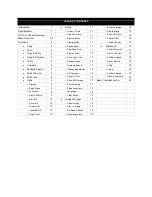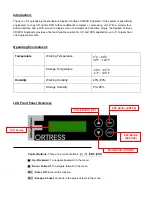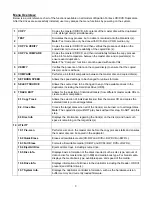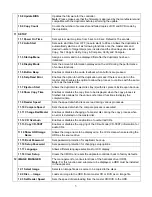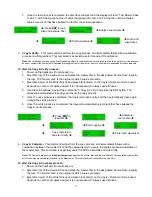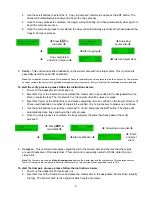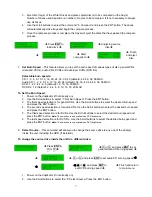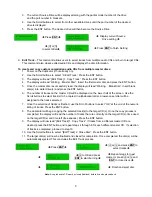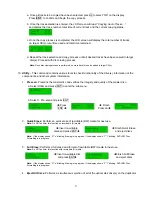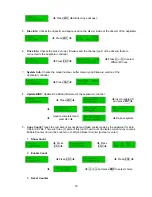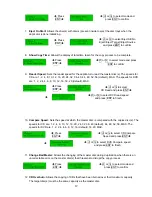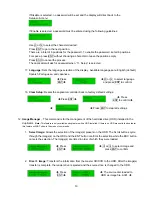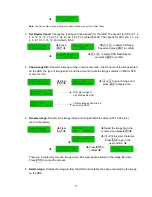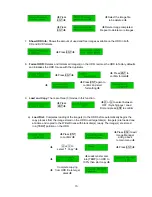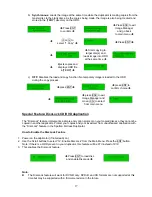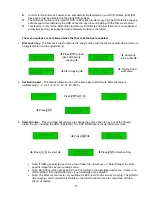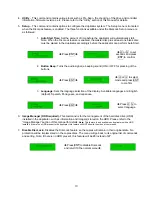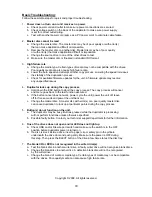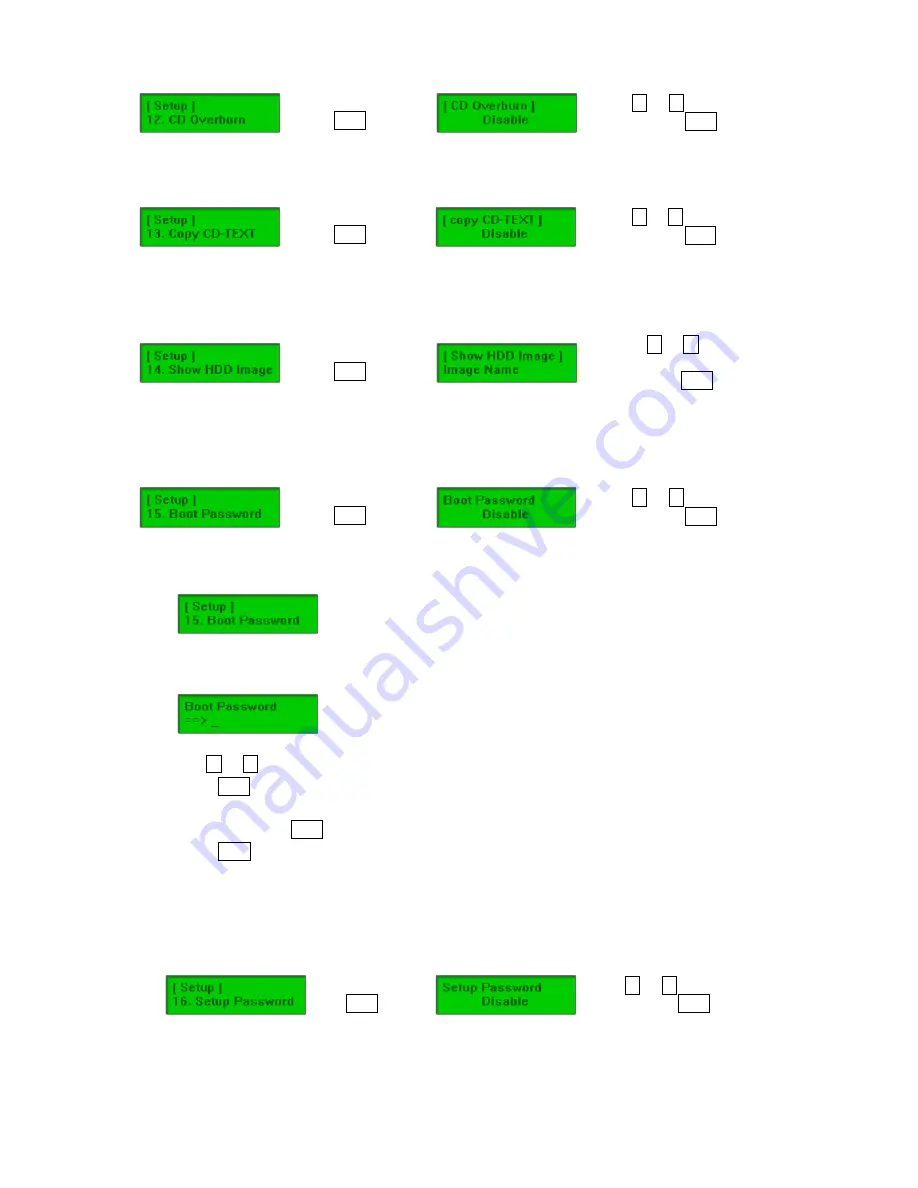
Î
Press
ENT
Î
Î
i
or
j
to select mode and
press ENT to confirm
13.
Copy CD-TEXT:
Allows the copying of the CD-TEXT on the master disc(s) to the target disc(s).
Î
Press
ENT
Î
Î
i
or
j
to select mode and
press ENT to confirm
14.
Show HDD Image:
Allows the option to display the name of the HDD image name (default) or the
image size (in MB).
Î
Press
ENT
Î
Î
i
or
j
to select Image
Name/ Capacity and press
to ENT confirm
15.
Boot Password:
Sets password protection for the duplicator before the boot-up process can be
started. The boot password prevents anyone unauthorized from using the duplicator system.
Î
Press
ENT
Î
Î
i
or
j
to select mode and
press ENT to confirm
If Disable is selected, no password will be set and the display will direct back to the
Setup sub-menu.
If Enable is selected, a password must be entered using the following guidelines:
Use
i
or
j
to select the character desired.
Press ENT to go to the next position.
There are a total of 6 positions for the password. To enable the password, set all 6 positions.
For space, press ENT without choosing a character to leave the position empty.
Press ESC to cancel the process.
The duplicator will ask for password when the unit is restarted.
16.
Setup Password:
Sets password protection for the duplicator before the setup settings can be
altered. The setup password prevents unauthorized changes to the system.
Î
Press
ENT
Î
Î
i
or
j
to select mode and
press ENT to confirm
13