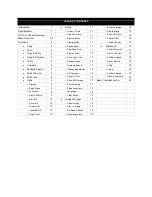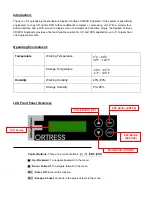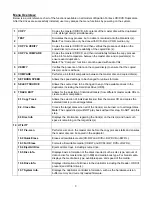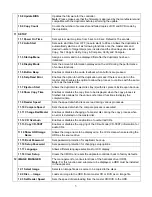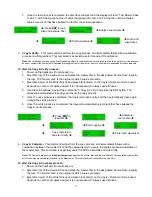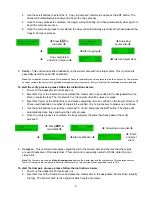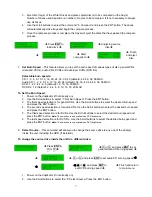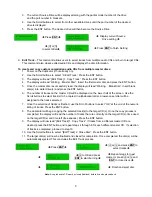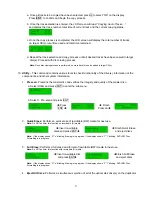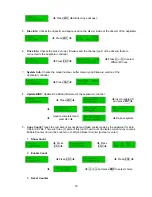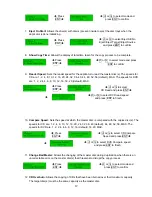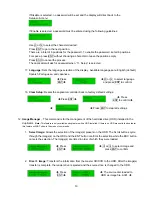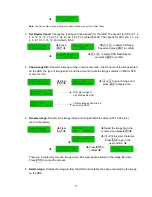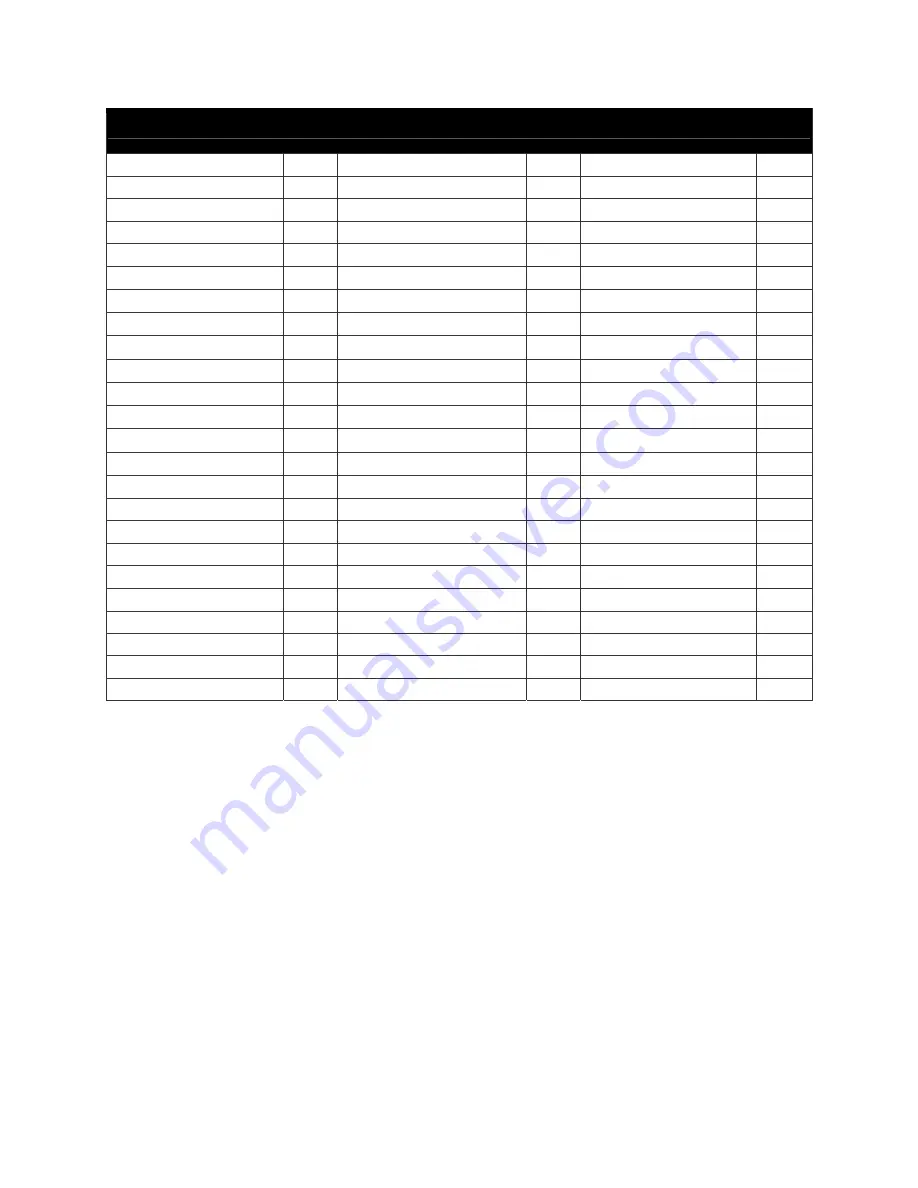
TABLE OF CONTENTS
Introduction 1
•
Setup
11
o
Rename Image
15
Specifications 1
o
Power on Time
11
o
Delete Image
15
LCD Front Panel Overview
1
o
Auto Start Time
11
o
Show HDD Info
16
Menu Overview
2-3
o
Start-up Menu
11
o
Format HDD
16
Functions 4
o
Display Mode
11
o
Load and Copy
16
•
Copy
4
o
Button Beep
11
•
DisckLock
17
•
Test
4
o
Skip Read Error
11
o
Enable DiscLock
17
•
Copy & Verify
5
o
Eject on Start
12
o
DiscLock Copy
18
•
Copy & Compare
5
o
Show Copy Time
12
o
Set Burn Speed
18
•
Verify
6
o
Reader Speed
12
o
Select Source
18
•
Compare
6
o
Compare Speed
12
o
Utility
19
•
Set Burn Speed
7
o
Change Bad Master
12
o
Setup
19
•
Select
Source
7
o
CD Overburn
12
o
Set Burn Speed
19
•
Edit
Track
8
o
Copy CD-Text
13
o
Disable DiscLock
19
•
Utility
9
o
Show HDD Image
13
Basic Troubleshooting
20
o
Prescan
9
o
Boot Password
13
o
Quick Erase
9
o
Setup Password
13
o
Full Erase
9
o
Language
14
o
Eject All Discs
9
o
Clear Setup
14
o
Disc Info
10
•
Image
Manager
14
o
Drive Info
10
o
Select Image
14
o
System Info
10
o
Disc => Image
14
o
Update BIOS
10
o
Set Reader Speed
15
o
Copy Count
10
o
Show Image Info
15