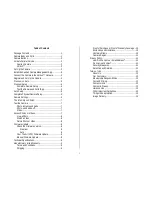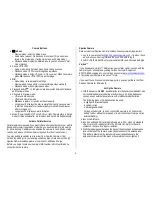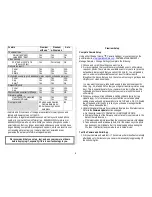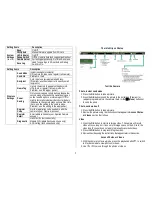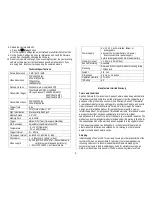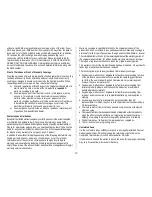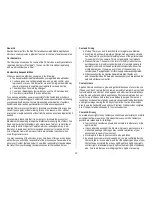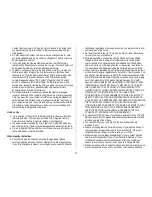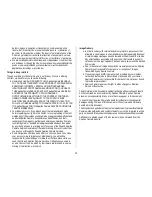2
Camera Buttons
(Menu):
o
Preview mode: enter the Setup menu.
o
Setup mode (menus): Go back one menu level. (If in a submenu,
return to the main menu. If at the main menu, exit Setup mode.)
o
Playback mode: display the Delete menu so you can choose to Del
One or Del ALL.
Arrows
:
o
Setup mode: move between menu items, change values.
o
Playback mode:
move through photos/videos
o
Playback mode, photos:
zoom in,
zoom out. When zoomed in,
press OK then use
to pan the image.
OK:
o
Menu mode: save parameter settings.
o
Preview mode: take a photo or start recording a video manually.
o
Playback mode, videos: play/pause video.
Playback button
►
: In the preview window, switch between Playback
and Preview modes
Shortcuts in Preview mode:
o
selects Video mode.
o
selects Camera mode.
o
OK takes a picture or records a video manually.
o
Long press
displays the Arm camera? choices (in case you want
to arm the camera before it automatically arms itself three minutes
after it is turned on)
o
Long press
displays power information.
Mode (Power) Switch: OFF on left. ON on right. Camera stays in Setup
mode for three minutes after it is turned on then it arms itself automatically.
Activate Cellular Service
Cellular service is required if you want to have photos delivered to your mobile
device and/or email, regardless of whether you use Premium or Auto service
for photo delivery. Cellular service enables the camera to send photos, status
reports, and videos. (Premium service required for video transmission.)
You may purchase cellular service either from Spartan Camera or from
Verizon (by adding it to your existing cell phone plan). Data service through
Spartan Camera includes premium service at no additional charge.
Before you begin, locate your camera’s IMEI number, which is printed on a
sticker inside the camera.
Spartan Camera
Data service from Spartan Camera includes Premium service (app, portal).
1.
Log in to your account at
https://my.spartancamera.com/
. If you don’t have
an account, you must register and then you’ll be able to log in.
2.
SHOP > DATA SERVICE, enter your camera’s IMEI, and choose a data plan.
Verizon™
If you already use Verizon™ Wireless as your cellular carrier, you can add the
camera to your phone plan by calling Verizon Customer Support at
800-775-8098, logging into your Verizon account at
www.verizonwireless.com
.,
or by taking your camera to a Verizon™ store.
If you want to use Premium service (app, portal), you can purchase that from
Spartan Camera for $3-4/month.
Set Up the Camera
1.
With the power switch OFF, insert batteries into the battery compartment. Use
12 (recommended) or 6 (either top or bottom bay) 1.2-1.5v AA batteries or
you can use an external power source with or without internal batteries.
The following types of AA batteries can be used:
High-performance alkaline
Lithium (Li-ion
Rechargeable NiMH
For longer battery life, you can connect the camera to a 12V external
battery (with or without solar panel) or to a direct-connect solar panel (no
external battery).
2.
Insert the SIM card.
3.
Insert an unlocked SD card (name brand; up to 32 G; class 10; standard
size, not microSD in adapter) into the SD card slot. Refer to the card
symbol on the case for proper orientation.
4.
With the rubber gasket between the base of the antenna and the antenna
jack on the top of the camera, screw the antenna onto the antenna jack.
The rubber gasket must be in place to prevent leaks. Make sure the
antenna is screwed in all the way but be careful not to over-tighten it.