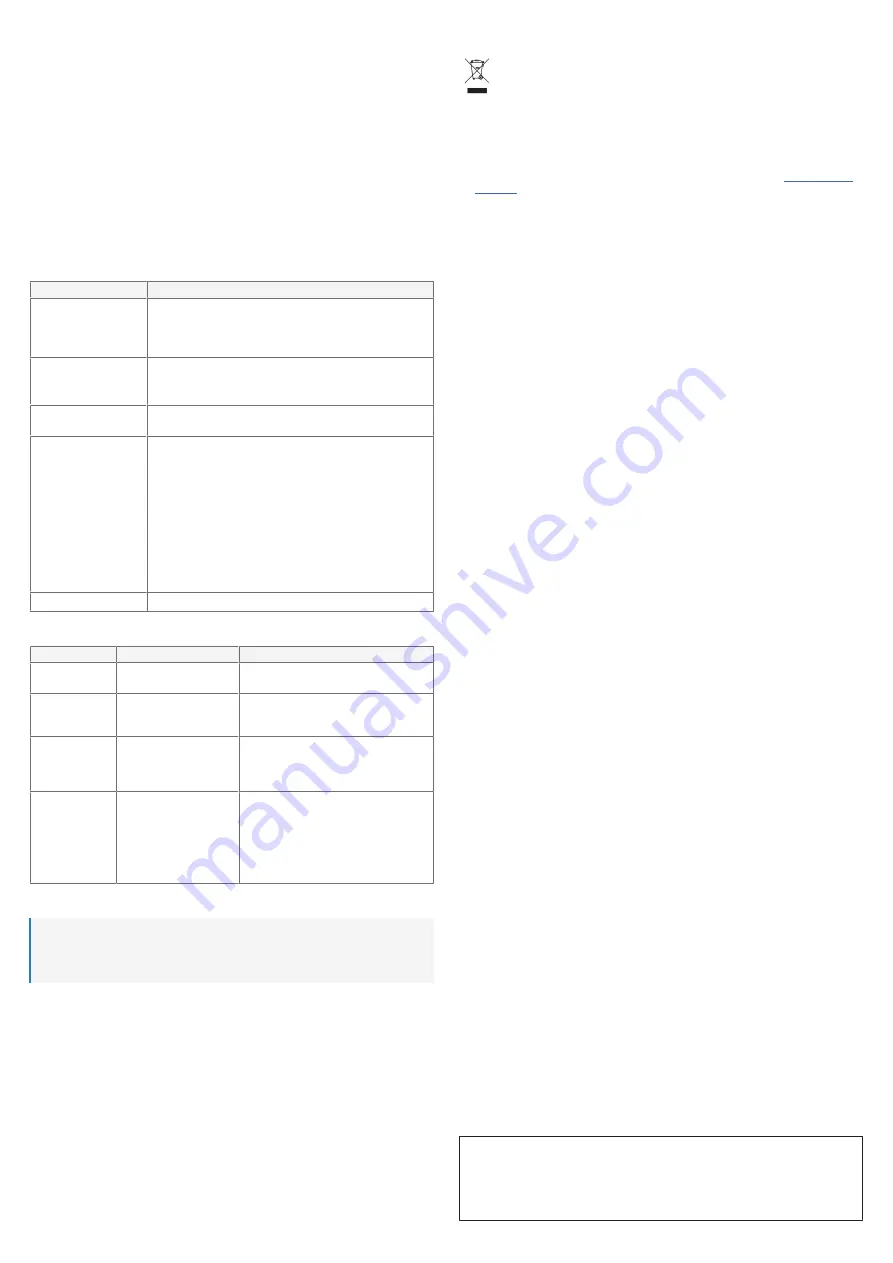
7
1. Open a web browser on the connected device and enter IP address “192.168.168.1” into the address
bar.
2. Enter the login details. See to section “Operation Login / reset password” for further information.
3. Navigate to the “Admin settings” and configure the receiver to connect to your LAN or WLAN.
4. Using a computer or mobile device, connect to the same network as the receiver.
5. You can now mirror content from your computer or mobile device to your receiver through the connec-
ted LAN or WLAN.
9.3 Login / reset password
■
If you do not enter the login credentials, you will only be able to access a few settings.
■
After logging in the first time, you will be prompted to change your password. It is recommended that
you do so:
- Username (default): Admin
- Password (default): 000000
■
If you lose the password, press and hold the
RESET
button for 10 seconds to restore the receiver to
factory default settings.
9.4 Settings
Settings
Description
Download Android APK
■
Download the application onto your Android device. Or visit the
Google Play store and search for the “QuattroPod” application.
■
Using the application your Android device can function as an addi-
tional transmitter dongle.
Network management
■
WLAN connection settings can be configured here.
■
If you switch off “Remember Wi-Fi”, the outbound Wi-Fi setting and
password will not be saved for auto connection.
Device management
Change various settings such as language, resolution, maximum connec-
ted transmitter dongles, and display mode.
Admin settings
■
LAN connection settings can be configured here.
■
Change Wi-Fi password and SSID.
■
Access to various custom settings e.g. Wi-Fi diagnostic tool, reset to
factory defaults, switching supporting casting protocols ON/OFF.
■
Host Control: Admin can control other casting devices.
- ON: other devices can cast content to output screen directly.
- OFF: the host (the first connected transmitter dongle) can allow or
deny other “guests” mirror request.
■
Share Screen: If switched ON, the output screen will be split into
one-half if more than one device is projecting their screen at the
same time.
About Device
Various system related data e.g. SSID, MAC address, LAN MAC.
10 Troubleshooting
Problem
Possible cause
Suggested solution
No video output.
HDMI connection error or
faulty cable.
Check all HDMI connections, replace cable.
Transmitter will not
start or switches
ON/OFF repeatedly.
Insufficient power supply.
Check the power supply matches the rated in-
puts shown in the section “Technical data”.
Screen will not show
on the display after
pressing the trans-
mit button.
You are the third person that
wants to share content to the
display.
The first or second user should push the <<xx
button>> to remove their device to allow
someone else to share the screen (max 2-split
screen allowed).
Unstable Wi-Fi con-
nection.
Wi-Fi interference or out of
range.
Minimize interference from other wireless
devices e.g. Wi-Fi Router, Microwave, air condi-
tioner etc
Do not cover the transmitter and receiver.
Make sure the transmitter and receiver are within
range.
11 Cleaning and care
Important:
– Do not use aggressive cleaning agents, rubbing alcohol or other chemical solutions. They damage
the housing and can cause the product to malfunction.
– Do not immerse the product in water.
1. Disconnect the product from the power supply.
2. Clean the product with a dry, fibre-free cloth.
12 Disposal
Electronic devices are recyclable waste and must not be disposed of in the household waste.
At the end of its service life, dispose of the product in accordance with applicable regulatory
guidelines.
You thus fulfill your statutory obligations and contribute to the protection of the environment.
13 Declaration of Conformity (DOC)
Conrad Electronic SE, Klaus-Conrad-Straße 1, D-92240 Hirschau hereby declares that this product con-
forms to the 2014/53/EU directive.
■
Click on the following link to read the full text of the EU declaration of conformity:
www.conrad.com/
downloads
Enter the product item number in the search box. You can then download the EU declaration of conform-
ity in the available languages.
14 Technical data
14.1 Receiver (Rx)
Input.......................................................
5 V/DC 2 A
Channel bandwidth................................
20/40 MHz (5 GHz)
Network credentials (default).................
SSID: SP-WTR-500
Password: 12345678
Web settings console (default) ..............
Username: Admin
Password: 000000
Dimensions (W x H x D) (approx.) ........
135 x 25 x 80 mm
Weight (approx.) ...................................
114 g
14.2 Transmitter
Input.......................................................
5 V/DC 0.9 A via USB-A
HDMI transmission ...............................
max. 1920 x 1080 p @ 60 Hz
Channel bandwidth................................
TDMS max. 10.2 Gbps
Frequency range ...................................
5.150 – 5.825 GHz
Transmission distance...........................
max. 30 m
Transmission power ..............................
max. 10 dBm
Dimensions (W x H x D) (approx.) ........
76 x 22 x 69 mm
Weight (approx.) ...................................
68 g
14.3 General
Frequency band.....................................
5 GHz
Receiver support ...................................
Split display, ≤32 transmitters (max. 2x simultaneous display)
Compression .........................................
H.264
Latency..................................................
≤0.2 seconds
HDMI cable length .................................
approx. 185 mm
Operating temperature .........................
0 to +43 °C
Operating humidity ...............................
10 - 85 % RH
Storage temperature .............................
-20 to +60 °C
Storage humidity ...................................
10 - 85 % RH
14.4 Power adaptor
Input.......................................................
100 – 240 V/AC, 50/60 Hz 0.5 A
Output....................................................
5.0 V/DC, 2.0 A 10 W
14.5 Support
Plug and play.........................................
Yes
Supported streaming protocols..............
AirPlay, Aircast, Chrome Cast, Widi (mirrorcast)
Supported OS........................................
macOS, Windows®, iOS, iPadOS, Android
This is a publication by Conrad Electronic SE, Klaus-Conrad-Str. 1, D-92240 Hirschau (www.conrad.com).
All rights including translation reserved. Reproduction by any method (e.g. photocopying, microfilming or the capture in
electronic data processing systems) requires prior written approval from the editor. Reprinting, also in part, is prohibited.
This publication reflects the technical status at the time of printing.
Copyright by Conrad Electronic SE.
*2377753_V1_1021_dh_mh_en
I1/O1































