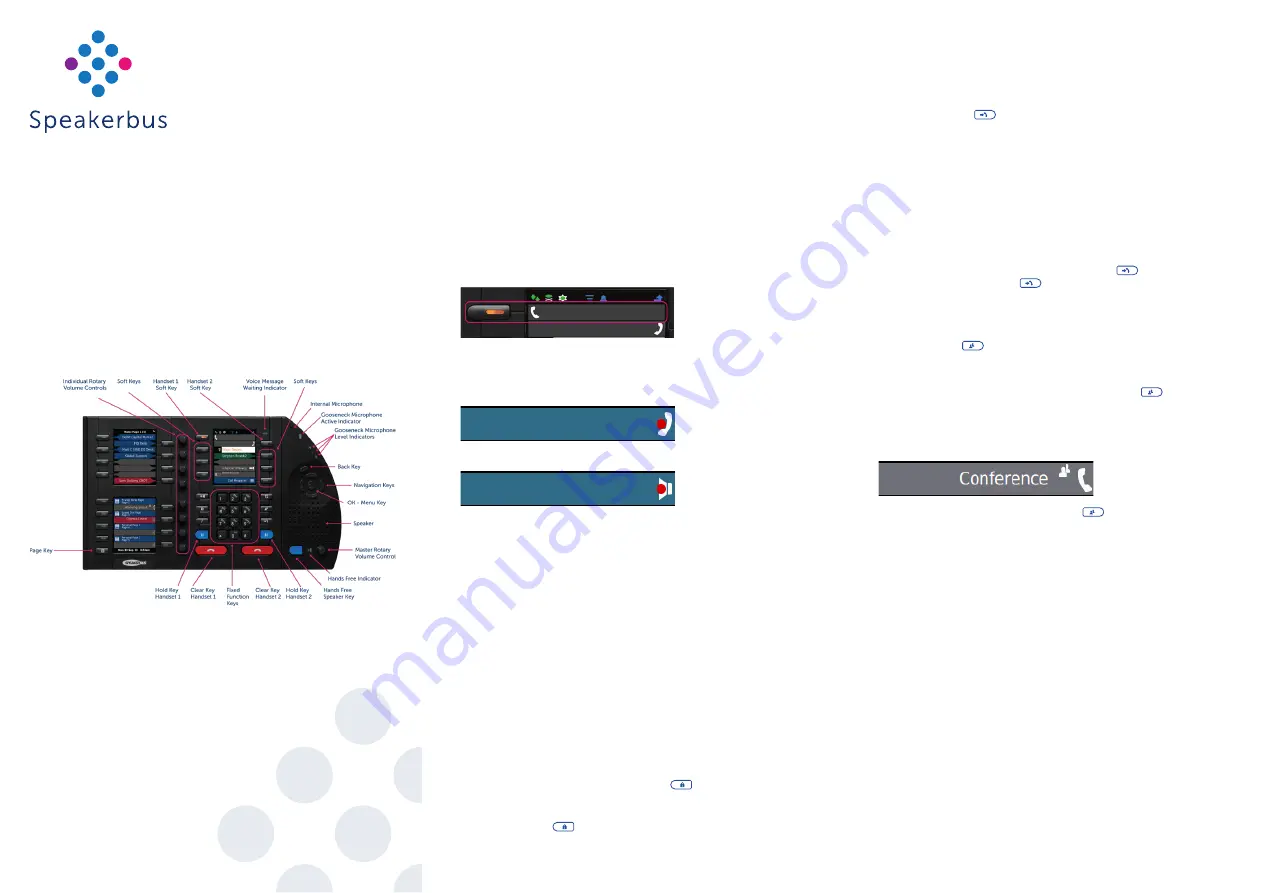
LOGGING ON
To Logon:
1.
Ensure User ID is highlighted on the
Logon
screen and press
OK
to
activate the text box.
2.
Type your user identification in USER ID using the alpha numeric keys
and press OK to de-activate USER ID.
3.
Press and hold
#
to shift between numbers ‘123’ and letters ‘ABC’. Press
and hold
*
to shift between capital and lower-case letters.
4.
Press
▼
to highlight PASSWORD and press
OK
to activate the text box.
5.
Press and hold
#
to shift between numbers ‘123’ and letters ‘ABC’. Press
and hold
*
to shift between capital and lower-case letters.
6.
Press
▼
to highlight
Logon
and press
OK
.
HANDSETS/HEADSETS
Ensure the correct handset/headset is active prior to making and receiving
calls. The active handset/headset is identified by the orange lamp soft key. To
make a handset/headset active, press its soft key.
MUTING/UNMUTING CALLS
To mute/unmute a call press the appropriate handset soft key on the unit or
press the button on the physical handset (if enabled). The soft key will turn red.
(Handset mute)
(Speaker mute - in hands-free mode)
MAKING CALLS
The iD808 can originate calls by dialling directly from the dial pad, selecting
speed dials or by using the directories.
ANSWERING CALLS
The iD808 announces an incoming call with a ring, illuminating soft key and
animated icon on the appearance finger. To answer a call press the illuminating
soft key.
BARGE IN / JOINING A LINE
To join a busy line:
1.
Press the soft key associated with the finger the exclamation icon is
displayed on.
MAKING A LINE PRIVATE
1.
Ensure the appropriate handset is selected by pressing the required
handset soft key and then press
privacy
/
. A pad lock icon is
displayed next to the phone / speaker icon. The line will become private
when a call is made.
2.
Press
privacy
/
again to turn off line privacy.
MOVING CALLS BETWEEN HANDSETS / HEADSETS
1.
During a call select the second handset/headset soft key.
2.
Select the active line soft key to move the call.
TRANSFERRING CALLS
1.
Press
transfer
/
.
2.
The line status changes to an on hold state.
●
Do one of the following:
●
Dial the required number using the dial pad.
●
Locate and press the required speed dial.
●
Press
▼
to highlight
Directories
on the right screen and click
OK
.
Locate and select the required contact.
●
Locate and select the required address or contact using the call
register (press
Q
followed by
OK
to access the menu system option
2-Call Register).
3.
To transfer the call immediately press
transfer
/
or speak to recipient
before pressing
transfer
/
.
CONFERENCE CALLS
1.
Call the first conference participant.
2.
Press
conf.
/
when the call is connected.
A conference call information box is displayed for a few seconds, stating
the call has been added to a conference.
3.
Call the second conference participant, press
conf.
/
once the call
is connected.
A conference call information box is displayed for a few seconds, stating
that the call has been added to a conference. The conference icon is also
displayed on the handset finger.
4.
To add further participants press
conf.
/
and repeat step 3 until the
maximum has been reached.
CREATING SPEED DIALS
1.
Press
OK
to display
Main
menu.
2.
Using
◄
or
►
locate
Program
menu.
3.
Using
▲
or
▼
highlight
Speed Dials
and press
OK
.
4.
Highlight
Add
and press
OK
.
5.
Locate an available key and press its associated soft key.
6.
This displays the
Speed Dial Edit
screen.
7.
Complete the details into the appropriate option/text boxes.
8.
When finished highlight
Save
and press
OK
.
9.
Press and hold
Q
to return to the idle screen.
CALL FORWARD
1.
Press
OK
to display
Main
menu.
2.
Using
◄
or
►
locate
Preferences & Tools
menu.
3.
Using
▲
or
▼
highlight
Call Settings
and press
OK
.
This displays
Call Settings
.
4.
Highlight
Call Forward
and press
OK
.
This displays
Call Forward
.
●
Call Forward Address - a number, IP address or SIP URL for forwarding
Quick Start Guide
iD808
Revision 20
Published Date: 10 September 2021
Guide Reference: QS808/R20
speakerbus.com




















