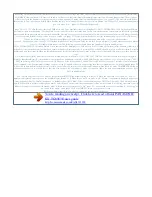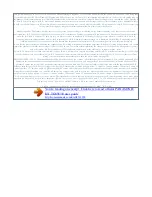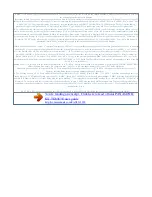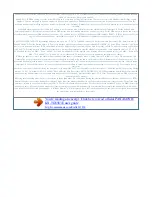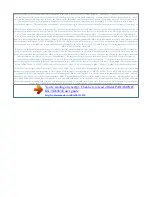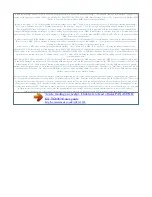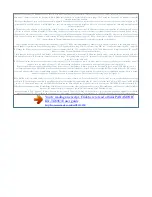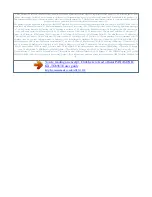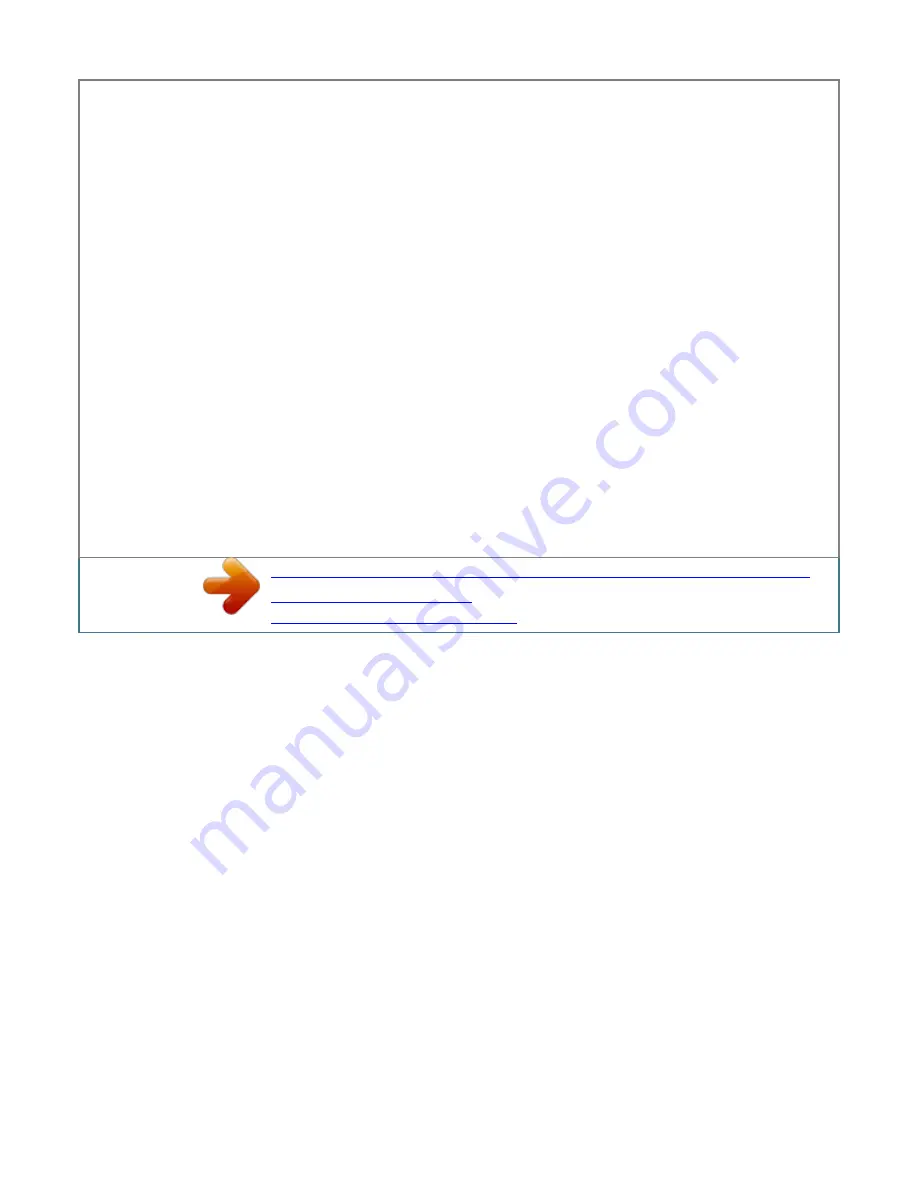
Pdf 24 2012/04/20 14:29:11 Programming Programmable settings You can customise the unit by programming the following features using the handset. To
access the features, there are 2 methods. N Scrolling through the display menus (middle soft key) 1 2 3 4 Press MCN, MDN, MEN, or MFN to select the
desired main menu. A Press MCN or MDN to select the desired item from the next sub-menus. a Press MCN or MDN to select the desired setting. A R This
step may vary depending on the feature being programmed. n. R To exit the operation, press M n Using the direct command code 1 (middle soft key) a Enter
the desired code. A R This step may vary depending on the feature being programmed.
n. R To exit the operation, press M Note: R In the following table, [ ] indicates the default settings. R In the following table, indicates the reference page
number. R Display menu order and sub-menu may vary depending on your model. Display the menu tree and direct command code table Main menu:
Operation Viewing the caller list.
Pdf 29 2012/04/20 14:29:11 Programming Main menu: Sub-menu 1 On/Off Sensitivity Level "Baby Monitor" Sub-menu 2 Â Â Settings 1: On 0: [Off] 1: Low
2: [Middle] 3: High Code #268 #269 35 36 Main menu: Operation "Calendar" Code #727 33 Viewing the calendar and setting the schedule alarm. *1 If you
program these settings using one of the handsets, you do not need to program the same item using another handset. *2 This menu is not displayed when
scrolling through the display menus. It is only available in direct command code. *3 The ringer tone may continue to play for several seconds even if the
caller has already hung up.
You may either hear a dial tone or no one on the line when you answer the call. *4 The preset melodies in this product are used with permission of © 2011
Copyrights Vision Inc. *5 If you do not want the unit to ring before the caller information is received, set to "Off". (Caller ID subscribers only) You can only
remove the first ring if the unit rings two times or more by default, which depends on your service provider/telephone company. *6 This feature allows the unit
to automatically adjust the date and time each time caller information including date and time is received. to turn this feature on , select "Caller ID". To turn
this feature off, select "Manual". (Caller ID subscribers only) To use this feature, set the date and time first (page 15). *7 You can set the wallpaper to display
with or without date and time by pressing . The default setting is with date and time displayed.
*8 You can set the handset display backlight while on charge. â "On": Backlight is on (dimmed). Â "Off": Backlight turns off after 10 seconds of charging. *9
Turn this feature off if you prefer not to hear key tones while you are dialling or pressing any keys, including confirmation tones and error tones. *10 If you
subscribe to a Caller ID service and want to view the caller's information after lifting up the handset to answer a call, turn off this feature. *11 The
recall/flash time depends on your telephone exchange or host PBX. contact your PBX supplier if necessary. *12 To prevent other users from joining your
conversations with outside callers, turn this feature on. Pdf 30 2012/04/20 14:29:11 Programming Special programming Alarm An alarm sounds at the set
time for 1 minute and is repeated 5 times at 5 minute intervals (snooze function). A text memo can also be displayed for the alarm.
A total of 5 separate alarm times can be programmed for each handset. You can set one of 3 different alarm options (once, daily, or weekly) for each alarm
time. Important: R Set the date and time beforehand (page 15). 7 MbN: Select the desired alarm tone. A R We recommend selecting a different ringer tone
from the one used for outside calls.
AM N R When the alarm is set, Note: 1 2 3 (middle soft key) #720 Select an alarm by pressing 1 to 5. "Once" An alarm sounds once at the set time. "Daily" An
alarm sounds daily at the set time. go to step 5. "Weekly" Alarm sounds weekly at the set time(s).
You're reading an excerpt. Click here to read official PANASONIC
KX-TG8563E user guide
http://somemanuals.com/dref/4311938