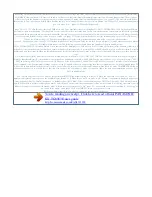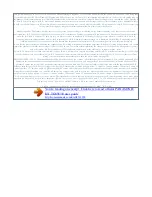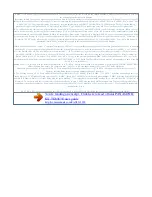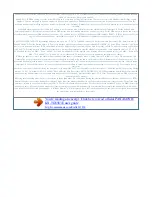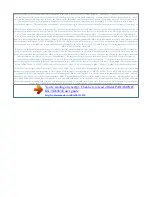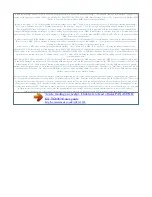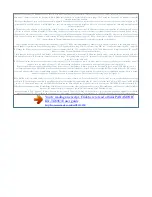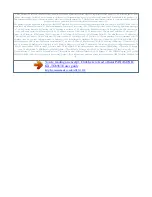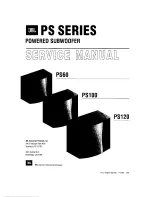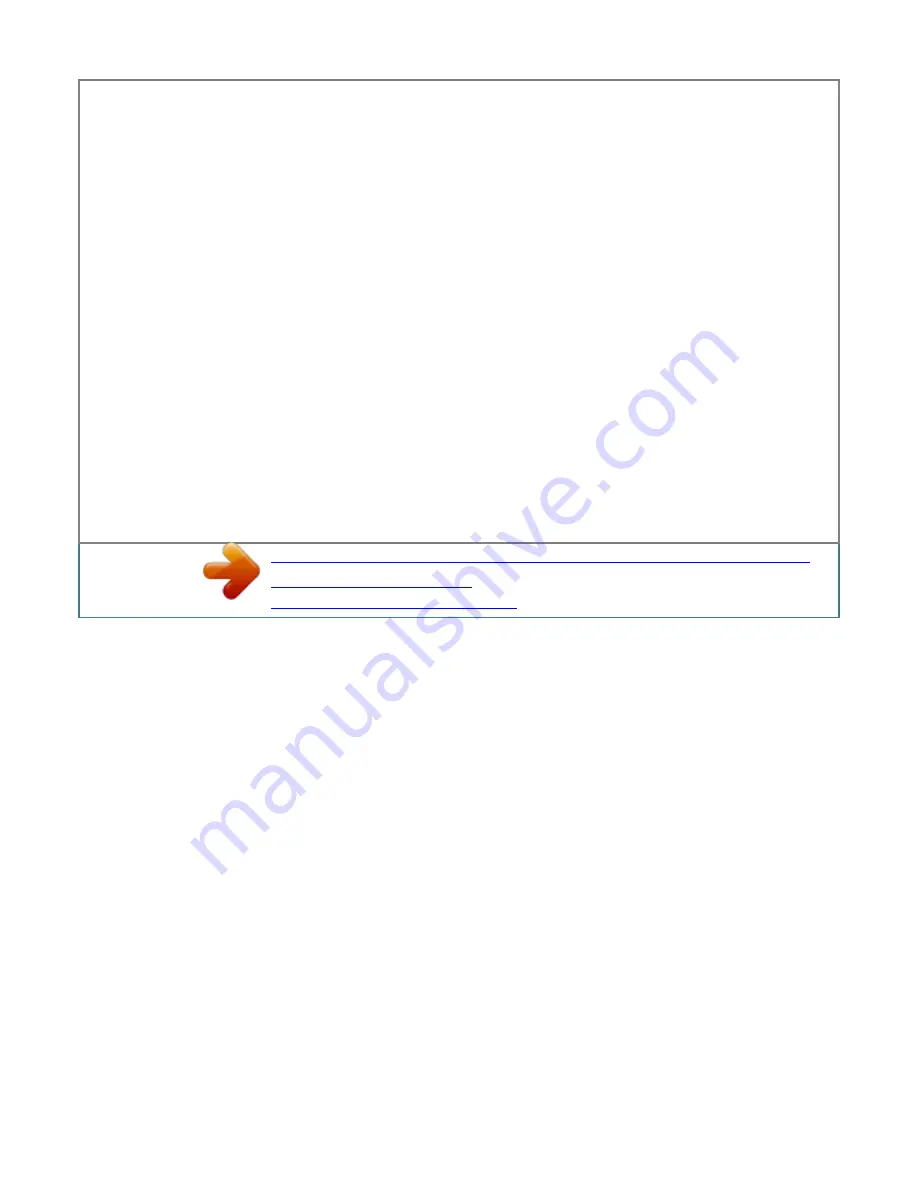
to stop the alarm completely. R Press R When the handset is in use, the alarm will not sound until the handset is in standby mode. To stop the R Press any
dial key or sound but keep the snooze function activated. R If you want to make an outside call when the snooze function is activated, please stop the snooze
function before making the call. Night mode Night mode allows you to select a period of time during which the handset will not ring for outside calls. This
feature is useful for time periods when you do not want to be disturbed, for example, while sleeping. Night mode can be set for each handset. For personal
phonebook (page 20), you can also select categories of callers whose calls override night mode and ring the handset (Caller ID subscribers only). Important:
R Set the date and time beforehand (page 15). R We recommend turning the base unit ringer off (page 28) in addition to turning the night mode on.
R If you have set the alarm, the alarm sounds even if the night mode is turned on. 4 Proceed with the operation according to your selection in step 3. n Once:
Enter the desired date and month. A n Weekly: MbN: Select the desired day of the . A Turning night mode on/off 1 (middle soft key) #238 Helpline Tel. Enter
the desired hour and minute you wish to start this feature. a R You can select 24-hour or 12-hour clock format ("AM" or "PM") by pressing . Enter the desired
hour and minute you wish to end this feature. a M N R When the night mode is set , displayed. Is Changing the handset name Each handset can be given a
customised name ("Bob", "Kitchen", etc.
). This is useful when you make intercom calls between handsets. You can also select whether or not the handset name is displayed in standby mode. the
default setting is "No". If you select "Yes" without entering any handset name, "Handset 1" to "Handset 6" is displayed.
4 5 1 2 3 4 5 (middle soft key) #104 Enter the desired name (max. 10 characters; page 53). R If not required, go to step 3. mbN: Select the desired setting. A
times M N 2 Changing the start and end time 1 2 (middle soft key) #237 Continue from step 3, "Turning night mode on/off", page 31.
Setting the ring delay This setting allows the handset to ring during night mode if the caller waits long enough. After the selected amount of time passes, the
handset rings. If you select "No Ringing", the handset never rings during night mode. Incoming call barring (Caller ID subscribers only) This feature allows
the unit to reject calls from specified phone numbers that you do not want to answer such as junk calls. When a call is received, the unit does not ring while
the caller is being identified. If the phone number matches an entry in the call barred list, the unit sends out a busy tone to the caller, and then disconnects the
call. Important: R When the unit receives a call from a number that is stored in the call barred list, the call is logged in the caller list after the call is (page
40) with disconnected. 1 2 (middle soft key) #239 MbN: Select the desired setting. A aM N Note: R When the answering system answers the call, this feature
does not work. Selecting categories to bypass night mode 1 2 (middle soft key) #241 Select your desired categories by pressing 1 to 9.
R " " is displayed next to the selected category numbers. R To cancel a selected category, press the same dial key again. " " disappears. AM N Storing
unwanted callers You can store up to 30 phone numbers in the call barred list. Important: R You must store the phone number with an area code in the call
barred list. A a MbN: "Caller Barred" a MbN: "Yes" a aM N R " " is displayed next to the selected handset numbers. R To cancel a selected handset, press the
same dial key again. A Enter the phone number or area code to a be restricted (8 digits max. N By entering phone numbers: 1 (middle soft key) #217 a 4 5 6 2
3 Enter the phone number (24 digits max. M N Viewing/editing/erasing bar call numbers 1 2 3 (middle soft key) #217 MbN: Select the desired entry.
A aM N To erase a number: a MbN: "Yes" a aM Changing the base unit PIN (Personal Identification Number) Important: R If you change the PIN, please
make note of your new PIN.
You're reading an excerpt. Click here to read official PANASONIC
KX-TG8563E user guide
http://somemanuals.com/dref/4311938