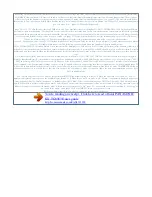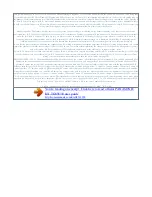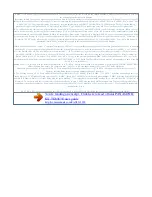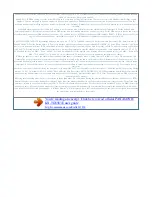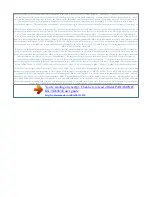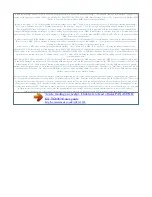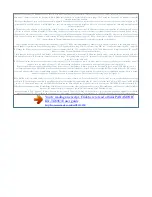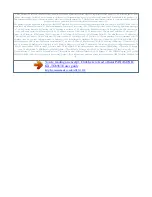A R The handset starts searching for the base unit. registering a handset to a base unit The supplied handset and base unit are pre-registered. If for some
reason the handset is not registered to the base unit (for example, is displayed even when the handset is near the base unit), re-register the handset.
Deregistering a handset A handset can cancel its own registration to the base unit, or other handsets registered to the same base unit. This allows the handset
to end its wireless connection with the system.
1 2 3 Handset: (middle soft key) #130 MbN: Select a base unit number. A R This number is used by the handset as a reference only. Base unit: Press and hold
M N for about 5 seconds, until the registration tone sounds. R If all registered handsets start ringing, press M N again to stop, then repeat this step. R The
next step must be completed within 90 seconds. 1 2 3 (middle soft key) #131 R All handsets registered to the base unit are displayed. MbN: Select the handset
you want to cancel. a MbN: "Yes" a R A confirmation tone sounds. R The handset does not beep when cancelling its own registration. m N 4 4 Handset: a
Wait until "Base PIN" is displayed.
A Enter the base unit PIN (default: "0000"). A R If you forget your PIN, see page 58. Cancelling a base unit A handset can cancel a base unit that it is
registered to. This allows the base unit to end its wireless connection with the system. 1 2 3 (middle soft key) #139 MbN: Select the base unit you want to
cancel. Pdf 37 2012/04/20 14:29:12 Programming Note: R To register a handset to another base unit or to the same base unit again, see page 37. 2 DECT
repeater: Connect the AC adaptor, then wait until the indicator and indicator light green. Increasing the range of the base unit You can increase the signal
range of the base unit by using a DECT repeater. Please use only the Panasonic DECT repeater noted on page 4. Contact your Panasonic dealer for details.
Important: R Before registering the repeater to this base unit, you must turn the repeater mode on. R Do not use more than one repeater at a time. 3 Setting
the repeater mode 1 2 (middle soft key) #138 MbN: Select the desired setting. A aM N Note: R After turning the repeater mode on or off, is displayed on the
handset momentarily. This is normal and the handset can be used once is displayed.
Registering the DECT repeater (KX-A405) to the base unit Note: R Please use a repeater that has not yet been registered to another unit. If the repeater is
registered to another unit, deregister it first, referring to the Installation Guide for the DECT repeater. 1 Base unit: Press and hold M N for about 5 seconds,
until the registration tone sounds. R The next step must be completed within 90 seconds. To use Caller ID features, you must subscribe to a Caller ID service.
Contact your service provider/telephone company for details. Phonebook, the stored name in the phonebook is displayed and logged in the caller list. Note: R
If the same phone number is stored in the shared phonebook and personal phonebook separately with different names, the name stored in the personal
phonebook is displayed. Caller ID features When an outside call is being received, the caller information is displayed. Caller information for the last 50
callers is logged in the caller list from the most recent call to the oldest. R If the unit cannot receive caller information, the following is displayed: Â "Out of
Area": The caller dials from an area which does not provide a Caller ID service. â "Private Caller": The caller requests not to send caller information. R If
the unit is connected to a PBX system, caller information may not be properly received. contact your PBX supplier. Talking Caller ID Handset / Base unit
This feature let you know who is calling by announcing the caller information.
To use this feature, you must: Â subscribe to a Caller ID service of your service provider/telephone company. â turn this feature on (page 28). Â store the
name and phone number in the shared phonebook (page 20).
You're reading an excerpt. Click here to read official PANASONIC
KX-TG8563E user guide
http://somemanuals.com/dref/4311938