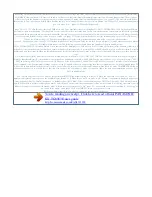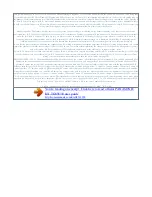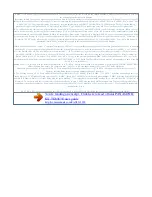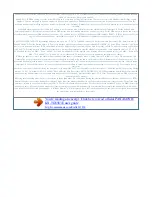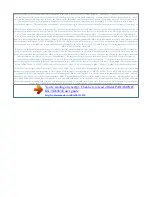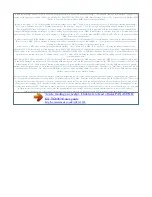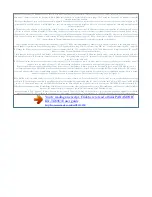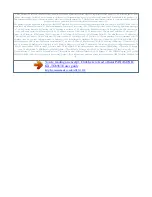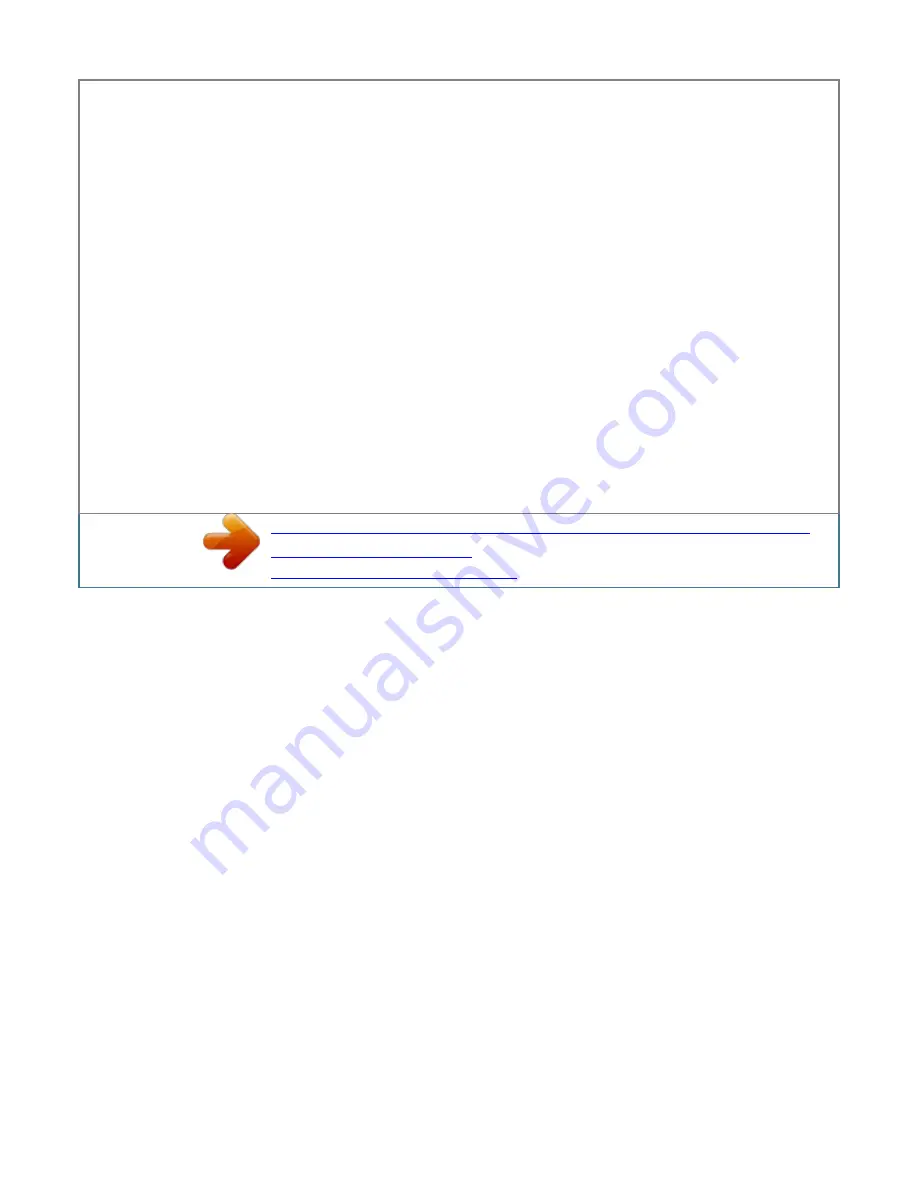
Phonebook name announcement When caller information is received from your service provider/telephone company and it matches a phone number stored in
the shared phonebook, the stored name is announced following every ring. If that phone number has not been stored in the shared phonebook, the caller
information is announced. Important: R To use the Talking Caller ID feature, enter the name in the character entry mode when you store the entries in the
shared phonebook using the alphabet. R The unit does not announce the name entered in Greek, Extended 1, 2, Cyrillic characters. note: R Name
pronunciation may vary. This feature may not pronounce all names correctly. R The announcement is heard at the same level as the ringer volume (page 18,
28).
R Depending on the number of rings setting (page 50), the answering system may answer calls before announcing the caller information. Missed calls If a call
is not answered, the unit treats it as a is displayed. This lets you missed call and know if you should view the caller list to see who called while you were away.
Even if only one missed call in the caller list is disappears from the viewed (page 40), display. When you receive another new call, is displayed again.
Note: R Even when there are unviewed missed disappears from the standby calls, display if the following operation is performed by one of the registered
handsets: Â Being replaced on the base unit or charger. n. Â Pressing M Phonebook name display When caller information is received and it matches a phone
number stored in the Helpline Tel. Pdf 39 2012/04/20 14:29:12 Caller ID Service R When you receive a call while on the phone, the 2nd caller information is
not announced even if you subscribe to both Caller ID and Call Waiting with Caller ID services. 2 Press MCN to search from the most recent call, or press
MDN to search from the oldest call.
R You can see the detailed information about the caller by pressing when in multiple display mode. To exit, press M Category ringer tone This feature can
help you identify who is calling by using different ringer tones for different categories of callers. When adding an entry to the shared phonebook, you can
assign it to the desired category (page 20). When a call is received from a caller assigned to a category, the ringer you selected for that category rings after
caller information is displayed. If you select "Default Ringer", the unit uses the ringer tone you selected on page 28 when calls from this category are
received. the default setting is "Default Ringer". 3 Note: R If the entry has already been viewed or answered, " " is displayed, even if it was viewed or
answered using another handset. R If the call matches an entry in the call barred list, the number is logged with (page 32). Editing a caller's phone number
before calling back 1 2 3 4 MFN ( ) MbN: Select the desired entry. M N 1 2 3 4 5 6 (left soft key) a MbN: "Category" a MbN: Select the desired category.
A MbN: Select the current setting of the category ringer tone. A MbN: "Yes" a aM N Caller list Important: R Only 1 person can access the caller list at a time.
R Make sure the unit's date and time setting is correct (page 15). Erasing all caller information 1 2 MFN ( ) a MbN: "Yes" a aM N Viewing the caller list and
calling back 1 MFN ( ) Storing caller information to the phonebook 1 MFN ( ) 40 Helpline Tel. A To add entries to the shared phonebook: MbN: "Shared
Phonebook" a To add entries to the personal phonebook: MbN: "Personal Phonebook" a To store the name, continue from step 3, "Editing entries", page 22.
Pdf 41 2012/04/20 14:29:12 SMS (Short Message Service) Using SMS SMS allows you to send and receive text messages between other fixed-line and mobile
phones that support compatible SMS networks and features. Important: R To use SMS features, you must: Â subscribe to a Caller ID and/or an appropriate
service such as SMS. Â confirm that SMS is turned on. Â confirm that the correct message centre numbers are stored.
You're reading an excerpt. Click here to read official PANASONIC
KX-TG8563E user guide
http://somemanuals.com/dref/4311938