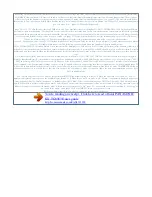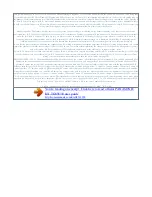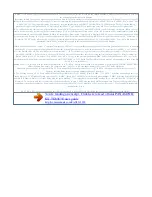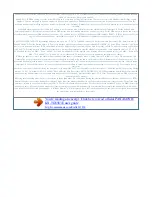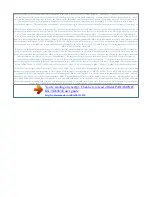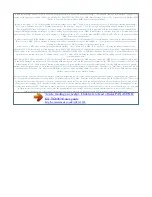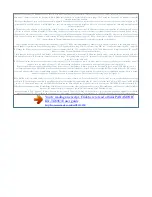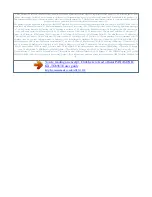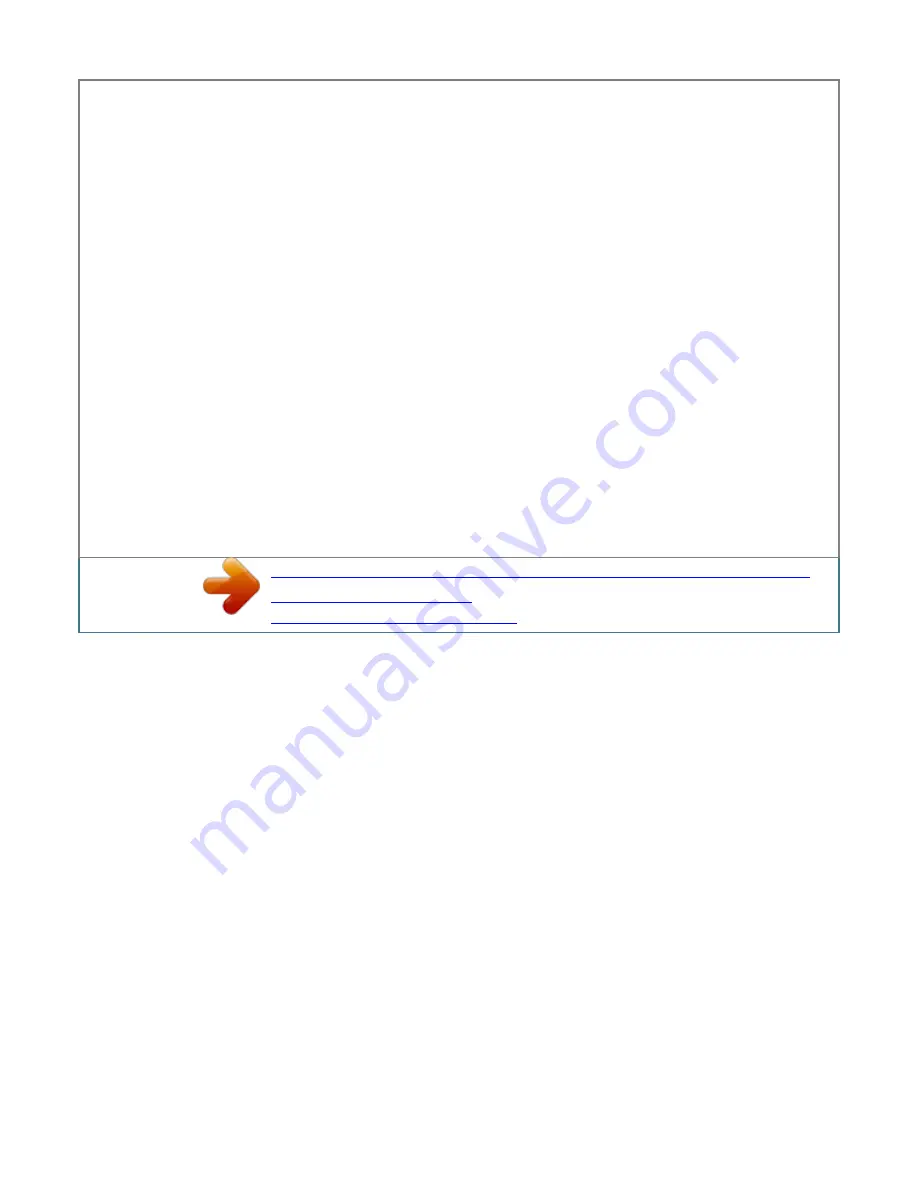
Contact your service provider/telephone company for details and availability.
2 MbN: Select the desired setting. A aM N Storing SMS message centre numbers SMS message centre numbers must be stored in order to send and receive
SMS messages. The message centre numbers (used for SMS services provided by BT Text) are pre-programmed in this unit. You can change them if necessary.
Contact your service provider/telephone company for more information.
Using the public mailbox and private mailboxes SMS messages can be sent and received using the public mailbox or any one of the 6 private mailboxes. The
public mailbox can be accessed freely. Private mailboxes are password protected to ensure privacy. Important: R To use the public mailbox, you must register
the public mailbox with BT Text (page 42). R To send or receive a message using a private mailbox, you must: Â first create the private mailbox by storing its
name and password (page 45).
 register each private mailbox with BT Text (page 42). note: R A total of 47 messages (at 160 characters/ message) in all mailboxes added together can be
saved. Total number may be more than 47 if length of messages is less than 160 characters/message. R If the unit is connected to a PBX system, you may not
be able to use SMS features. 1 To store "Message Centre1": (middle soft key) #351 To store "Message Centre2": (middle soft key) #352 Edit the number as
necessary. A aM N 2 Note: R For PBX users: Â You need to add the PBX line access number and a dialling pause to the beginning of the Message Centre 1
number. Â If you only use the Message Centre 1 number for SMS, store the Message Centre 1 number as is (without adding a line access number or dialling
pause) to Message Centre 2. Registering mailboxes Each SMS mailbox you wish to use must be registered with BT Text. There are two ways you can register
a mailbox: Â Send an SMS message to another person. Â Send the text message `REGISTER' to destination number 00000.
Pdf 42 2012/04/20 14:29:12 SMS (Short Message Service) Sending a message Writing and sending a new message 1 2 (middle soft key) a a To access the
public mailbox: MbN:"Public" a To access a private mailbox: MbN: Select the desired mailbox. " is displayed, you can use the text from the last message you
created by pressing MDN. enter a message. A R You can change the character entry (page 53). Mode by pressing Enter the destination phone number (20
digits max. ). A To use the redial list: MEN (T) a MbN: Select the phone 2 times number. A To use the caller list: MFN ( ) a MbN: Select the party. A 2 times
To use the shared phonebook: a MbN: Select the phonebook entry. A a MbN: Select the desired phone number.
A 2 times To use the personal phonebook: a a MbN: Select the phonebook entry. A a MbN: Select 2 the desired phone number. A times R If you wish to send
the message to the other party's mailbox, enter the other party's mailbox number after the destination phone number. Example: The other party's phone
number is 123456 and their mailbox number is 1. A To send the message, press R To cancel sending, press M .
n. 3 4 5 Note: R This unit supports SMS messages of up to 612 characters, however, the maximum number of characters you can send or receive may be
limited by your SMS service provider/telephone company. Contact your SMS service provider/telephone company for details. R If your message contains over
160 characters, the message is a long message and "IILong TextII" is displayed. Your service provider/telephone company may treat long messages
differently from other messages.
Contact your service provider/ telephone company for details. R If your phone is connected to a PBX, store the PBX line access number (page 45).
Editing/sending a saved message 1 2 (middle soft key) a a To access the public mailbox: MbN: "Public" a To access a private mailbox: MbN: Select the
desired mailbox. a a Enter its password. MbN: "Send List" a To read a saved message, press MCN or MDN to select the message. A To edit the message: a
MbN: "Edit Message" a a Continue from step 4, "Writing and sending a new message", page 43.
You're reading an excerpt. Click here to read official PANASONIC
KX-TG8563E user guide
http://somemanuals.com/dref/4311938