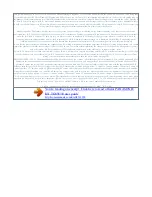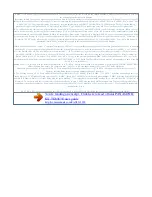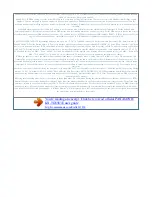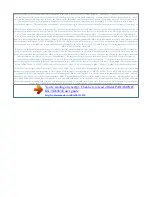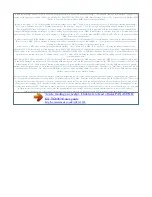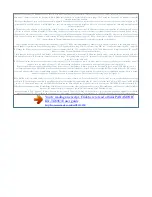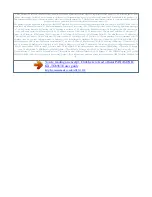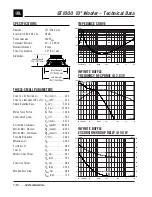To do so, contact your service provider/ telephone company. Answering system settings Number of rings before the unit answers a call You can change the
number of times the phone rings "Number of Rings" before the unit answers a call. You can select 2 to 9 rings, or "Auto". the default setting is "8 Rings".
"Auto": The unit's answering system answers at the end of the 5th ring when new messages have been recorded, or at the end of the 8th ring when there are
no new messages. If you call your phone from outside to listen to new messages (page 49), you know that there are no new messages when the phone rings for
the 6th time. You can then hang up without being charged for the call. Caller's recording time You can change the maximum message recording time allowed
for each caller. the default setting is "3 Minutes". 1 2 (middle soft key) #305 MbN: Select the desired setting. A aM N Selecting "Greeting Only" You can select
"Greeting Only" which sets the unit to announce a greeting message to callers but not record messages. select "Greeting Only" in step 2 on "Caller's
recording time" page 50. Note: R When you select "Greeting Only": Â If you do not record your own message, the unit will play the pre-recorded greeting-
only message asking callers to call again later. Â If you use your own message, record the greeting-only message asking callers to call again later (page 47).
1 2 (middle soft key) #211 MbN: Select the desired setting. A aM N For voice mail service subscribers To receive voice mail and use answering system
properly, please note the following: R To use the voice mail service (page 51) provided by your service provider/telephone company rather than the unit's
answering system, turn off the answering system (page 46). R To use this unit's answering system rather than the voice mail service provided by your service
provider/telephone company, please contact your service provider/ telephone company to deactivate your voice mail service. If your service
provider/telephone company cannot do this: 50 Helpline Tel. Pdf 50 2012/04/20 14:29:13 Voice Mail Service Voice mail service Voice mail is an automatic
answering service offered by your service provider/telephone company. After you subscribe to this service, your service provider/telephone company's voice
mail system answers calls for you when you are unavailable to answer the phone or when your line is busy. Messages are recorded by your service
provider/telephone company, not your telephone. Is When you have new messages, displayed on the handset if message indication service is available. Please
contact your service provider/telephone company for details of this service. Important: still remains on the display even after R If you have listened to new
messages, turn it off by pressing and holding # for 2 seconds.
R To use the voice mail service provided by your service provider/telephone company rather than the unit's answering system, turn off the answering system
(page 46). For details, see page 50. Pdf 51 2012/04/20 14:29:13 Intercom/Locator Intercom Intercom calls can be made between handsets in the same radio
cell. Note: R When paging the handset, the paged handset beeps for 1 minute. R If you receive an outside call while talking on the intercom, you hear 2 tones.
To N, then press answer the call, press M M N. Transferring calls, conference calls Outside calls can be transferred between 2 handsets in the same radio
cell. 2 handsets in the same radio cell can have a conference call with an outside party. Making an intercom call 1 2 3 (middle soft key) a MbN: Select the
desired unit. a R To stop paging , press M N.
When you finish talking, press M N. 1 2 3 4 During an outside call, press the call on hold. R If the paged party does not answer, to return to the outside call.
press To complete the transfer: Press M N. R The outside call is being routed to the destination unit. to establish a conference call: a MbN: "Conference" a R
To leave the conference , press N. The other 2 parties can M continue the conversation.
You're reading an excerpt. Click here to read official PANASONIC
KX-TG8563E user guide
http://somemanuals.com/dref/4311938