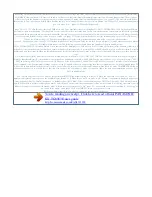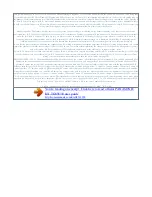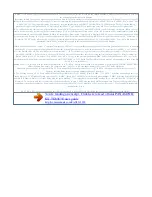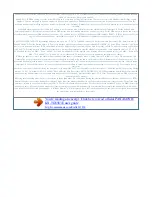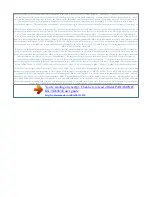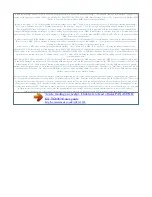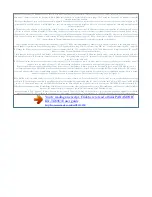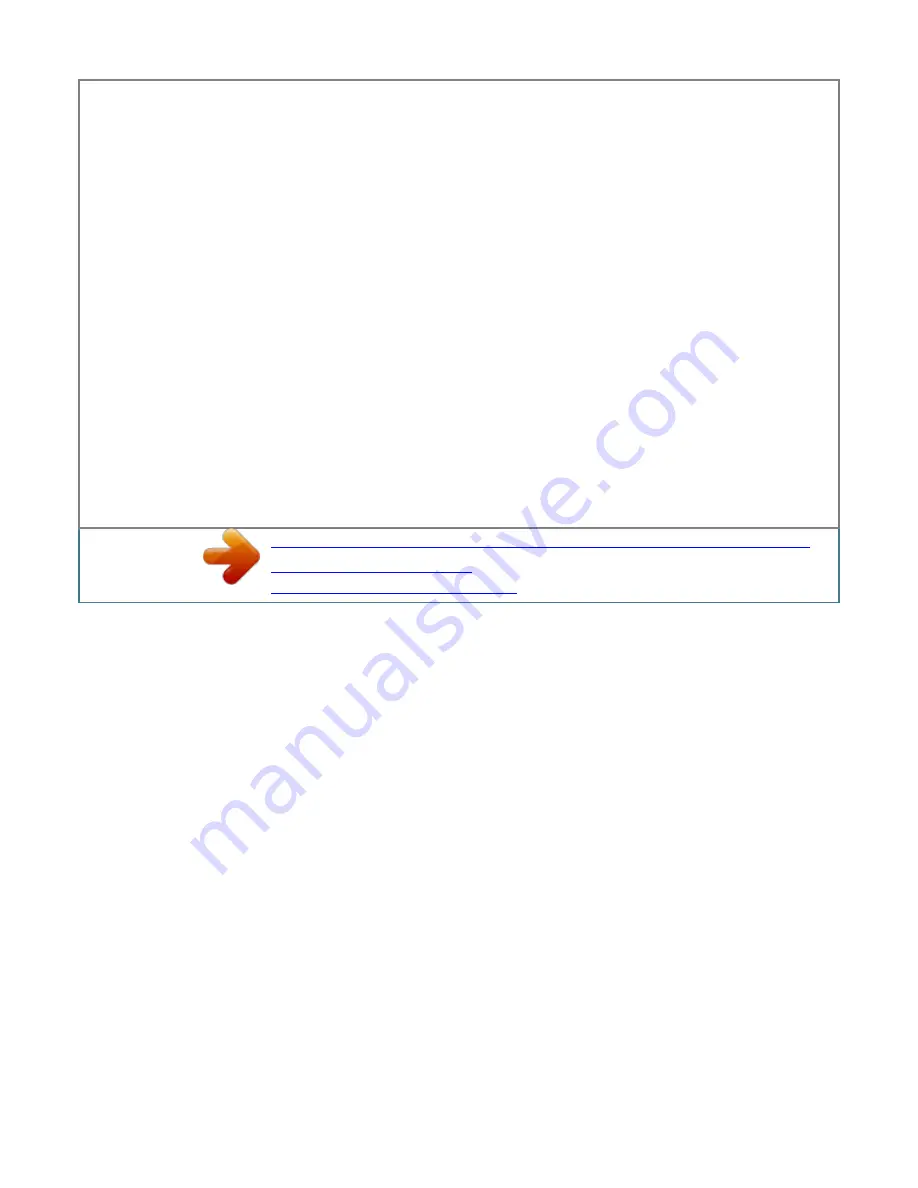
This feature allows you to receive calls while you are already talking on the phone. If you receive a call while on the phone, you will hear a call waiting tone.
If you subscribe to both Caller ID and Call Waiting with Caller ID services, the 2nd caller's information is displayed after you hear the call waiting tone on
the handset. Useful features during a call Hold This feature allows you to put an outside call on hold. R Another handset user can take the call by pressing M
N. Note: R If a call is kept on hold for more than 9 minutes, an alarm tone starts to sound and the ringer indicator flashes rapidly. After 1 additional minute
on hold, the call is disconnected. R If another phone is connected to the same line, you can also take the call by lifting its handset. Note: R Please contact your
service provider/ telephone company for details and availability of this service in your area.
Handset equalizer This feature clarifies the voice of the person you are talking to, producing a more natural-sounding voice that is easier to hear and
understand. Key lock The handset can be locked so that no calls or settings can be made. Incoming calls can be answered, but all other functions are disabled
while key lock is on. For about 3 To turn key lock on, press seconds. r is displayed. R To turn key lock off, press for about 3 seconds. Note: R Calls to
emergency numbers cannot be made until key lock is turned off. Note: R When this feature is turned on, is displayed while talking. R Depending on the
condition and quality of your telephone line, this feature may emphasise existing line noise. If it becomes difficult to hear, turn this feature off.
R This feature is not available while using the speakerphone. Recording a telephone conversation Important: R Before recording a conversation, you should
inform the other party that the conversation is to be recorded. In case you record without informing the other party, it will cause the infringement of privacy
and civil liability. R A beep sounds every 15 seconds and can be heard by the other party. to stop recording , press .
3 Note: R To listen to the recorded conversation, see page 47, 48. Call share You can join an existing outside call. To join the conversation, press M N when
the other handset is on an outside call. Note: R A 2nd handset cannot join an outside call that is being recorded (page 19). R To prevent other users from
joining your conversations with outside callers, turn the privacy mode on (page 29).
Pdf 19 2012/04/20 14:29:11 Phonebook Phonebook The phonebook allows you to make calls without having to dial manually. You can add names and phone
numbers to the phonebook and assign each phonebook entry to the desired category. this unit provides 2 types of phonebooks. N Shared phonebook This
phonebook entries can be shared by any handset registered to the same base unit. The following features can also be used with the shared phonebook: Â
Talking Caller ID (page 39) Â Category ringer tone (page 40) Total number of entries is shown below*1: 1 name + 1 phone number: 250 entries 1 name + 2
phone numbers: 125 entries 1 name + 3 phone numbers: 83 entries n Personal phonebook The personal phonebook entries can be stored by each handset.
Using the personal phonebook, you can allow all entries in a category to be able to bypass your night mode and cause your handset to ring (page 31). Total
number of entries is shown below*1: 1 name + 1 phone number: 100 entries 1 name + 2 phone numbers: 50 entries 1 name + 3 phone numbers: 33 entries *1
Up to 3 phone numbers for each entry can be stored. The total number of entries that can be stored for each phonebook varies depending on how many phone
numbers you have stored for each entry. Important: R Only 1 person can access the phonebook at a time. 2 3 4 5 To add entries to the personal phonebook:
(left soft key) a MbN: "New Entry" a MbN: "(Name)" a Enter the party's name (16 characters max.
). A R You can change the character entry mode by pressing (page 53). mbN: "(Phone No.
You're reading an excerpt. Click here to read official PANASONIC
KX-TG8563E user guide
http://somemanuals.com/dref/4311938