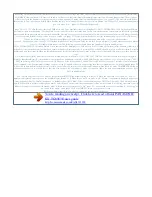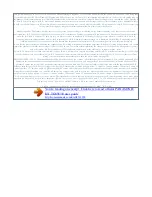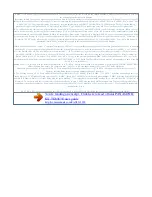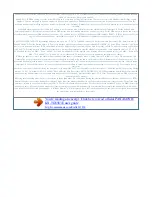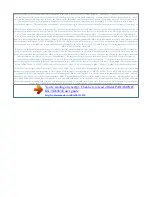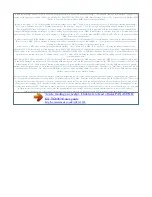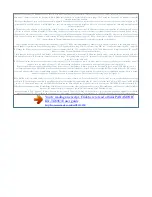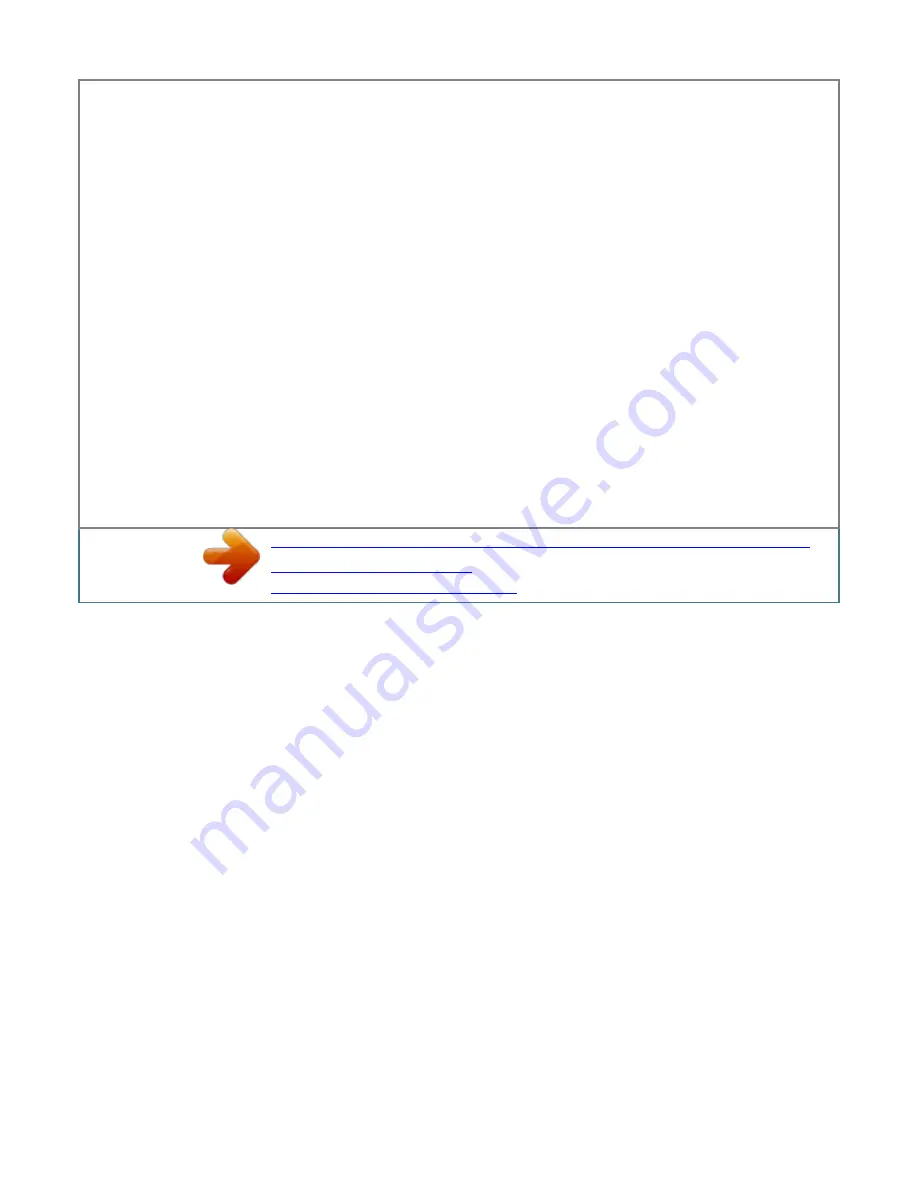
1)" a R You can store up to 3 phone numbers for each entry. Enter the party's phone number (24 digits max. A MbN: "[Save]" a R To add other entries,
repeat from step 4. M N 6 7 8 9 10 11 Categories Categories can help you find entries in the phonebook quickly and easily. When adding an entry to the
phonebook, you can assign it to one of 9 categories. You can change the names of categories assigned for phonebook entries ("Friends", "Family", etc. ) and
then search for phonebook entries by category.
Important: R Using categories, the following features also become available: Â The category ringer tone is available for the shared phonebook category
(Caller ID subscribers only: page 40). Â Using the personal phonebook, you can allow all entries in a category to be able to bypass your night mode and
cause your handset to ring (Caller ID subscribers only: page 31). Adding entries 1 To add entries to the shared phonebook: (left soft key) 20 Helpline Tel. Pdf
20 2012/04/20 14:29:11 Phonebook Changing category names 2 1 To change the category names in the shared phonebook: (left soft key) To change the
category names in the personal phonebook: (left soft key) a MbN: "Category" a MbN: Select the desired category. A 2 3 4 5 6 Press the dial key (0 to 9, or #)
which contains the character you are searching for (page 53).
R Press the same dial key repeatedly to display the first entry corresponding to each character located on that dial key. R If there is no entry corresponding to
the character you selected, the next entry is displayed. mbN: Scroll through the phonebook if necessary. A M N MbN: Select the desired phone number. AM N
3 4 Searching by query You can narrow down the search to enter the first characters of a name.
Finding and calling from a phonebook entry Scrolling through all entries 1 1 To search for items in the shared phonebook: (left soft key) To search for items
in the personal phonebook: (left soft key) a MbN: Select the desired entry. A M N R You can scroll through the phonebook entry by pressing and holding MCN
or MDN. MbN: Select the desired phone number. AM N To search for items in the shared phonebook: (left soft key) To search for items in the personal
phonebook: (left soft key) a * To search for the name, enter the first characters (up to 4) in uppercase (page 53). a R Characters cannot be entered in
lowercase. R If there is no entry corresponding to the characters you selected, the next entry is displayed. mbN: Scroll through the phonebook if necessary. A
M N MbN: Select the desired phone number. AM N 2 3 2 3 4 5 Searching by first character 1 To search for items in the shared phonebook: (left soft key) To
search for items in the personal phonebook: (left soft key) a R Change the character entry mode if necessary: a MbN: "Character Set" a a MbN: Select the
character entry mode. A Searching by category 1 To search for items in the shared phonebook: (left soft key) To search for items in the personal phonebook:
(left soft key) a 2 21 Helpline Tel.
A R If you select "All", the unit ends the category search. mbN: Scroll through the phonebook if necessary. A M N MbN: Select the desired phone number. AM
N Chain dial This feature allows you to dial phone numbers in the phonebook while you are on a call. This feature can be used, for example, to dial a calling
card access number or bank account PIN that you have stored in the phonebook, without having to dial manually. editing entries 1 2 3 4 Find the desired
entry (page 21). A MbN: "Edit" a MbN: Select the desired item you want to change. A To change the name and phone number: Edit the name or phone
number. A To change the category: MbN: Select the desired category. MbN: Select the desired phone number.
press to dial the number. 4 5 6 5 Note: R When storing a calling card access number and your PIN in the phonebook as one phonebook entry, press to add
pauses after the number and PIN as necessary (page 17). erasing entries Erasing an entry 1 2 1 Find the desired entry (page 21).
You're reading an excerpt. Click here to read official PANASONIC
KX-TG8563E user guide
http://somemanuals.com/dref/4311938