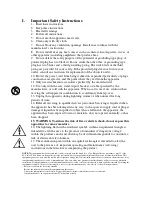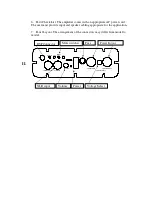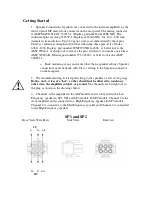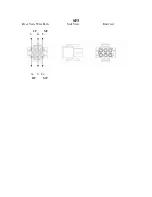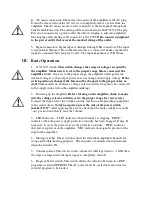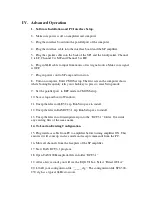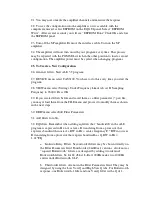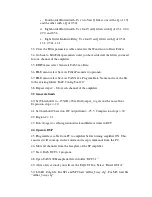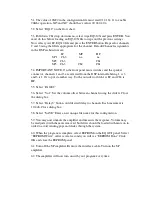21.
You may now unmute the amplifier channels and measure the response.
22.
To save the configuration into the amplifier so it is available with the
computer removed, select EEPROM on the EQ GUI panel. Select “EEPROM
Write”. After several seconds you will see “EEPROM Done” Click OK and close
the EEPROM panel.
23.
Turn off the SP amplifier. Remove the interface cable. Turn on the SP
amplifier.
24.
The amplifier will now turn on with your program every time. This process
may be repeated with the PGM SEL switch in the other position to load a second
configuration. The amplifier power must be cycled when changing programs.
25.
To Create a New Configuration
26.
Generate filters. Start ALE 5.2 program
27.
DEVICE menu select TAS3100. You have to do this every time you start the
program.
28.
VIEW menu select Settings. Under Frequency Limits tab set Fs Sampling
Frequency to 96000. Press OK.
29.
If you created filters before and saved them as a filter parameter (*.par) file,
you may reload them from the FILE menu and proceed to modify them as shown
in the next steps.
30.
EDIT menu select Edit Filter Parameters.
31.
Add filters to table.
32.
EQ filters. Remember when adding eq filters that “bandwidth” in the ALE
program is expressed in Hz, not octaves. If translating from a processor that
expresses bandwidth in octaves, BW in Hz = center frequency F * BW in octaves.
If translating from a processor that express bandwidth as Q, BW in Hz =
1.41*F/Q
a.
Linkwitz-Riley Filters. Second order filters may be chosen directly on
the Filter Parameters Grid. Fourth order (24dB/oct) versions, also know as
“squared Butterworth” filters, are designed by adding two identical
Butterworth filters. So for 24 db/oct L-R at 1000Hz make two 1000Hz
entries under Butterworth 2-LP.
b.
Third order filters. Are not in the Filter Parameters Grid. They may be
designed by using the Low Vari Q and High Vari Q tabs. For Butterworth
response, one Butterworth-1 filter and one Vari Q filter with a Q of 1.