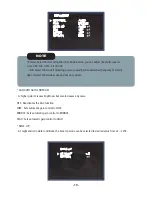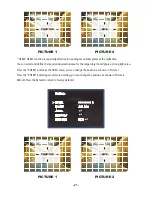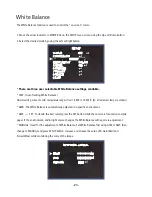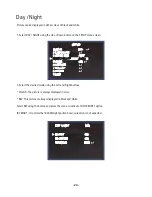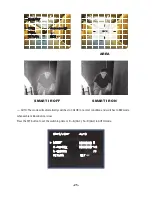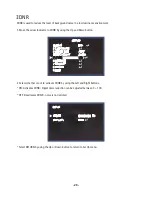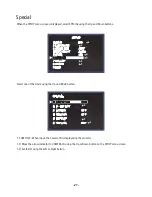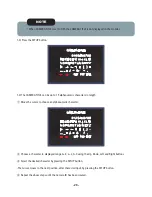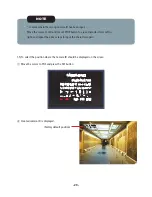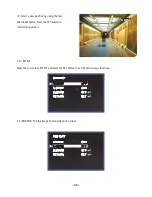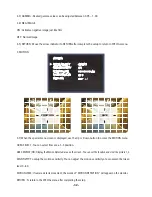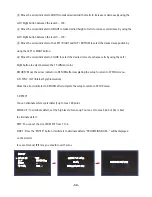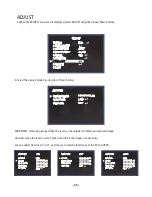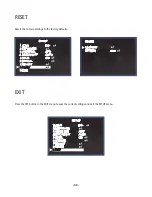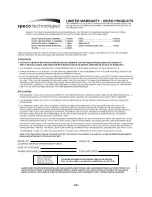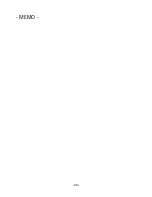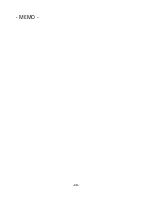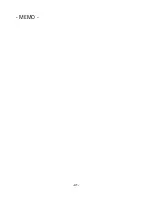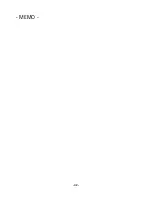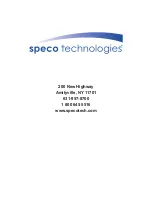- 33 -
4. PRIVACY
Hide an area you want to hide on the screen.
4-1). When the SPECIAL menu screen is displayed, press the Up and Down buttons to set to PRIVACY.
4-2). Set up the area mode using the 4 direction buttons.
①
AREA SELECT : You can select up to 8 MD area.
②
AREA DISPLAY : OFF : Disabled
ON : Activates area display
PRIVACY
AREA SELECT
AREA DISPLAY
COLOR
RETURN
AREA1
ON
RET
15
POSITION
SIZE
Summary of Contents for CVC-5945DNV
Page 12: ... 11 CAMERA DIMENSION 1 CVC5845DNV CVC5845DNVW CVC5945DNV CVC5945DNVW 5 47 dia 4 36 3 34 3 70 ...
Page 39: ... 38 ...
Page 40: ... 39 MEMO ...
Page 41: ... 40 MEMO ...
Page 42: ... 41 MEMO ...
Page 43: ... 42 MEMO ...
Page 44: ...200 New Highway Amityville NY 11701 631 957 8700 1 800 645 5516 www specotech com ...