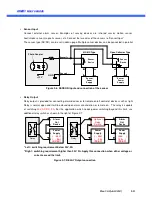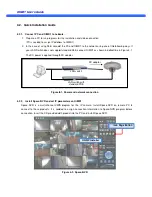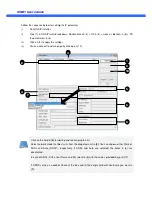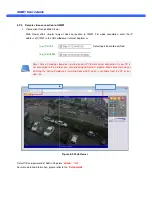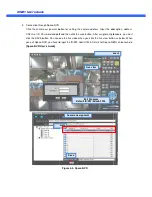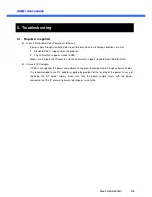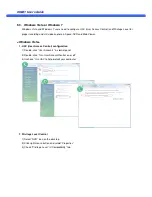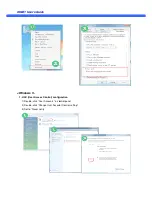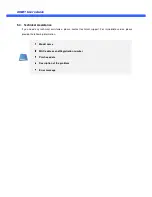O
O
i
i
M
M
D
D
1
1
U
U
s
s
e
e
r
r
’
’
s
s
G
G
u
u
i
i
d
d
e
e
5.4. Technical Assistance
If you need any technical assistance, please contact
provide the following information.
1.
1.
1.
1.
Model name
2.
2.
2.
2.
MAC address and Registration number
3.
3.
3.
3.
Purchase date
4.
4.
4.
4.
Description of the problem
5.
5.
5.
5.
Error message
If you need any technical assistance, please contact technical support. For immediate service please
MAC address and Registration number
Description of the problem
. For immediate service please