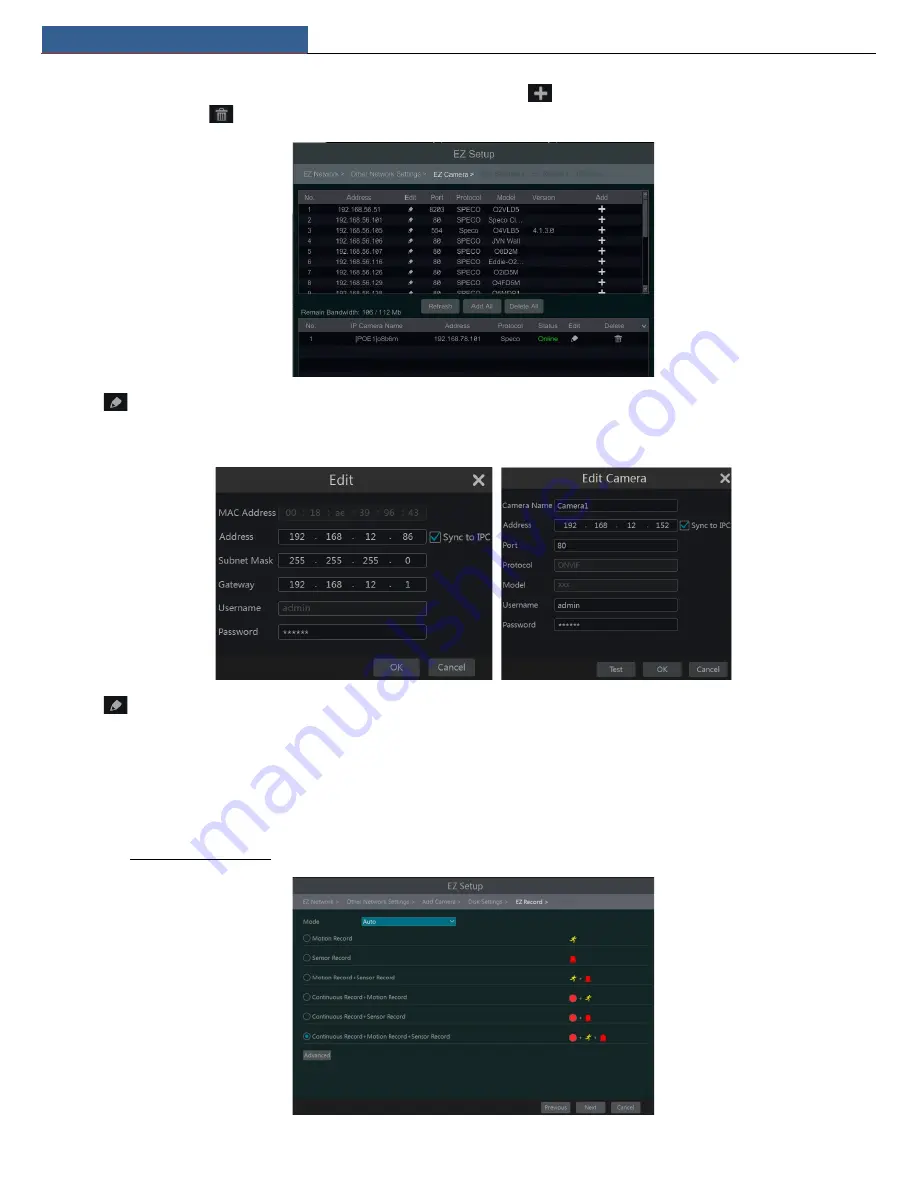
EZ Setup & Main Interface
NVR User Manual
8
be added to the corresponding channel. To add cameras from the LAN, make sure all cameras are set to DHCP. Click “Refresh” to refresh the list
of online IP cameras which are in the same local network with NVR and then click
to add the searched camera. Click “Add All” to add all the
cameras in the list. Click
to delete the added camera. Click “Delete All” to delete all the added cameras.
Click
to edit the searched IP camera as shown on the below left. Enter the new IP address, subnet mask, gateway, username and the password
of the camera. You can check “Sync to IPC” to modify the IP address of the IPC via different network segments for being in the same network segment
with the NVR. Click “OK” to save the settings.
Click
to edit the added camera as shown on the above right. Enter the new camera name, IP address, port, username and the password of the
camera. You can click “Test” to test the effectiveness of the input information. Click “OK” to save the settings. You can change the IP camera name
only when the added camera is online. Click “Next” to continue.
⑥
Disk Settings.
You can view the disk number, disk capacity of the NVR and serial number, R&W status of the disk. Click “Formatting” to format
the disk. Click “Next” to continue.
⑦
Record Settings
. Two record modes are available: auto and manual.
Auto
: Select one auto mode in the interface as shown below and then click “Next” button to save the settings. Click “Advanced” to self-define record
mode. See 7.1.1 Mode Configuration for details.













































