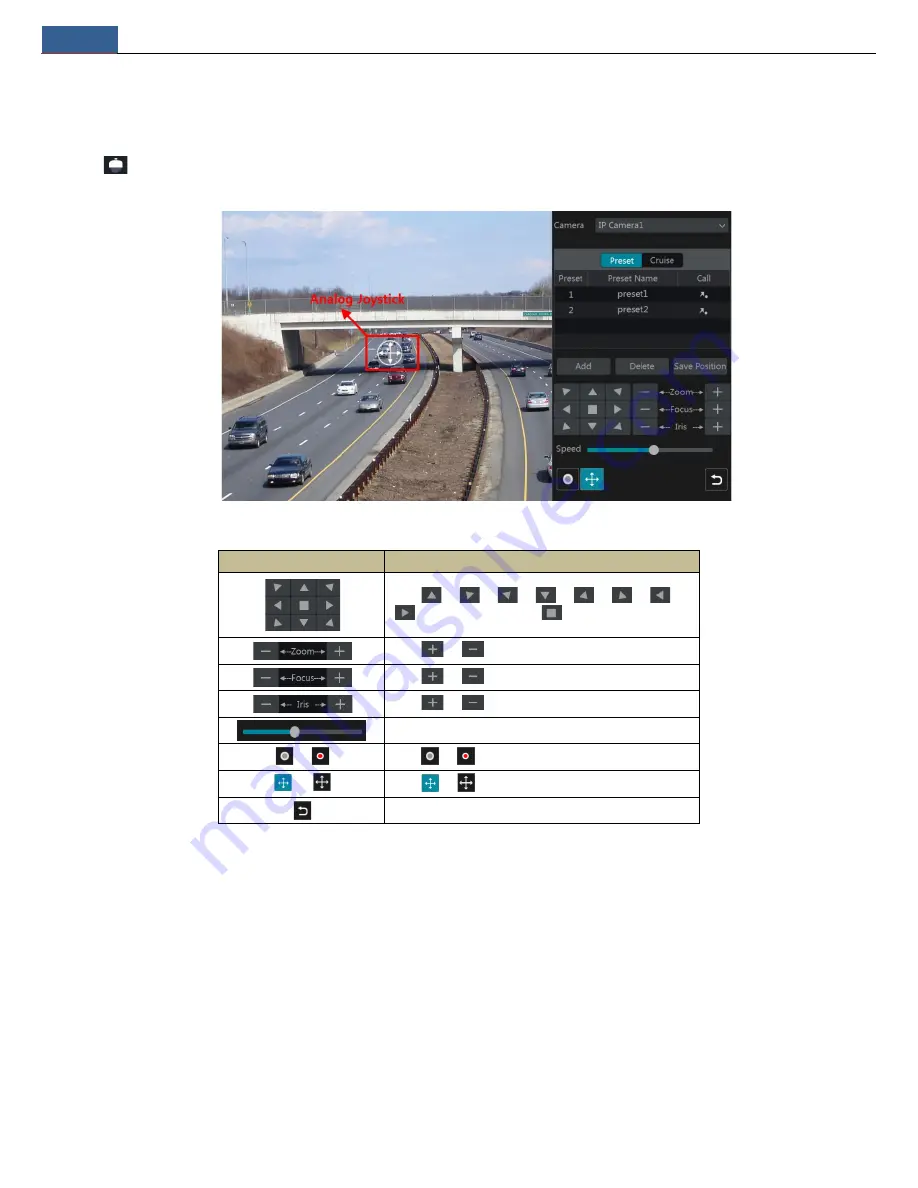
PTZ
NVR User Manual
24
6
PTZ
6.1 PTZ Control Interface Introduction
You can control the IP dome or PTZ which connects to the IP camera for PTZ control.
Click
on the tool bar at the bottom of the live view window to go to the PTZ control interface as shown below. You can select another IP dome
or PTZ which connects to the IP camera on the top right of the interface for PTZ control.
Introductions of the buttons on the bottom right of the interface:
Button
Meaning
Click
/
/
/
/
/
/
/
to rotate the dome. Click
to stop rotating the dome.
Click
/
to zoom in / out the camera image.
Click
/
to increase / decrease the focal length.
Click
/
to increase / decrease the iris of the dome.
Drag the slider to adjust the rotating speed of the dome.
/
Click
/
to start / stop recording.
/
Click
/
to hide / show the analog joystick.
Click it to return to the live view interface.
Analog Joystick Control
The analog joystick on the left side of the interface provides quick PTZ control. The dome or PTZ will rotate when you drag the analog joystick. The
farther you drag the analog joystick from the middle of the image, the faster the dome or PTZ rotates. The dome or PTZ will stop rotating when you
stop dragging the analog joystick.
3D Control
Click the camera image on any area and then the image will be centered on the clicked point.
Refer to the picture as shown below. Drag the mouse from A to B to get a green rectangle and the rectangle area will be zoomed in.
















































