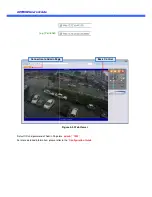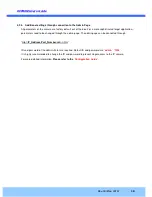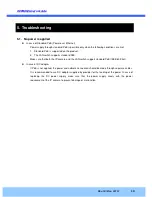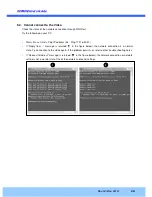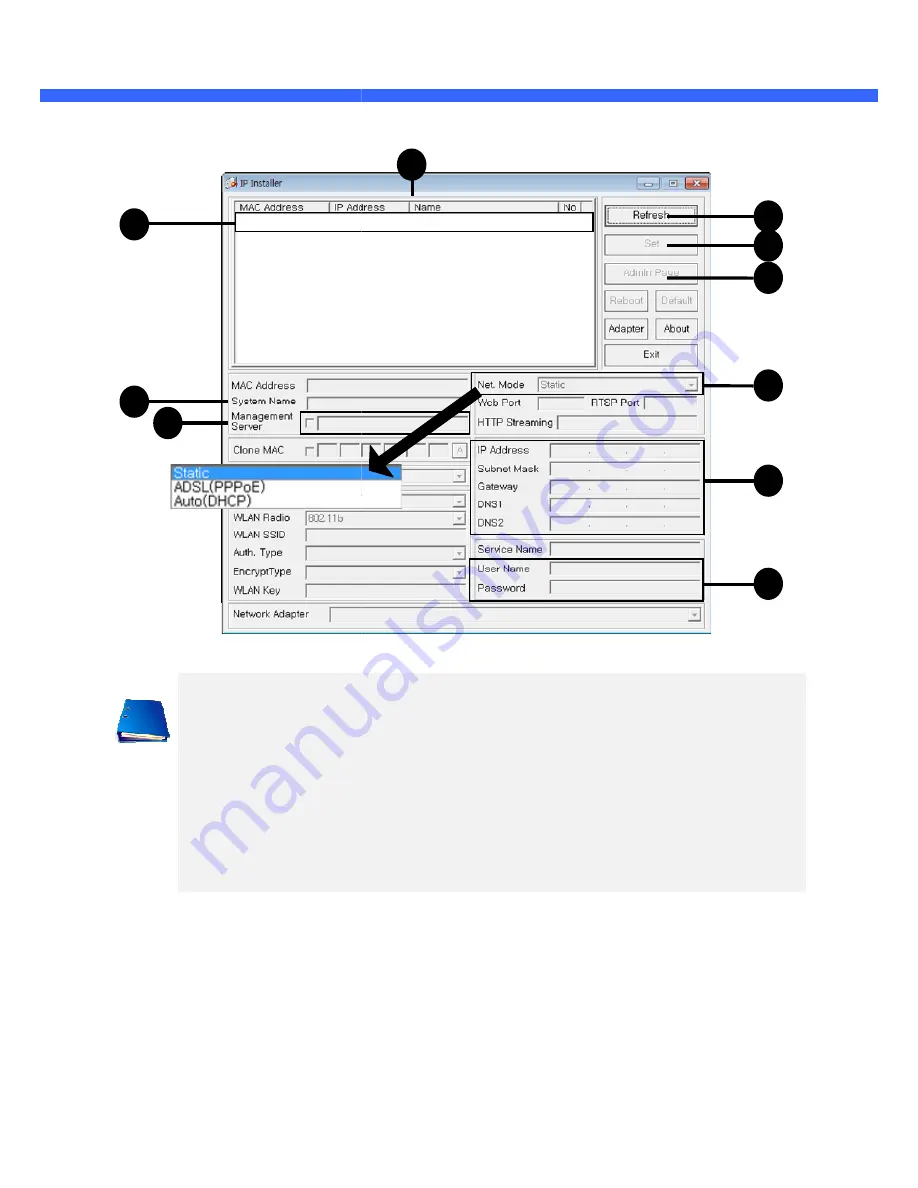
O
O
2
2
F
F
B
B
3
3
M
M
U
U
s
s
e
e
r
r
’
’
s
s
G
G
u
u
i
i
d
d
e
e
Click on the field in
(3)
for sorting and rearranging the list.
Select network mode that best suits from the drop down list in
ADSL and Auto (DHCP), respectively. If ADSL and Auto are selected, the fields in (6)
deactivated.
In case of ADSL, fill the User Name and Password in (8) with the values provided by your ISP.
If DDNS service is needed,
(7)
.
4.2.3. Remote video connection to O2FB3M
1. Connection through Web Viewer
Web Viewer offers simplest way of video connection to
address of O2FB3M in the URL window of Internet Explorer as:
2
4
7
[e.g.] Port 80
for sorting and rearranging the list.
Select network mode that best suits from the drop down list in
(5)
. You can choose either Static or
respectively. If ADSL and Auto are selected, the fields in (6)
In case of ADSL, fill the User Name and Password in (8) with the values provided by your ISP.
If DDNS service is needed, check the box and fill the empty field with the hostna
O2FB3M
Web Viewer offers simplest way of video connection to O2FB3M. For video connection, enter the IP
in the URL window of Internet Explorer as:
3
Default port 80 can be omitted
. You can choose either Static or
respectively. If ADSL and Auto are selected, the fields in (6)
are
In case of ADSL, fill the User Name and Password in (8) with the values provided by your ISP.
hostname you want in
. For video connection, enter the IP
1
6
9
5
8
10
port 80 can be omitted