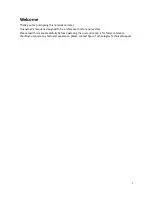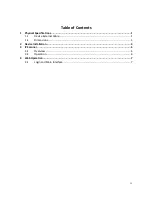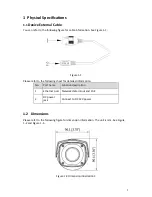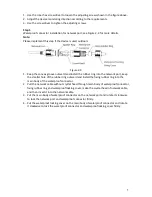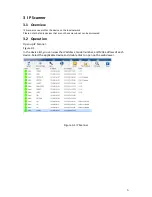iv
Table of Contents
1
Physical Specifications ......................................................................................................... 1
1.1
Device External Cable ...................................................................................................... 1
1.2
Dimensions ...................................................................................................................... 1
2
Device Installation ............................................................................................................... 3
3
IP Scanner ........................................................................................................................... 6
3.1
Overview ......................................................................................................................... 6
3.2
Operation ........................................................................................................................ 6
4
Web Operation .................................................................................................................... 7
4.1
Login and Main Interface ................................................................................................ 7