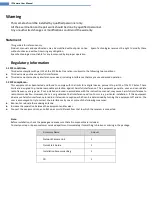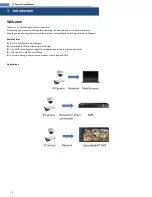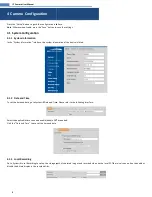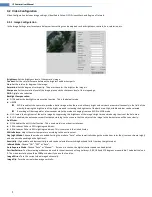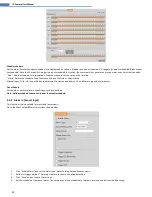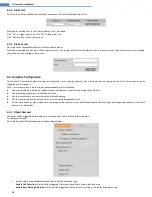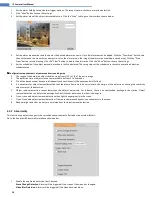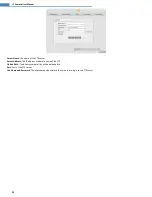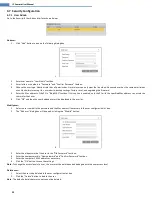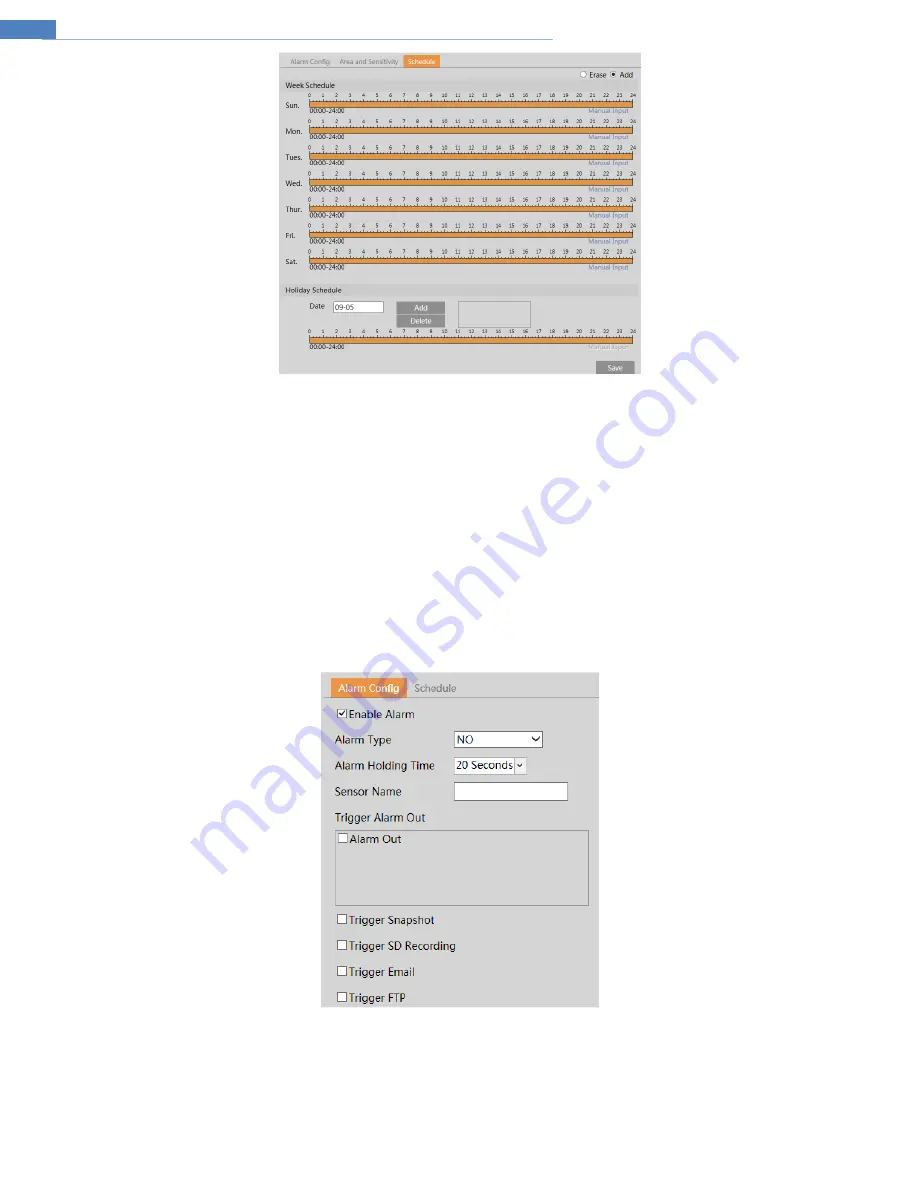
12
IP Camera User Manual
Weekly schedule
Set the alarm time for Monday to Sunday for a single week. Each day is divided in one hour increments. Orange color means scheduled. Blank means
unscheduled. Note that if a specific time period is not scheduled for motion, the camera will not generate a motion alarm even if motion is enabled.
“Add”: Add the schedule for a special day. Drag the mouse to set the time on the timeline.
“Erase”: Delete the schedule. Drag the mouse to erase the time on the timeline.
Manual Input: Click it for a specific day to enter specific start and end times. This adds more granularity (minutes).
Day schedule
Set the alarm time for alarm a specific day, such as a holiday.
Note: Holiday schedule takes priority over the weekly schedule.
4.4.2
Alarm In (Sensor Input)
This function is only available for motorized lens models.
Go to the Event Setup
Alarm In interface shown below.
1.
Click “Enable Alarm” and set the alarm type, alarm holding time and sensor name.
2.
Set alarm trigger options. The setup steps are the same as motion detection.
3.
Click “Save” button to save the settings.
4.
Set the schedule of the sensor alarm. The setup steps of the schedule are the same as motion detection schedule setup.