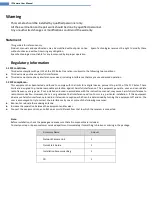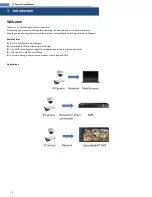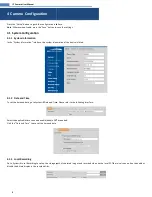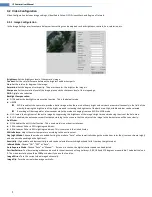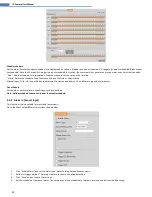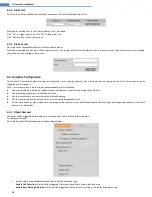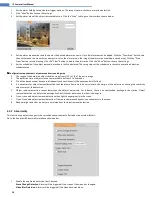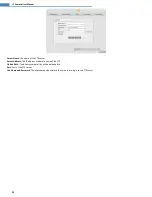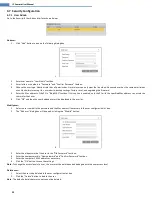13
IP Camera User Manual
4.4.3
Alarm Out
This function is only available for motorized lens models. Go to Event Setup
Alarm Out.
Select alarm holding time in the “Alarm Holding Time” pull down.
Click “On” to trigger alarm out. Click “off” to stop alarm out.
Click “Save” button to save the settings.
4.4.4
Alarm Server
Go to the Event Setup
Alarm Server interface shown below.
Enter the server address and port. When an alarm occurs, the camera will transfer the alarm event to the alarm server. If an alarm server is not needed,
there is no need to configure this section.
4.5
Analytics Configuration
This series of IP cameras supports certain smart functions, such as object removal, line crossing detection, region intrusion, etc. These events can be
triggered as alarm events.
Note: For more accuracy, here are some recommendations for installation.
Cameras should be installed on stable surfaces, as vibrations can affect the accuracy of detection.
Avoid pointing the camera at reflective surfaces.
Avoid places that are narrow or have too much shadowing.
Avoid scenarios where the object’s color is similar to the background color.
At any time of day or night, make sure the image of the camera is clear and with adequate and even light, avoiding overexposure or too much
darkness on both sides.
4.5.1
Object Removal
The alarm will be triggered when objects are removed from or left at the pre-defined area.
To set object removal:
Go to the Analytics
Object Removal interface shown below.
1.
Enable object removal detection and then select the detection type.
Enable Left Detection
: Alarms will be triggered if there are items left in the pre-defined area.
Enable Item Missing Detection
: Alarms will be triggered if there are items missing in the pre-defined alarm area.