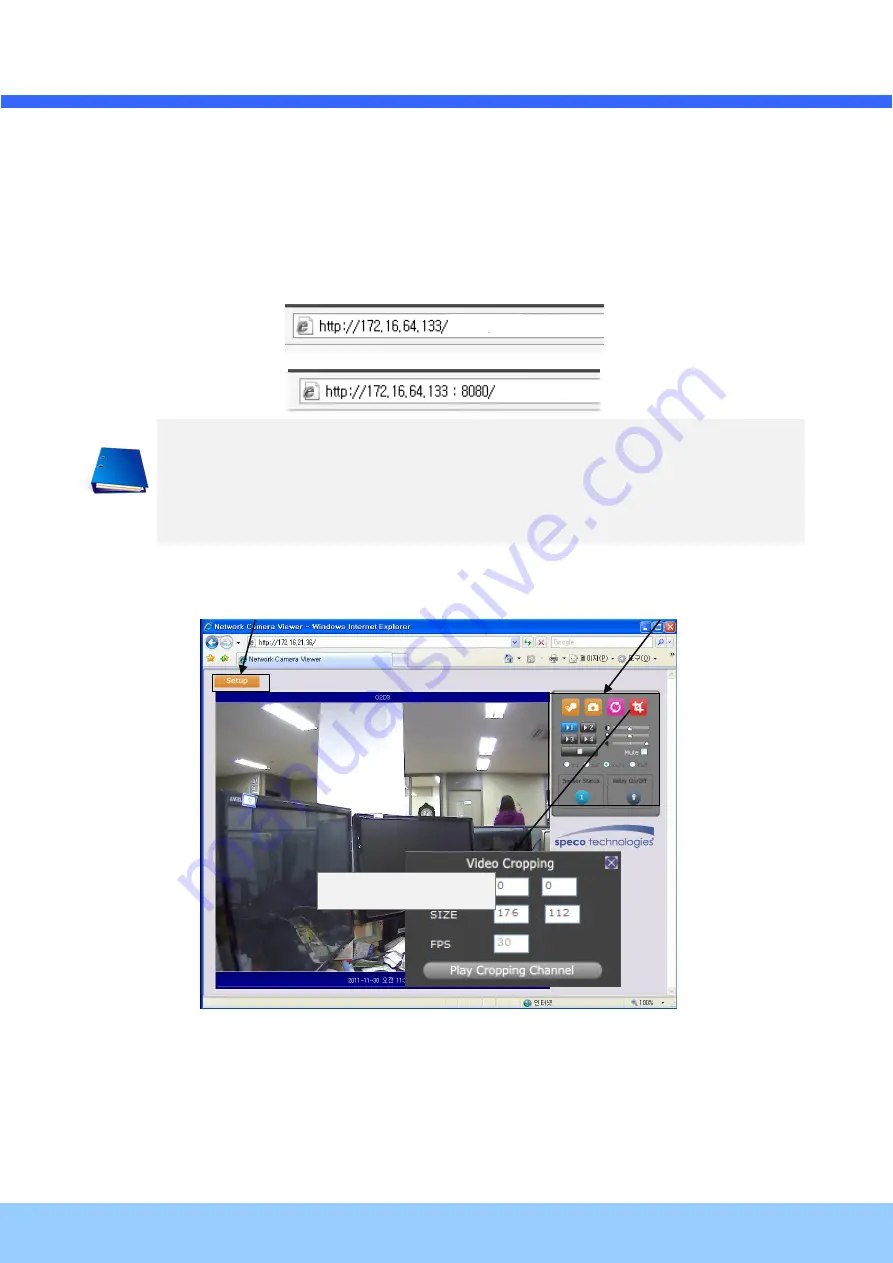
O
O
N
N
S
S
I
I
P
P
O
O
2
2
D
D
4
4
O
O
w
w
n
n
e
e
r
r
’
’
s
s
M
M
a
a
n
n
u
u
a
a
l
l
Rev.1.3 (June,2013)
19
3. Remote video connection to ONSIP O2D4
1) Connection through Web Viewer
Web Viewer offers the simplest way of video connection to ONSIP O2D4. For video connection, enter
the IP address of ONSIP O2D4 in the URL window of Internet Explorer as:
Note : Active-X module should be installed on your PC before actual connection. If your PC is
not connected to the internet, you cannot download Active-X module. Most convenient way of
installing the Active-X module is installing Speco-NVR which is available from the CD or our
web site.
Figure 4-3. Web Viewer
Default ID and password of Admin Page are
admin, 1234
.
For more detailed information, please refer to the
[Configuration_Guide]
Guide.
Connection to Admin Page
Basic Control Buttons
Video Crop Control
[e.g.] Port 8080
[e.g.] Port 80
Port 80 (default) can be
omitted









































