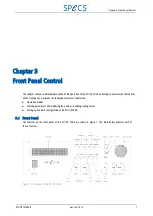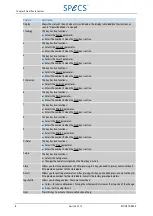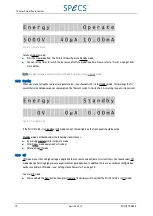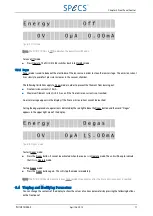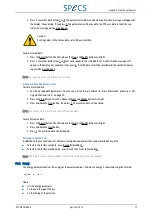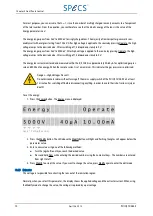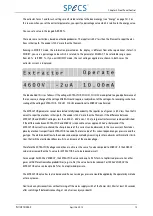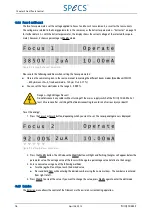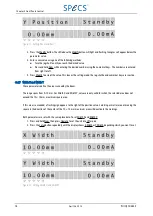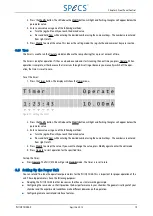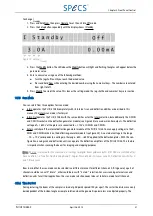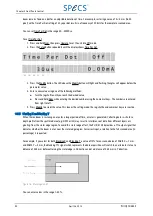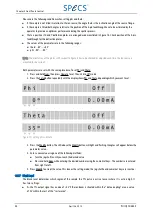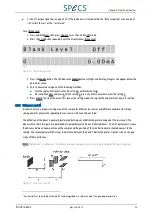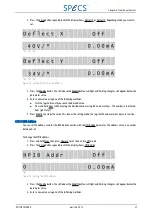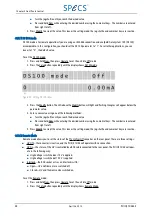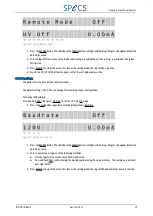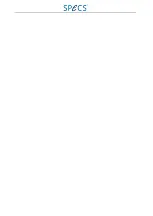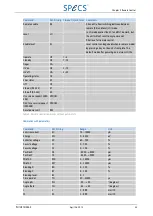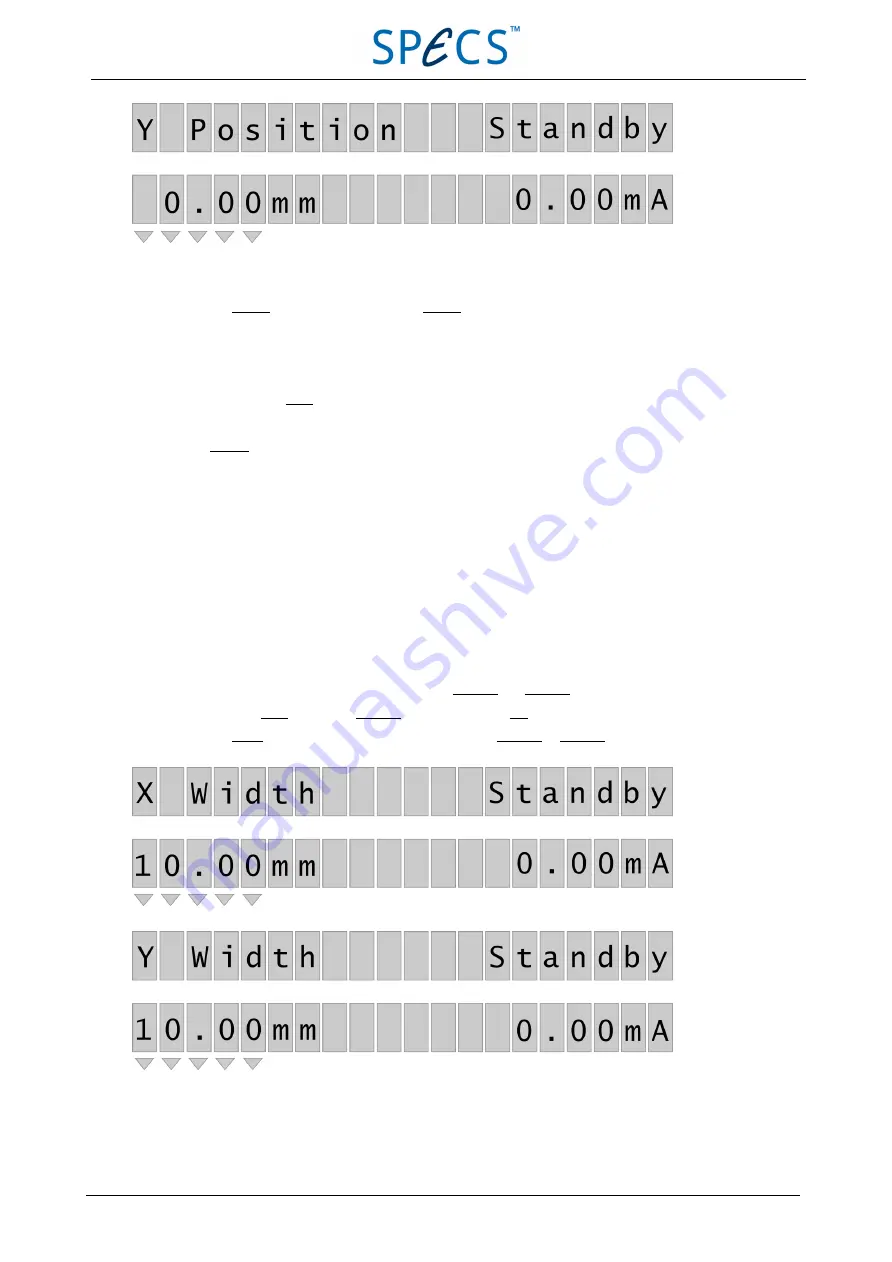
Figure 11: Setting Pos X and Pos Y
3. Press the Modify button. The LED above the Modify button will light and flashing triangles will appear below the
parameter value.
4. Enter a new value using one of the following methods:
■
Turn the jog shuttle until you reach the desired value.
■
Press and hold Num while entering the desired number using the numerical keys. The numbers are entered
from right to left.
5. Press Modify to accept the value. This leaves the setting mode; the jog shuttle and numerical keys are inactive.
3.4.7 Width X and Width Y
These parameters define the area scanned by the beam.
The range spans from 0–10 mm. For Width X and Width Y, values are only valid for which the selected area does not
exceed the 10 × 10 mm maximum square area.
If this area is exceeded, a flashing sign appears to the right of the position value. Selecting a smaller area or moving the
square in the direction of the center of the 10 × 10 mm maximum area will deactivate the warnings.
Both parameters are set with the same procedure. To set Width X and Width Y:
1. Press and hold Num, then press Operate to set the unit into Off mode.
2. Press the Setup button repeatedly until the display shows X Width or Y Width, depending which you want to set.
Figure 12: Setting Width X and Width Y
18
April 26, 2013
PU IQE 12/383.0
Chapter 3 Front Panel Control