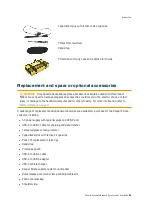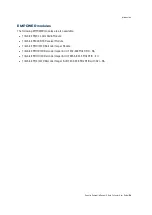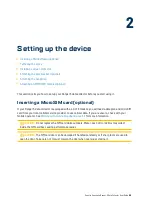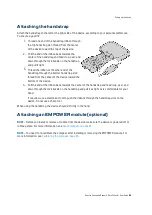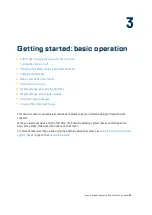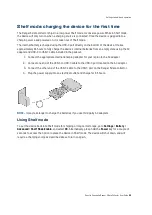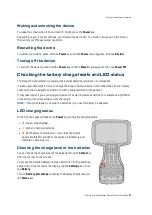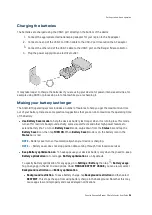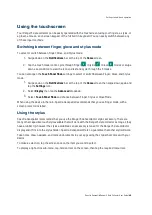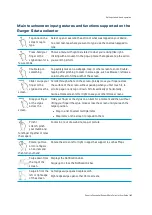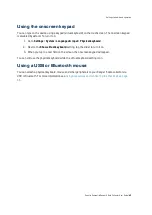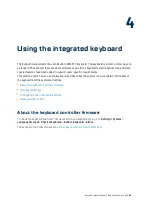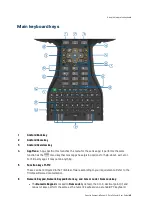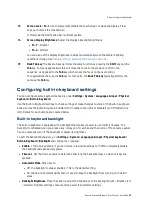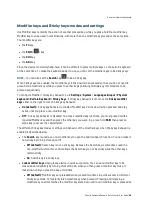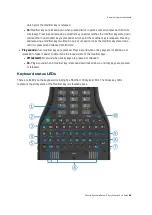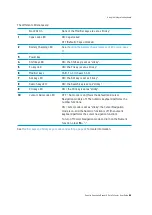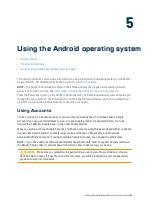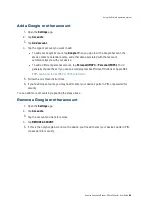Waking and unlocking the device
To wake the screen when it has turned off, briefly press the
Power
key.
Depending on your security settings, your device may be locked. To unlock it, swipe up on the screen
then enter your PIN, password, or pattern.
Restarting the device
To restart your device, press-hold the
Power
key until the
Power
menu appears, then tap
Restart
.
Turning off the device
To turn off the device, press-hold the
Power
key until the
Power
menu appears, then tap
Power Off
.
Checking the battery charge levels and LED status
The Ranger 5 data collector is powered by internal batteries which are not removable.
It takes approximately 3.5 hours to charge the Ranger 5 data collector internal batteries from an empty
state using the AC adapter and USB-C to USB-C cable included in the packout.
It may take longer if you are using your device for power-intensive activities, for example using GNSS or
processing a lot of data while you are charging it.
NOTE –
It may take longer to charge the batteries if you use third party AC adapters.
LED charging status
An LED on the keyboard (above the
Power
key) shows the charging status.
l
☀
Green: fully charged.
l
☀
Amber: charging normally.
l
☀
Red: battery charging error. It can take the device
approximately 30 seconds to recognize a bad battery and
indicate a charging error.
Checking the charge level of the batteries
You can check the charge level of the batteries from the
Status
bar
(top right corner of the screen).
To access the detailed battery charge information for the batteries,
swipe down from the top of the display, tap the
Settings
icon, then
tap
Battery
.
Turn on
Battery percentage
to display the battery charge level on
the
Status
bar.
Spectra Geospatial Ranger 5 Data Collector User Guide |
37
Getting started: basic operation