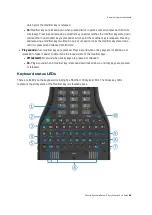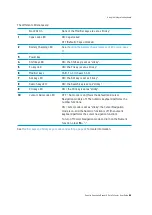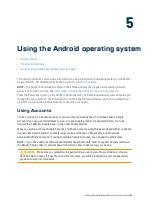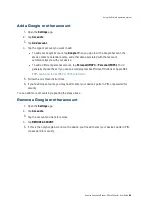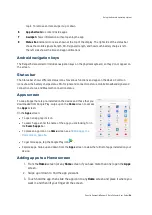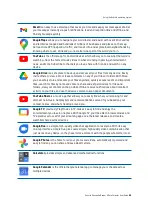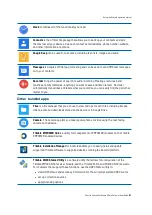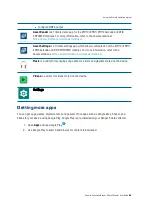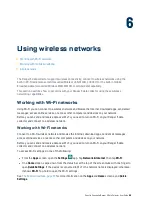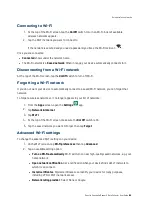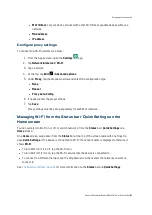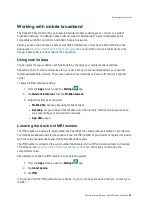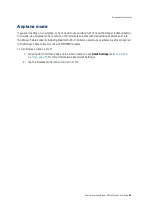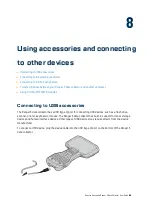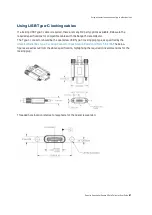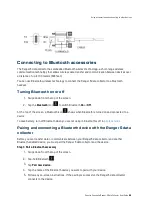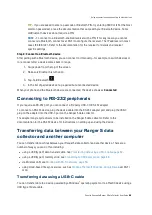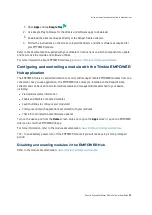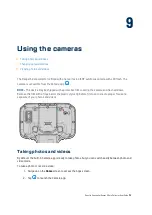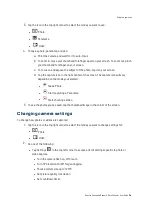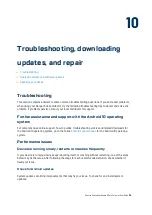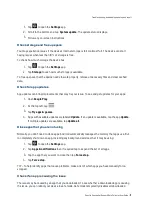Airplane mode
If you are traveling on an airplane, or don’t need to use wireless functions on the Ranger 5 data collector
for a while, use Airplane mode to turn on or off all wireless radios with transmitting features built into
the Ranger 5 data collector,including Bluetooth, Wi-Fi, Cellular, as well as any wireless radios connected
to the Ranger 5 data collector such as EMPOWER modules.
To turn Airplane mode on or off:
1.
Swipe down from the top edge of the screen twice to open
Quick Settings
for more information about Quick Settings).
2.
Tap the Airplane mode icon to turn it on or off.
Spectra Geospatial Ranger 5 Data Collector User Guide |
63
Using wireless networks