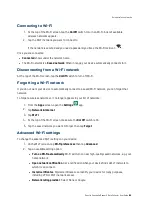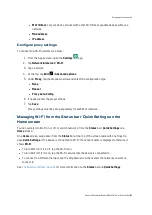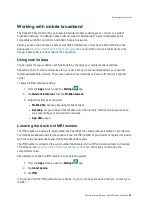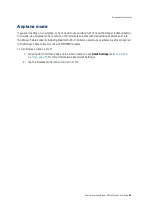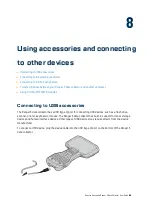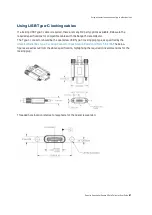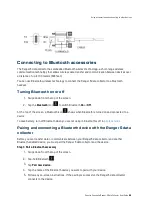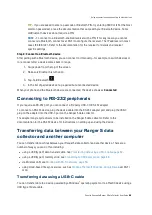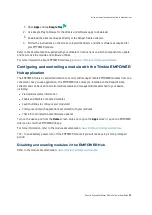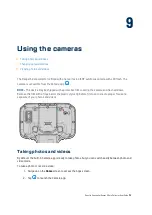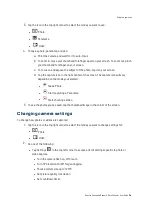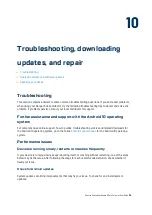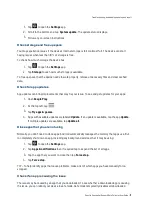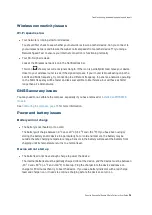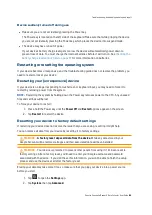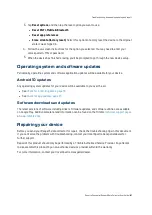3.
Tap the icon in the top right corner to select the mode you want to use:
l
Photo
l
Panorama
l
Video
4.
To take a photo, panorama, or video:
a.
Point the camera and wait for it to auto-focus.
b.
To zoom in, move your thumb and forefinger apart on your screen. To zoom out, pinch
your thumb and forefinger on your screen.
c.
To focus on and expose the subject of the photo, tap it on your screen.
d.
Tap the capture icon in the right center of the screen. The capture icon will vary
depending on the mode you selected:
l
Take a Photo.
l
Start capturing a Panorama.
l
Start shooting a Video.
5.
To see the photos you’ve saved, tap the thumbnail image in the corner of the screen.
Changing camera settings
To change how photos or videos are captured:
1.
Tap the icon in the top right corner to select the mode you want to change settings for:
l
Photo
l
Video
2.
Do one of the following:
l
Tap Settings
in the top left corner to access a list of settings specific to photo or
video capture.
l
Turn the camera flash on, off or auto.
l
Turn GPS location On/Off for geo-tagging.
l
Choose picture size up to 12 MP.
l
Set picture quality / resolution.
l
Set countdown timer.
Spectra Geospatial Ranger 5 Data Collector User Guide |
74
Using the cameras