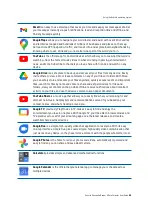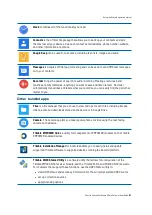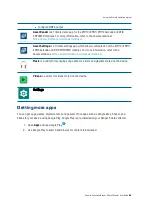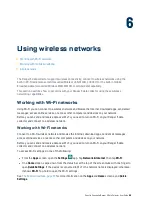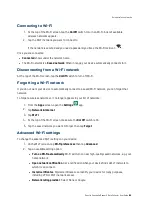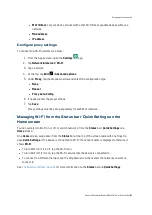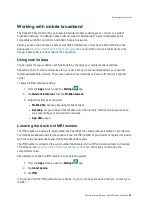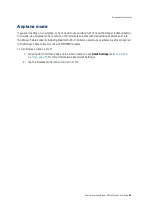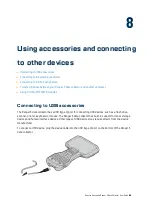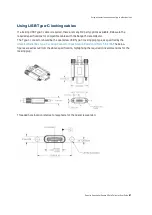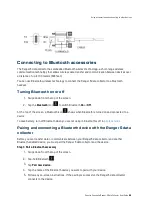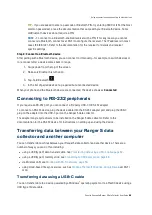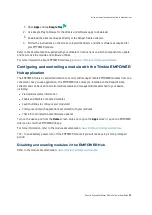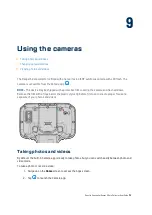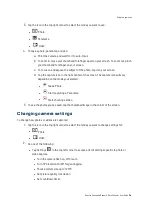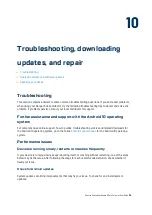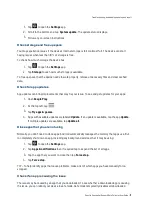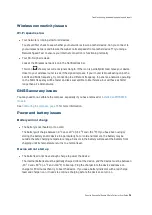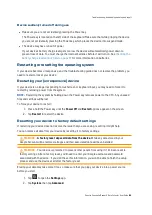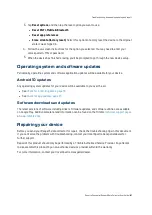Transfer with the Windows operating system
1.
Unlock the screen on the Ranger 5 data collector.
2.
Use a USB type C data transfer cable to connect the Ranger 5 data collector to the Windows
device.
3.
On the Windows device, follow the prompts to set up the method you want to view and transfer
files.
4.
On the Ranger 5 data collector, the USB preferences screen should open. Under the
USE USB
FOR
section, select
File Transfer
.
5.
You can now view and transfer the files on the Ranger 5 data collector from the Windows file
browser. Use it to drag and drop files, just like other external storage devices.
6.
When you are done, eject the Ranger 5 data collector from the Windows device and unplug the
USB cable.
Transfer with a MacOS device
To transfer files, you must have
installed on your device. Android File Transfer is
compatible with MacOS X 10.5 or later and Android 3.0 or later.
1.
Download and install Android File Transfer on yourMacOS device.
2.
Open
Android File Transfer
. (The next time that you connect your device, it should open
automatically.)
3.
Unlock the screen on the Ranger 5 data collector.
4.
Use a USB type C data transfer cable to connect the Ranger 5 data collector to the MacOS
device.
5.
Swipe down from the top of the Ranger 5 data collector screen to see your notifications.
6.
Tap the
USB for...
notification. Then tap
File Transfer
.
7.
An
Android File Transfer
window opens. Use it to drag and drop files.
8.
When you are done, unplug the USB cable.
Using Trimble EMPOWER modules
The Ranger 5 data collector is part of the Trimble EMPOWER platform, a family of professional modular
field devices that can be customized for nearly any application and industry. Each product in this
product family is equipped with one or more EMPOWER module bays, which can be used to extend or
expand the basic capabilities of your device. Each EMPOWER module can be installed, removed, or
moved from one EMPOWER enabled device to another. The EMPOWER platform devices and modules
make it easy for you to manage a fleet of devices across multiple users, field roles and job requirements.
For more information about the EMPOWER platform, and the selection of EMPOWER enabled modules
that are compatible with your device, contact your local reseller, or go to
.
Spectra Geospatial Ranger 5 Data Collector User Guide |
70
Using accessories and connecting to other devices