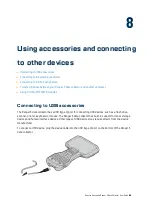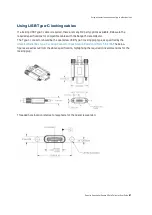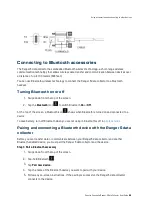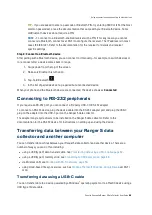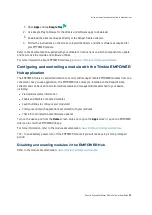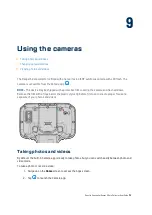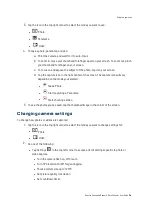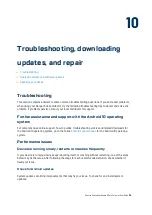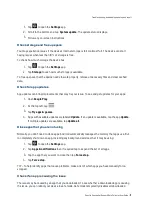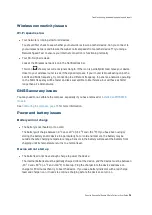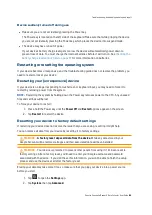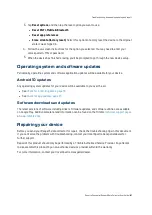Device suddenly turned off during use
l
Make sure you are not accidentally pressing the Power key.
The Power key is located on the left side of the keyboard. Make sure that while gripping the device
you are not accidentally pressing the Power key, which places the device into suspend mode.
l
The device may have run out of power.
If your device's battery charge level gets too low, the device will automatically power down to
prevent loss of data. You must charge the internal batteries before it will turn on. See
battery charge levels and LED status, page 37
for more information on batteries.
Restarting or resetting the operating system
If your device becomes unresponsive, and the troubleshooting guide does not resolve the problem, you
need to restart or reset your device.
Restarting your (unresponsive) device
If your device is no longer responding to touchscreen or keyboard input, you may need to force it to
restart by removing power from the system.
NOTE –
Restarting the system by holding down the Power key removes power to the CPU. Any unsaved
files and settings will be lost.
To force your device to restart:
1.
Press-hold the Power key until the
Power Off
and
Restart
options appear on the screen.
2.
Tap
Restart
to restart the device.
Resetting your device to factory default settings
If restarting your device does not resolve the issue that you are seeing, resetting it might help.
You can remove all data from your device by resetting it to factory settings.
WARNING –
A factory reset wipes all data from the device
. While any data stored in your
Google Account will be restored, all apps and their associated data will be uninstalled.
WARNING –
Your device is protected to prevent other people from using it if it's been reset to
factory settings. After a factory reset, you'll need to enter your Google username and password
associated with the device . If you don't have this information, you won't be able to finish the setup
process and use the device at all after the factory reset.
Erasing your data may take some time, so make sure that you plug your device into a power source
before you start.
1.
Tap
to open the
Settings
app.
2.
Tap
System
, then tap
Advanced
.
Spectra Geospatial Ranger 5 Data Collector User Guide |
80
Troubleshooting, downloading updates, and repair