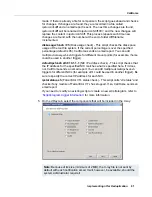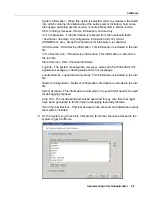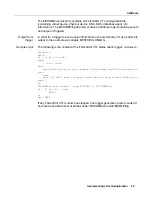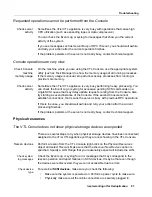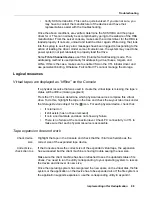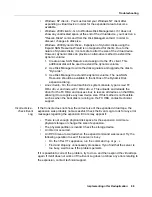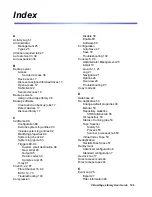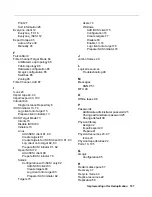Troubleshooting
Implementing nTier Deduplication
103
Import/Export
Import/Export does not work as expected
Check tape
capacity
mismatch
When you Import/export data between a physical tape device and a virtual device,
you must make sure the tape devices are of the same type and the same capacity. If
they do not have the same capacity, an end-of-media-hit condition occurs and
import/export fails.
If data compression is used, make sure the
actual
capacity matches, not just the
compressed
capacity. Import/export will fail when the destination does not have
enough space to hold uncompressed data coming from source.
Check job
status
Highlight the
Import/Export Queue
and search for a job related to this operation. The
job appears in this queue only during its execution; once it is completed, it is no
longer in the queue. If the job is in progress, wait until it is completed. If the job is not
there and the import/export operation is not done, look at Console Event Log to see
if there are any job failure messages.
Check
barcodes of
virtual tapes
When you import data from a physical tape, make sure the virtual tapes have
different barcodes. Otherwise, the import operation fails. Use the
Inventory
feature
in the Console to get the updated bar codes and status from the physical library.
Check physical
tape library and
device status
Make sure the physical tape library does not show any abnormal situation. For
example, the tape drives may require cleaning or tapes may need to be moved to
the proper location.
Check element
address on the
physical library
When you import data, make sure the assignment of drive in FalconStor VTL follows
the element address of the drives in the physical library. Assign the tape drive in the
order of their element address.
For example, an import job cannot be executed and the physical library has two
Ultrium 3 drives with the following configuration:
Library SCSI ID: 1
Drive at element address 1200: SCSI ID 10
Drive at element address 1201: SCSI ID 09
IPStor SAN Resources:
ABC-00003
ULTRIUM3-0008: SCSI ID 09
ULTRIUM3-0009: SCSI ID 10
In this case you need to unassign tape drives, select first ULTIRUM3-0009, assign it,
then selectULTIRUM3-0008, and assign it to the physical library ABC-00003.
Check system
log for errors
Check the Event Log or syslog (/var/log/messages on Linux). Look for error
messages relating to the physical tape library or drive. If you find error messages but
cannot find the cause, contact technical support.