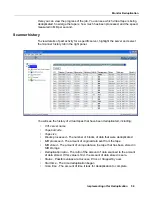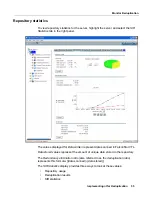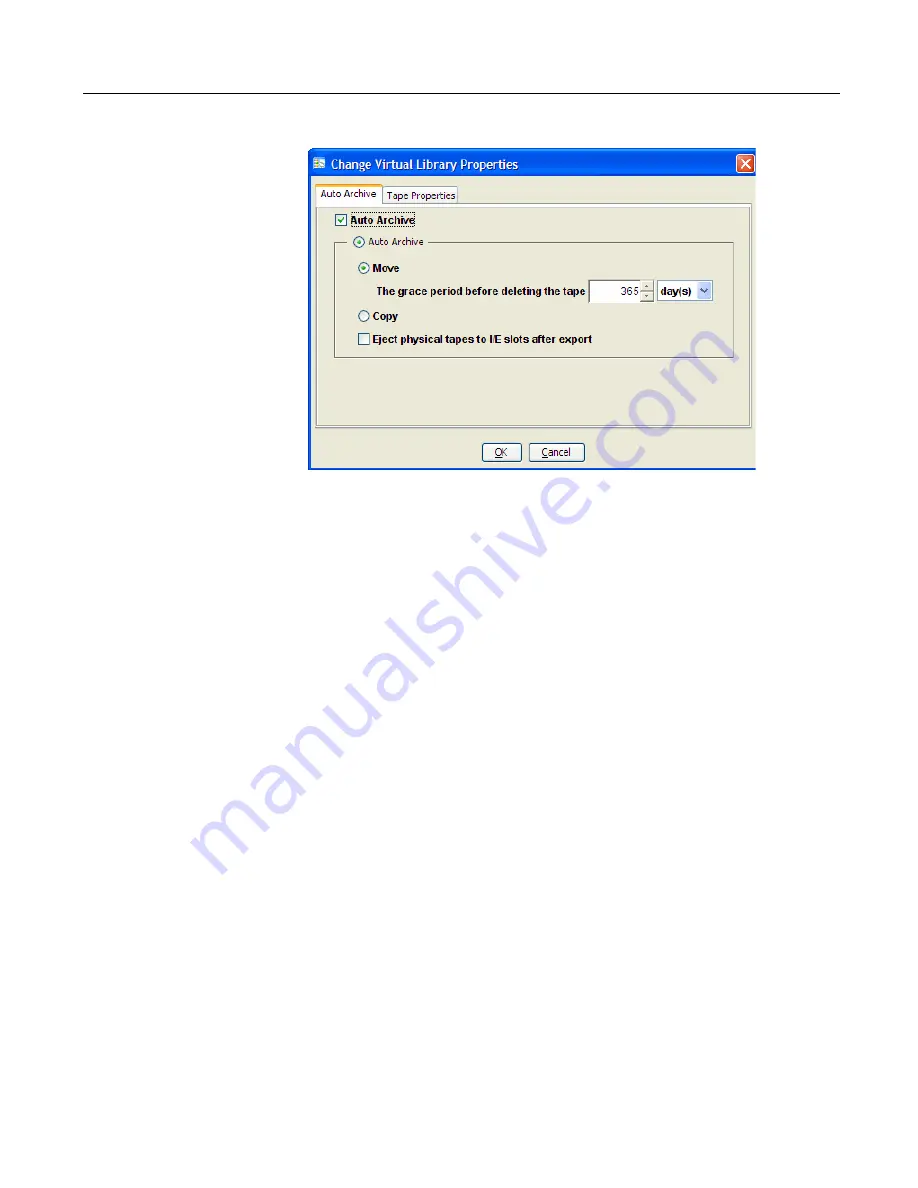
Key Features
Implementing nTier Deduplication
40
1. Right-click on a virtual tape library and select
Properties
.
2. Select the
Auto Archive
checkbox.
3. Determine if you want the virtual tape copied (retained) or moved (removed)
after the data is transferred.
If you select
Move
, indicate how long to wait before deleting it.
4. Indicate if you want to eject
physical
tapes to the library’s Import/Export slots
after export.
Physical tape libraries and import/export
You can import data from physical tapes into your virtual tape library or export virtual
tapes to physical tapes. Before you can perform these operations, do the following:
•
Connect the physical tape library to the nTier VTL appliance. Fibre Channel
is supported and, if the appliance has a SCSI card, you can use a SCSI
connection.
•
In the VTL Console, prepare the physical tape library/drives for use with the
virtual tape library.
•
In the VTL Console, assign the physical library/drives to the virtual tape
library.
•
For export purposes, in the VTL Console, create virtual tapes that
correspond to the barcoded physical tapes (refer to
“Creating virtual tapes”
).
•
In the VTL Console, make sure the
Auto Archive
function is configured for
the virtual tape library (refer to
“Auto Archive”
).