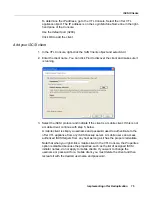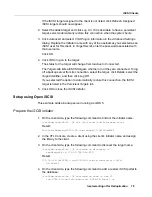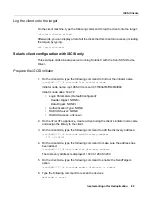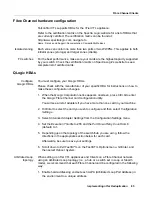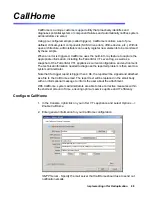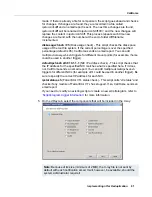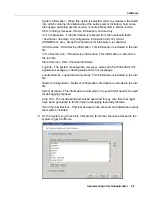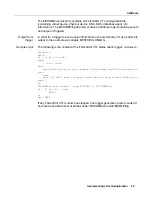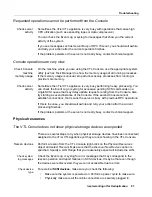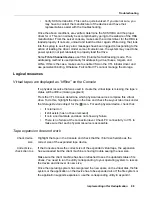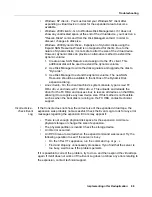Fibre Channel Clients
Implementing nTier Deduplication
85
Fibre Channel hardware configuration
FalconStor VTL supports HBAs for the nTier VTL appliance:
Refer to the certification matrix on the Spectra Logic website for a list of HBAs that
are currently certified. The certification matrix can be found at:
http://www.spectralogic.com; navigate to
Home : Service and Support: Documentation: Compatibility Matrices
Isolated zoning
Each zone can contain no more than two ports or two WWPNs. This applies to both
initiator zones (storage) and target zones (clients).
FC switches
For the best performance, make sure your cards are the highest capacity supported
by your switch. Check the certification matrix on Spectra Logic’s website to see a
complete list of certified cards.
QLogic HBAs
Configure
QLogic HBAs
You must configure your QLogic HBAs.
Please check with the manufacturer of your specific HBA for instructions on how to
make these configuration changes.
1. When the QLogic Corporation notice appears onscreen, press Ctrl+Q to enter
the QLogic Fibre Channel card configuration utility.
You will see a list of adapters if you have more than one card in your machine.
2. Hit Enter to select the card you wish to configure and then select
Configuration
Settings
.
3. Select
Advanced Adapter Settings
from the Configuration Settings menu.
4. Set the
Execution Throttle
to 255 and the
Port Down Retry Count
from 8
(default) to 1.
5. Depending upon the topology of the switch/hub you are using, follow the
directions in the appropriate section below for each card.
Afterwards, be sure to save your settings.
6. Scroll down to
Exit Fast!UTIL
on the Fast!UTIL Options menu, hit Enter, and
then select
Reboot System
.
Arbitrated Loop
topology
When setting up nTier VTL appliances and Clients on a Fibre Channel network
using an Arbitrated Loop topology (i.e., a hub or a switch set in Loop or Stealth
mode), we recommend that each Fibre Channel card be configured in the following
way:
1. Enable hard addressing and set each ALPA (Arbitrated Loop Port Address) in
the environment to a unique address.