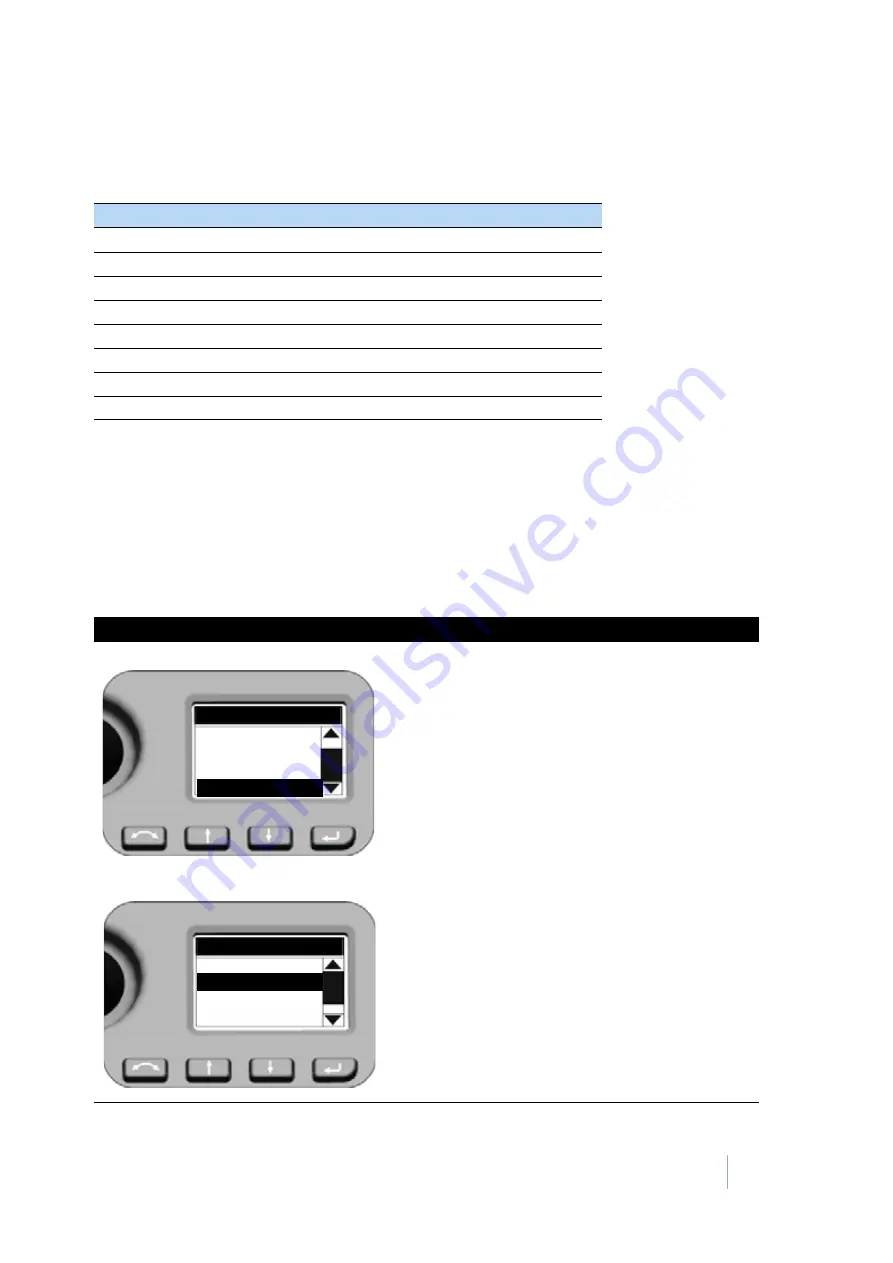
FOCUS 35 TOTAL STATION USER GUIDE
4 –
Setup
58
Service menu
The
Service Menu
is structured as follows
Note –
The Service Menu is hidden—please contact your Spectra Precision Reseller for instructions on
how to access this option.
The
Service Menu
enables the following:
•
USB interface settings
•
Display and input of External EDM Calibration (scale and offset) for supplementary correction of
distance measuring units.
•
Radio configuration (France only).
Setting
See page...
Exit
USB Interface setting
System diagnose
External EDM Frequency
External EDM calibration settings
Drive Mode
Radio configuration
Next Service Date
Screen
Actions and Comments
Main Menu - Service Menu
To select
Service Menu
, press
N
or
O
to scroll to
Service Menu
and press
P
.
Service Menu - USB Interface Settings
To select
USB Interface
, press
N
and
O
to scroll to
USB Interface
and press
P
.
Service Menu
Main Menu
Radio Parameter
Level Bubble
Instrument Details
Service Menu
System diagnose
USB Interface
Service Menu
Exit
Ext. EDM Frequency
















































