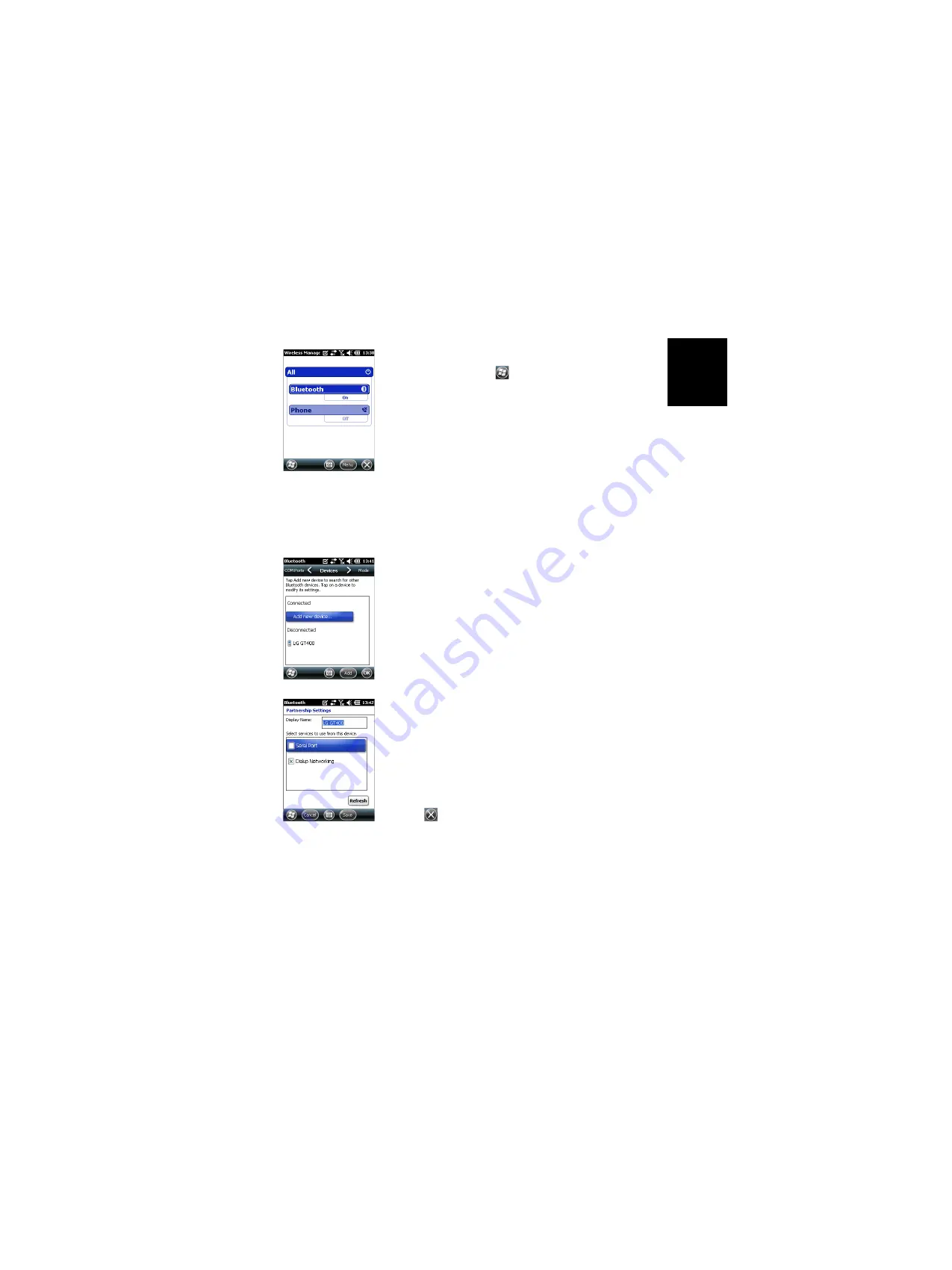
English
23
• Keep the cell phone at a distance less than 10 meters
from the receiver.
•
On the receiver, tap
,
Settings
,
Connections
,
Wireless
Manager
. This opens the Wireless Manager window.
•
Tap anywhere on the Bluetooth bar. This turns on the
receiver’s Bluetooth. The color of the Bluetooth bar turns
dark blue with a Bluetooth icon showing up on the right.
•
Tap
Menu
and select
Bluetooth Settings
.
•
Tap on the
Add New Device...
line in the list box. Bluetooth
then starts searching.
At the end of the search sequence, the names of the
detected units are listed on the screen. Your cell phone
should normally be part of the list.
•
Tap on the name of your cell phone and then tap
Next
(bottom right).
•
Using the virtual keyboard, enter a passcode of your
choice (a two-digit figure for example). This step is for
securing the connection with the cell phone. You may not
wish to enter a passcode, in which case you can skip this
step. For some cell phones however, a passcode is
required to secure the pairing.
•
Tap
Next
.
•
If you entered a passcode in your receiver, the cell phone
will now ask you to enter the same passcode. This step will
be otherwise simply skipped.
On the receiver, the name of the cell phone now appears
in the list of “Disconnected” devices (meaning it is now
paired with your receiver and available for a connection,
but not involved yet in any connection).
•
Tap on the name of the cell phone. This shows the services
available from this cell phone. Make sure only the
Dialup
Networking
option is enabled.
•
Tap
Save
to complete the Bluetooth settings.
•
Tap
OK
to close this window.
•
Tap
(at the bottom of the screen) to close the Wireless
Manager window and return to the previous screen.




































