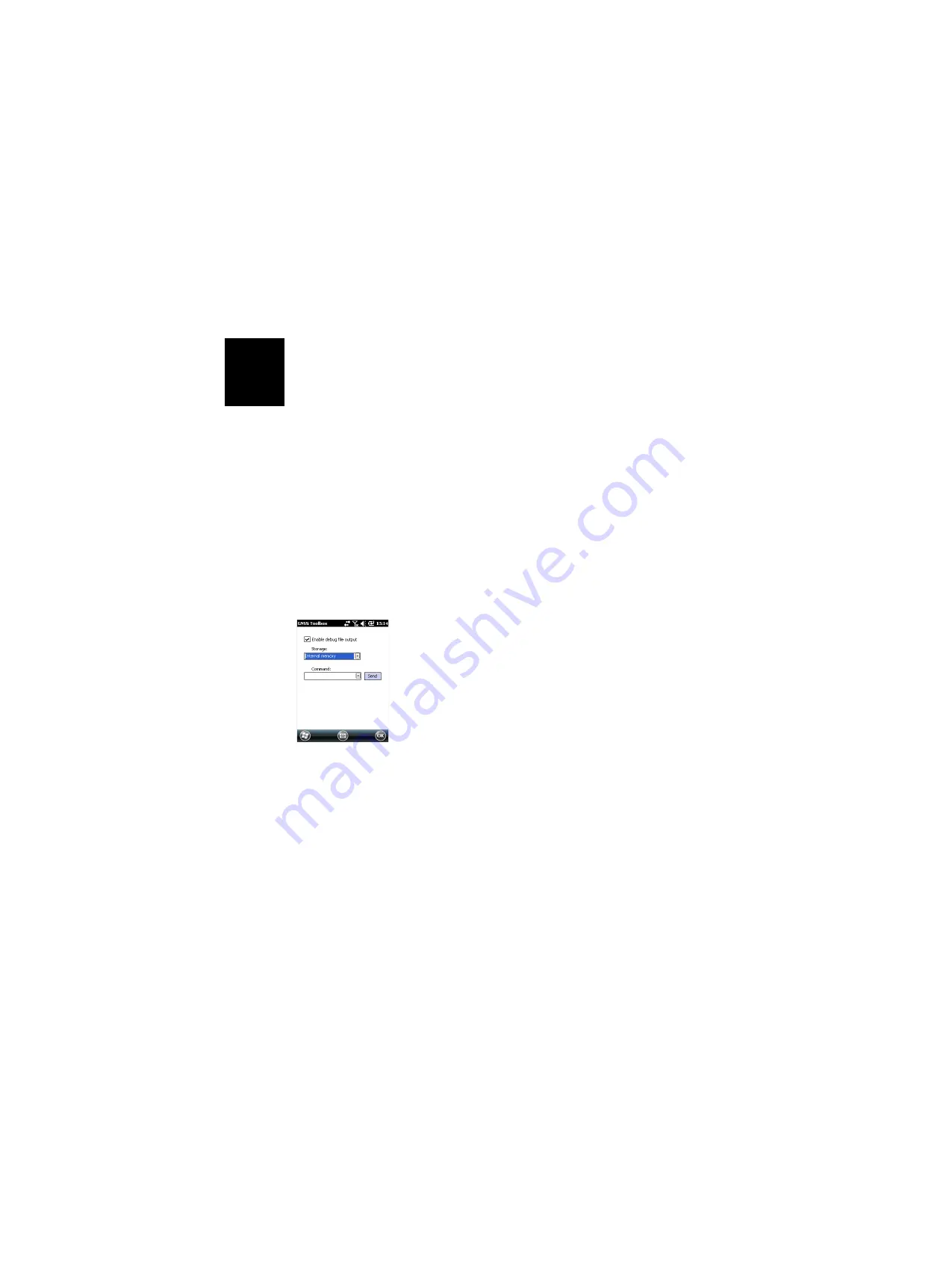
English
34
GPS satellites are numbered from 1 to 32, GLONASS
satellites from 65 to 88 and SBAS satellites from 120 to
138.
Reset
•
Open the
GNSS Toolbox
and tap on
Reset
. A message then
asks you if you want to reset the receiver now. Use this
option only if you think the receiver is not working
properly.
Using this function results in a
cold reset
of the receiver.
Through a cold reset, all the GNSS settings, including
almanac data, are cleared making it necessary for you to
restore each of them manually. A few minutes are needed
after a cold reset before the receiver is back to work.
Using the Reset function is recommended when only the
GNSS Toolbox (and not other field software) is running on
the platform.
Troubleshooting
For some reason, Technical Support may ask you to use this
function to help them solve the problem you are reporting
(poor GNSS performance, poor accuracy, abnormally long
TTFF, etc.). Should this happen, please proceed that way:
•
Open the
GNSS Toolbox
and tap on
Troubleshooting
.
•
Activate the
Enable debug file output
check box.
•
Choose the memory where to store the debug data file
(“Internal Memory” or “Storage Card”). If you are
simultaneously recording raw data for post-processing,
Spectra Precision recommends you save the debug data
on the same medium.
•
Tap
OK
.
•
Let the receiver record data for the time requested by
Technical Support (data recording will continue after
quitting
GNSS Toolbox
). When the time is up, you will come
back to the Troubleshooting screen to clear the
Enable
debug file output
check box and tap
OK
. This will end the
recording of data.
The procedure is then as follows:
•
Back at the office, place the receiver on the docking
station.
•
Connect the docking station to your computer using the
USB cable provided.
•
Using Microsoft ActiveSync, open one of these folders:
– “Storage Disk” if “Internal Memory” was selected for
data recording.

























