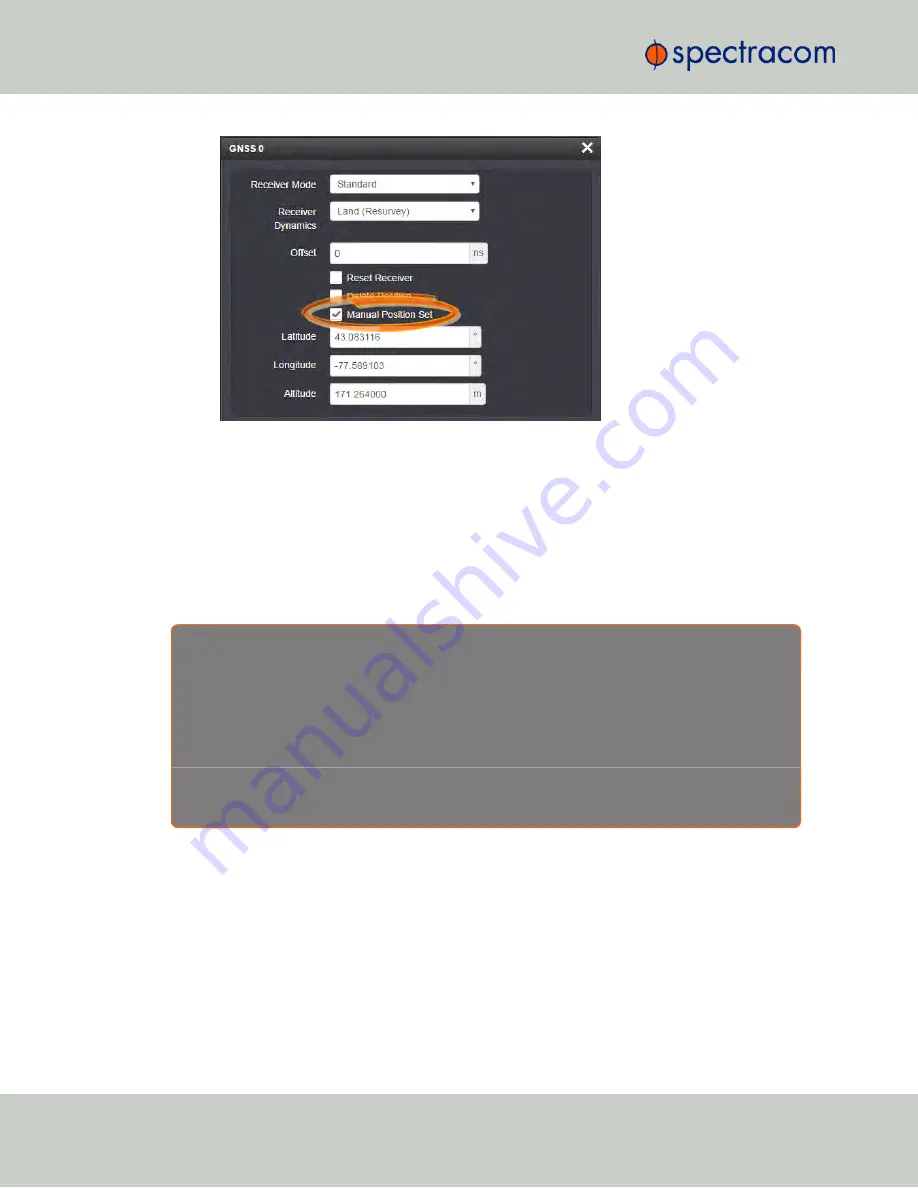
3.
Under
Manual Position Set
accurately enter
latitude
,
longitude
(both in decimal
degrees), and
altitude
(in meters [
WGS 84
]) of your GNSS antenna, NetClock can use
this data during the satellite tracking/adjustment process, which typically leads to a
quicker "fix". It is recommended to enter the position as accurately as possible.
Determining Your Position
In case your geographic antenna position is not already known, there are several ways to
determine it e.g., using a GPS- enabled device, such as a smart phone.
Google Maps™
is
another option, described below.
R e a s o n s
f o r
m a n u a l l y
e n t e r i n g
y o u r
p o s i t i o n
Manually entering your position may not only reduce the time to “first fix” during initial installation, it
may also enable the unit to synchronize to satellite timing signals if your GNSS reception is poor.
After manually entering the position data, NetClock will automatically check the status of the GNSS
receiver:
If no GNSS-based position data is available (yet), NetClock will provide the GNSS receiver with the
manually entered position.
Determining your GNSS position, using Google Maps™:
1.
Locate the building and the relative location of your GNSS antenna.
2.
Obtain the coordinates by left-clicking on the location: A popup window will display
your coordinates.
200
CHAPTER
3
•
NetClock User Reference Guide
Rev.
16
3.3 Managing Input References
Summary of Contents for NetClock 9400 Series
Page 2: ......
Page 4: ...Blank page II NetClock User Reference Guide...
Page 16: ...BLANK PAGE XIV NetClock User Reference Guide TABLE OF CONTENTS...
Page 42: ...BLANK PAGE 1 11 Regulatory Compliance 26 CHAPTER 1 NetClock User Reference Guide Rev 16...
Page 160: ...BLANK PAGE 2 17 Configuring Outputs 144 CHAPTER 2 NetClock User Reference Guide Rev 16...
Page 238: ...BLANK PAGE 3 5 Managing the Oscillator 222 CHAPTER 3 NetClock User Reference Guide Rev 16...
Page 462: ...BLANK PAGE 446 NetClock User Reference Guide...
















































