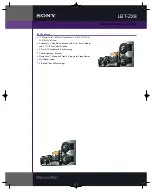Downloading Temperature Data
It is possible to download the temperature data e.g., to plot your own temperature graphs, or
because Spectracom Technical Support inquires about this data for diagnostic purposes in the
event of technical problems.
To download the logged data used to generate the displayed graphs, navigate to any
panel that displays one or more graphs (see above), and click on the
Arrow
icon in the
top-right corner.
A file named
systemMonitorLog.csv
file will be generated in your designated down
load folder.
Deleting Temperature Data
Temperature graphs (and other graphs as well) will display up to approximately 10000 read
ings, which are generated at a 1/min. rate, i.e. the data displayed covers about 7 days. There
after, the oldest data gets overwritten.
To delete the logged data used to generate the displayed graphs, click the TRASH CAN
icon in the top-right corner of the panel.
Note that re-populating the graphs with fresh data will take several minutes.
Temperature Readout via CLI
Temperature data can be read out via the CLI using the
i2cget
command:
E X A M P L E :
i2cget -y 0 0x4d <register>
i2cget returns temperature in Celsius in hex format. No
additional conversion required.
Further reading
See also: "Troubleshooting the Front Panel Cooling Fan" on page 333.
4.5.2
Logs
NetClock maintains different types of event logs (see below) to allow for traceability, and for
record keeping. Should you ever require technical support from Spectracom, you may be
asked for a copy of your logs to facilitate remote diagnosis.
Logs stored internally are being kept automatically, while the storage of log files in a remote
location has to be set up by the user.
For each type of log, four 75 KB files are maintained internally on a revolving basis, i.e. the
oldest file will be overwritten, as soon as all four files have filled up with event data. The life
expectancy of a log file depends on the amount of data accumulating over time: Some types of
logs will fill up within days, while others can take months until they have reached their max
imum storage capacity.
294
CHAPTER
4
•
NetClock User Reference Guide
Rev.
16
4.5 Quality Management
Summary of Contents for NetClock 9400 Series
Page 2: ......
Page 4: ...Blank page II NetClock User Reference Guide...
Page 16: ...BLANK PAGE XIV NetClock User Reference Guide TABLE OF CONTENTS...
Page 42: ...BLANK PAGE 1 11 Regulatory Compliance 26 CHAPTER 1 NetClock User Reference Guide Rev 16...
Page 160: ...BLANK PAGE 2 17 Configuring Outputs 144 CHAPTER 2 NetClock User Reference Guide Rev 16...
Page 238: ...BLANK PAGE 3 5 Managing the Oscillator 222 CHAPTER 3 NetClock User Reference Guide Rev 16...
Page 462: ...BLANK PAGE 446 NetClock User Reference Guide...