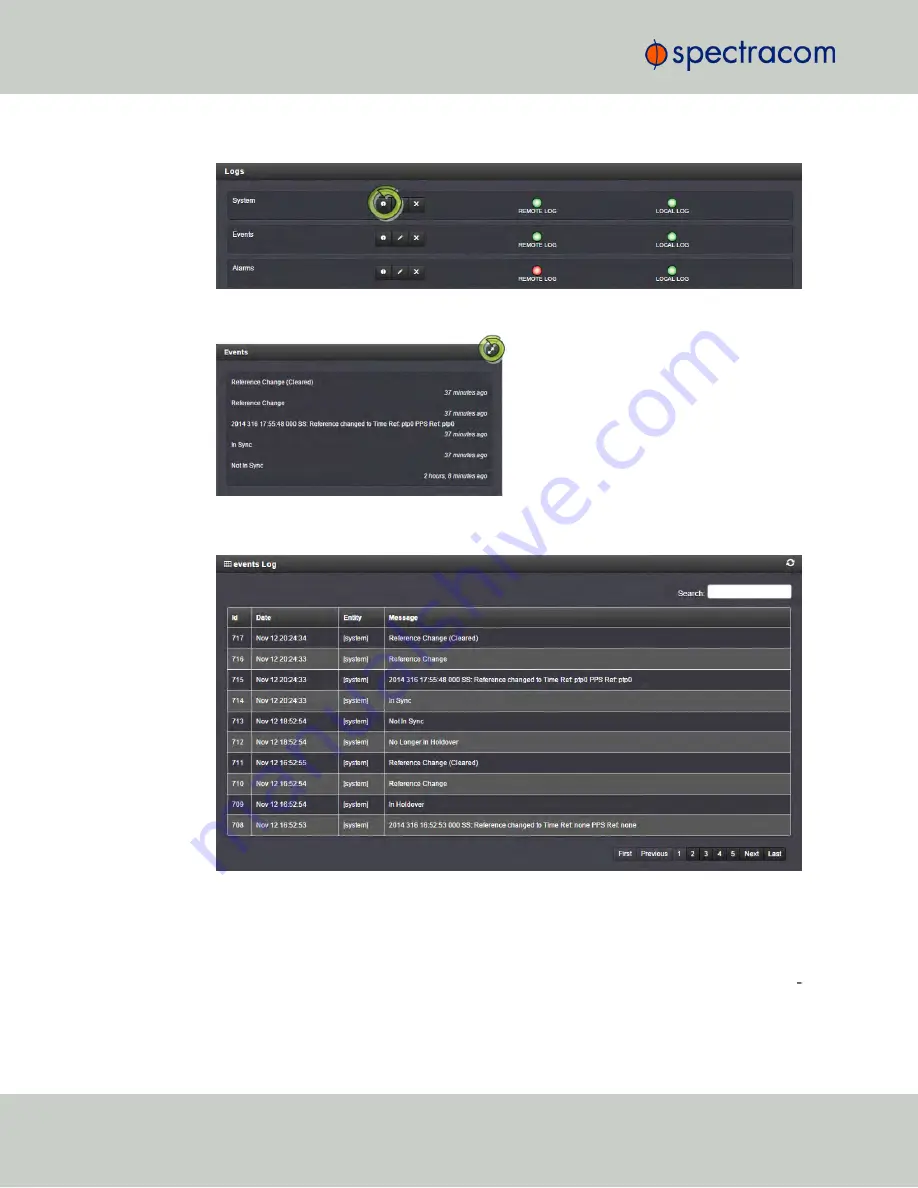
2.
The
Logs
screen will be displayed:
3.
Click on the
INFO
button for the desired log category.
4.
A short log will be displayed, showing recent entries. Click on the
ARROWS
icon in the
top-right corner to expand to the full
Logs
view:
4.5.2.5
Saving and Downloading Logs
The NetClock Web UI offers a convenient way to save, bundle, and download all logs in one
simple step. This feature may be useful when archiving logs, for example, or for troubleshoot
ing technical problems: Spectracom Technical Support/Customer Service may ask you to send
them the bundled logs to remotely investigate a technical concern.
302
CHAPTER
4
•
NetClock User Reference Guide
Rev.
16
4.5 Quality Management
Summary of Contents for NetClock 9400 Series
Page 2: ......
Page 4: ...Blank page II NetClock User Reference Guide...
Page 16: ...BLANK PAGE XIV NetClock User Reference Guide TABLE OF CONTENTS...
Page 42: ...BLANK PAGE 1 11 Regulatory Compliance 26 CHAPTER 1 NetClock User Reference Guide Rev 16...
Page 160: ...BLANK PAGE 2 17 Configuring Outputs 144 CHAPTER 2 NetClock User Reference Guide Rev 16...
Page 238: ...BLANK PAGE 3 5 Managing the Oscillator 222 CHAPTER 3 NetClock User Reference Guide Rev 16...
Page 462: ...BLANK PAGE 446 NetClock User Reference Guide...
















































