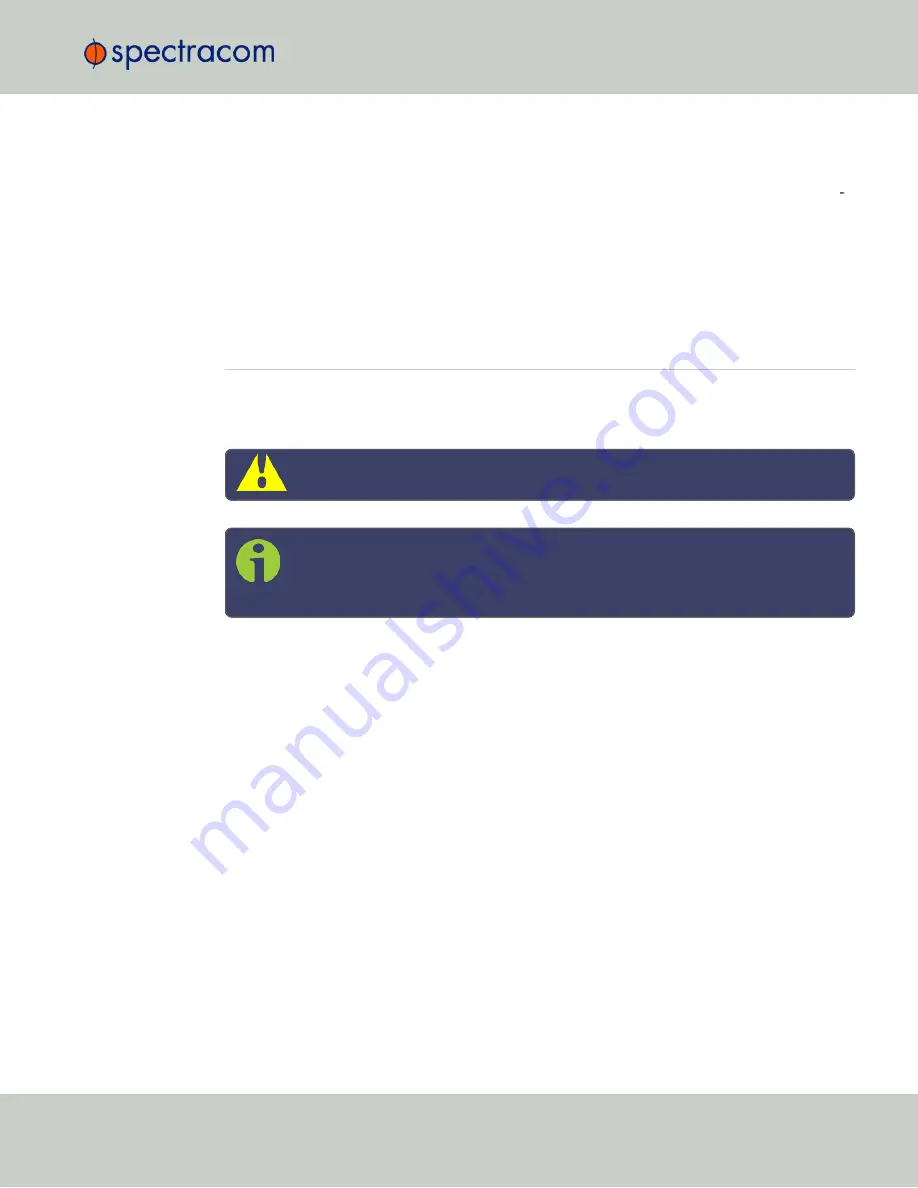
4.
In the
Apply License File
window, click
Upload New File
.
5.
In the
Upload File
window, click
Choose File
. Using the Explorer window, navigate to
the location mentioned under the first step, select the license file, and monitor the install
ation progress in the
Status Upgrade
window until the application has rebooted.
6.
Refresh the browser window, and login to the Web UI again. Re-navigate to
Tools
>
Upgrade/Backup
, and confirm that the newly installed Option is listed in the
System
Configuration
panel.
4.7
Resetting the Unit to Factory Configuration
In certain situations, it may be desired to reset all NetClock configurations back to the factory
default configuration. The GNSS location, any NetClock configurations and the locally stored
log files can be cleared via the Web UI.
Caution:
It is not possible to clear the Authentication logs and NTP logs.
Note:
Restoring configurations (reloading a saved configuration), erasing the
stored GNSS location and clearing the log files are separate processes. You may
restore one without restoring the others.
If NetClock was assigned a static IP address before cleaning the configurations, it will be reset
to DHCP after the clean has been performed. If no DHCP server is available after the clean
operation, the static IP address will need to be manually reconfigured. See "Assigning a Static
IP Address" on page 44.
4.7.1
Resetting All Configurations to their Factory Defaults
To restore the configuration files to their factory defaults:
1.
Navigate to
TOOLS > SYSTEM: Upgrade/Backup
.
2.
In the
Actions
panel, click the
Restore Factory Defaults (Clean)
button.
4.7 Resetting the Unit to Factory Configuration
CHAPTER
4
•
NetClock User Reference Guide
Rev.
16
313
Summary of Contents for NetClock 9400 Series
Page 2: ......
Page 4: ...Blank page II NetClock User Reference Guide...
Page 16: ...BLANK PAGE XIV NetClock User Reference Guide TABLE OF CONTENTS...
Page 42: ...BLANK PAGE 1 11 Regulatory Compliance 26 CHAPTER 1 NetClock User Reference Guide Rev 16...
Page 160: ...BLANK PAGE 2 17 Configuring Outputs 144 CHAPTER 2 NetClock User Reference Guide Rev 16...
Page 238: ...BLANK PAGE 3 5 Managing the Oscillator 222 CHAPTER 3 NetClock User Reference Guide Rev 16...
Page 462: ...BLANK PAGE 446 NetClock User Reference Guide...
















































