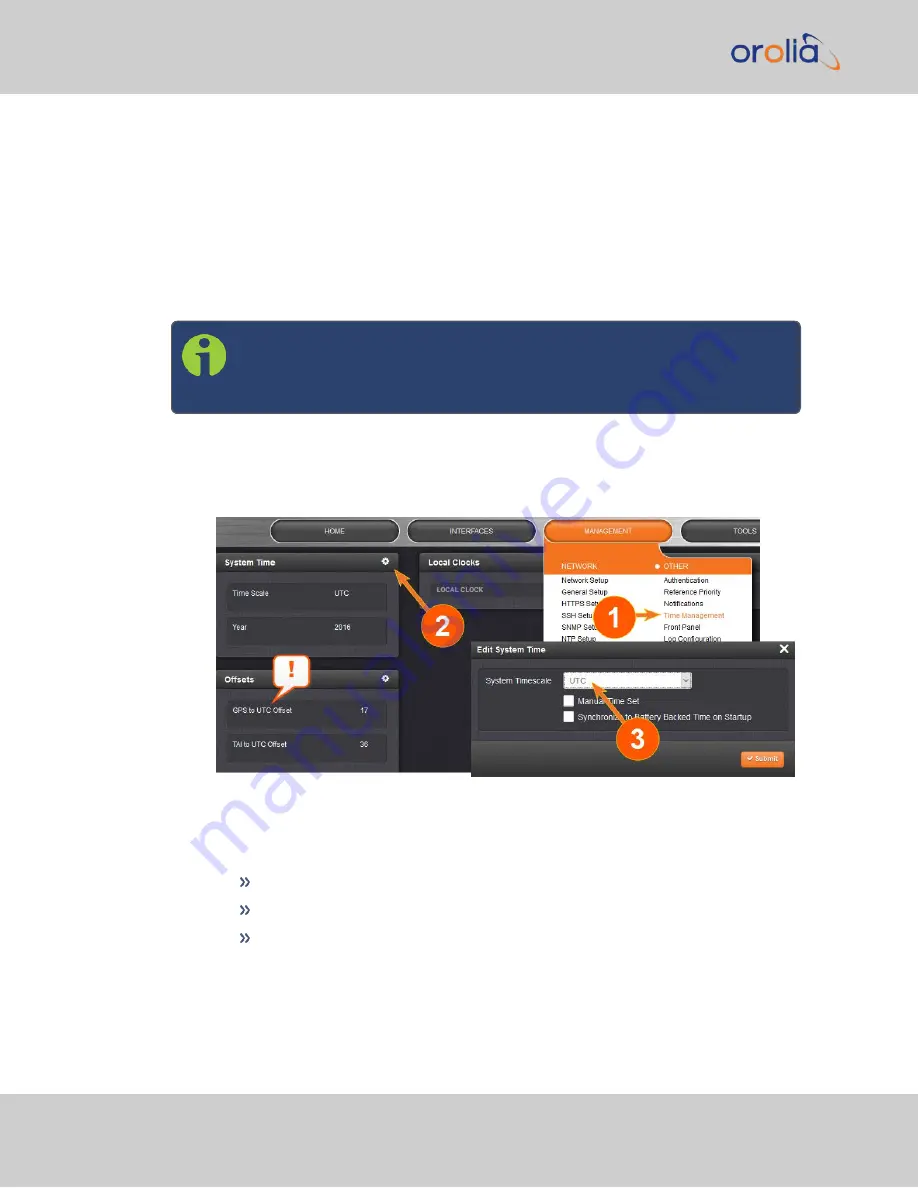
cale. The options are UTC, TAI and GPS. Typically, UTC is used for network syn-
chronization.
Note that the
System Time
affects not only NTP output, but also all other aspects of
time management e.g., time distributed via channels other than NTP, logging, and time
displayed in the Web UI.
If VelaSync is operated as a Stratum 2 server, i.e. as a client to a Stratum 1 server (see
"NTP Stratum Synchronization" on page 1
), the other server will override VelaSync's
System Timescale, should it be different.
Note:
IMPORTANT: Make sure you select your desired timescale! Using
the wrong timescale will inevitably result in an undesired time error in
your NTP clients.
To change the system timescale VelaSync will use for its NTP output (and other out-
puts):
1.
Navigate to
MANAGEMENT > OTHER: Time Management
:
2.
In the
System Time
panel, click the GEAR icon.
3.
In the
Edit System Time
window, select the System Timescale VelaSync will be
in:
UTC
: The network PCs will receive UTC time via NTP.
TAI
: The network PCs will receive TAI time via NTP.
GPS
: The network PCs will receive GPS time via NTP.
74
CHAPTER
2
•
VelaSync User's Manual Rev. 3
2.10 Configuring NTP
Summary of Contents for VelaSync 1225
Page 2: ......
Page 4: ...Blank page II VelaSync User s Manual...
Page 12: ...BLANK PAGE X VelaSync User s Manual TABLE OF CONTENTS...
Page 28: ...16 CHAPTER 1 VelaSync User s Manual Rev 3 1 7 The VelaSync Web UI...
Page 34: ...BLANK PAGE 1 9 Regulatory Compliance 22 CHAPTER 1 VelaSync User s Manual Rev 3...
Page 104: ...BLANK PAGE 2 11 Configuring PTP 92 CHAPTER 2 VelaSync User s Manual Rev 3...
Page 251: ...Server management System specifications VelaSync User s Manual 239 APPENDIX...
Page 267: ...VelaSync User s Manual 255 APPENDIX...
















































