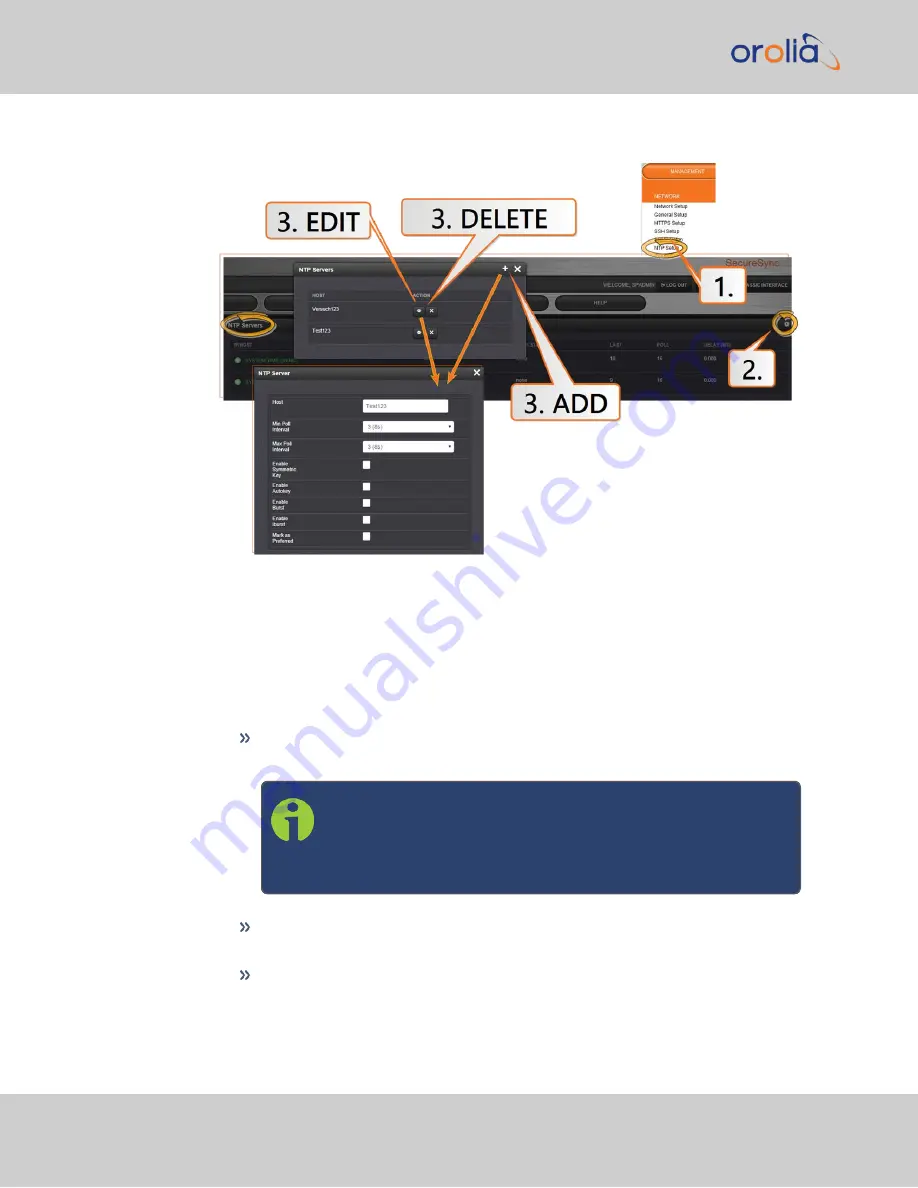
1.
Navigate to
MANAGEMENT > NETWORK: NTP Setup
.
2.
The
NTP Setup
screen appears. The
NTP Servers
panel displays a list of recog-
nized NTP servers. Click the GEAR icon in the upper right-hand corner of the
NTP
Servers
panel.
3.
The
NTP Servers
window opens. Should the list be empty, no servers have been
added yet. In the event that added servers are not displayed in the NTP Setup
screen/NTP Servers panel, they could not be resolved. Verify the IP address.
Note that System servers cannot be edited or deleted.
To
ADD
a new server, click the PLUS icon in the upper right-hand corner,
and proceed to the next step.
Note:
In order for other NTP Servers to be a valid ref-
erence, “NTP” must be enabled as both the Time and 1PPS
references in the Reference Priority table. See
figuring Input Reference Priorities" on page 112
.
To
EDIT
an existing server, click the corresponding ACTION GEAR button,
and proceed to the next step.
To
REMOVE
a server (and its associated configurations), click the X-button
next to it, then confirm by clicking OK.
78
CHAPTER
2
•
VelaSync User's Manual Rev. 3
2.10 Configuring NTP
Summary of Contents for VelaSync 1225
Page 2: ......
Page 4: ...Blank page II VelaSync User s Manual...
Page 12: ...BLANK PAGE X VelaSync User s Manual TABLE OF CONTENTS...
Page 28: ...16 CHAPTER 1 VelaSync User s Manual Rev 3 1 7 The VelaSync Web UI...
Page 34: ...BLANK PAGE 1 9 Regulatory Compliance 22 CHAPTER 1 VelaSync User s Manual Rev 3...
Page 104: ...BLANK PAGE 2 11 Configuring PTP 92 CHAPTER 2 VelaSync User s Manual Rev 3...
Page 251: ...Server management System specifications VelaSync User s Manual 239 APPENDIX...
Page 267: ...VelaSync User s Manual 255 APPENDIX...
















































