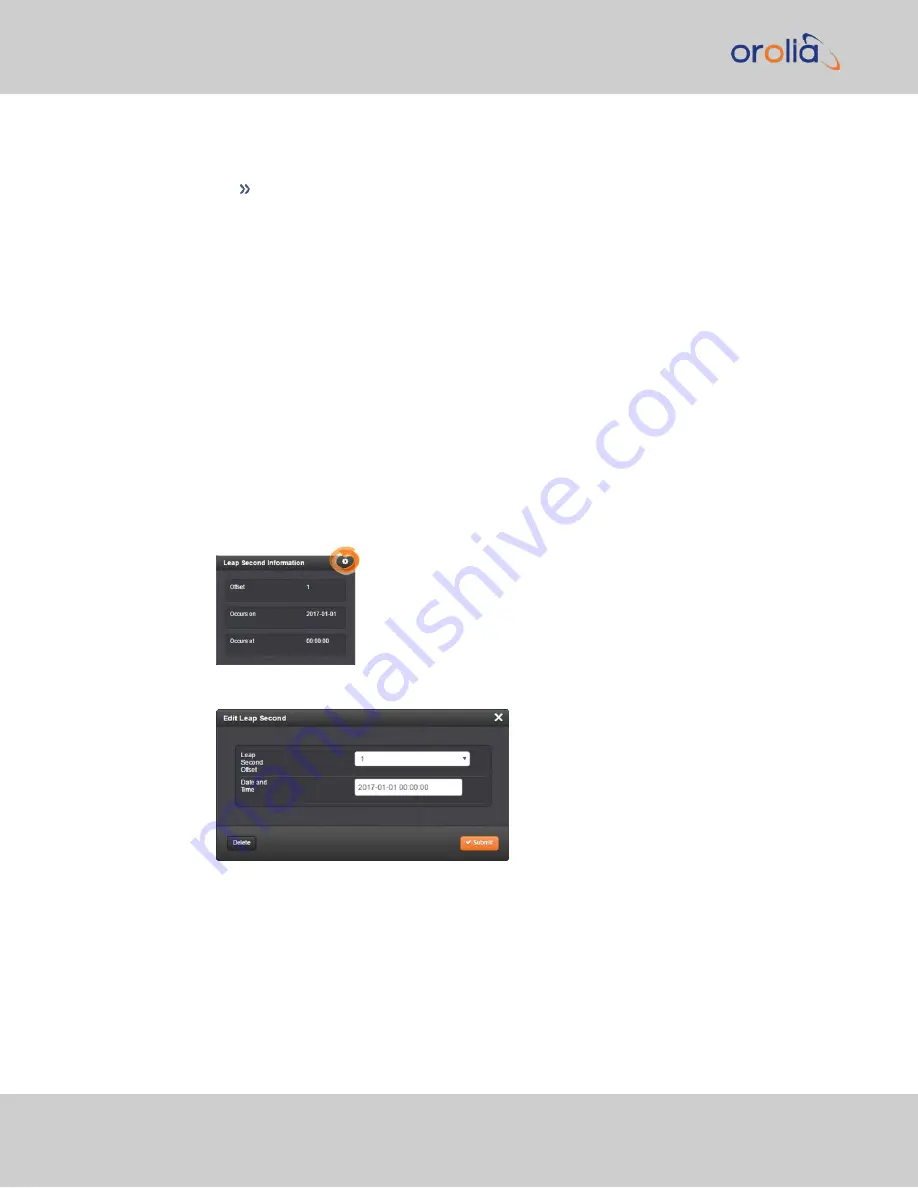
B.
Sequence of seconds output when
subtracting a second
("negative Leap
Second"):
56, 57,
58, 0
, 1, 2, 3, 4 …
3.2.3.4 Configuring a Leap Second
To manually correct the System Time for a leap second:
1.
Navigate to
MANAGEMENT> OTHER: Time Management
. The Time Man-
agement screen will be displayed. In the lower left-hand corner, the
Leap Second
Information
panel will show if a leap second if pending. This panel will be empty,
unless:
a.
A leap second is pending, and VelaSync has obtained this information auto-
matically from the GPS data stream.
b.
A leap second had been configured previously by a user via the
Edit Leap
Second
window.
2.
To access the
Edit Leap Second
information window, click the GEAR icon in the
Leap Second Information
panel.
3.
The
Edit Leap Second
window will display:
4.
In the
Leap Second Offset
field enter the desired GPS Offset.
5.
In the
Date and Time
field, enter the date that the desired leap second should
occur.
6.
Click
Submit
.
To
delete
a leap second correction, click the Delete button.
106
CHAPTER
3
•
VelaSync User's Manual Rev. 3
3.2 System Time
Summary of Contents for VelaSync 1225
Page 2: ......
Page 4: ...Blank page II VelaSync User s Manual...
Page 12: ...BLANK PAGE X VelaSync User s Manual TABLE OF CONTENTS...
Page 28: ...16 CHAPTER 1 VelaSync User s Manual Rev 3 1 7 The VelaSync Web UI...
Page 34: ...BLANK PAGE 1 9 Regulatory Compliance 22 CHAPTER 1 VelaSync User s Manual Rev 3...
Page 104: ...BLANK PAGE 2 11 Configuring PTP 92 CHAPTER 2 VelaSync User s Manual Rev 3...
Page 251: ...Server management System specifications VelaSync User s Manual 239 APPENDIX...
Page 267: ...VelaSync User s Manual 255 APPENDIX...
















































