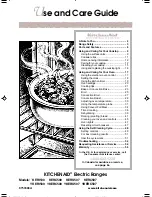default key bit length size used is 2048. A key with a zero length or blank key size field is
not created.
The SSH client utilities SSH, SCP, and SFTP allow for several modes of user authen-
tication. SSH allows you to remotely login or transfer files by identifying your account
and the target machine's IP address. As a user you can authenticate yourself by using
your account password, or by using a Public Private Key Pair.
It is advisable to keep your private key secret within your workstation or network user
account, and provide the VelaSync a copy of your public key. The modes of authen-
tication supported include:
Either Public Key with Passphrase or Login Account Password
Login Account Password only
Public Key with Passphrase only
SSH using public/private key authentication is the most secure authenticating method
for SSH, SCP or SFTP sessions.
You are required to create private and public key pairs on your workstation or within a
private area in your network account. These keys may be RSA or DSA and may be any
key bit length as supported by the SSH client tool. These public keys are stored in a file
in the
.ssh
directory named
authorized_keys
. The file is to be formatted such that
the key is followed by the optional comment with only one key per line.
Note:
The file format, line terminations, and other EOL or EOF char-
acters should correspond to UNIX conventions, not Windows.
Changing Key Length Values
You may change the key length of the RSA, DSA, ECDSA type host keys.
To change the key length of a host key:
1.
Navigate to
MANAGEMENT > NETWORK: SSH Setup
. The
SSH Setup
window
will open to the
Host Keys
tab by default.
2.
Select the
Key Length
value for the key type you want to change.
Key sizes that are powers of 2 or divisible by 2 are recommended. The most pop-
ular sizes are 768, 1024, and 2048. Large key sizes of up to 4096 are supported,
but may take 10 minutes or more to generate. DSA keys size support is limited to
1024 bits. The key type ED25519 supports 256 bits.
3.
Check the
Regenerate All Keys
box.
4.
Click
Submit
. The new values will be saved.
52
CHAPTER
2
•
VelaSync User's Manual Rev. 3
2.9 Configuring Network Settings
Summary of Contents for VelaSync 1225
Page 2: ......
Page 4: ...Blank page II VelaSync User s Manual...
Page 12: ...BLANK PAGE X VelaSync User s Manual TABLE OF CONTENTS...
Page 28: ...16 CHAPTER 1 VelaSync User s Manual Rev 3 1 7 The VelaSync Web UI...
Page 34: ...BLANK PAGE 1 9 Regulatory Compliance 22 CHAPTER 1 VelaSync User s Manual Rev 3...
Page 104: ...BLANK PAGE 2 11 Configuring PTP 92 CHAPTER 2 VelaSync User s Manual Rev 3...
Page 251: ...Server management System specifications VelaSync User s Manual 239 APPENDIX...
Page 267: ...VelaSync User s Manual 255 APPENDIX...