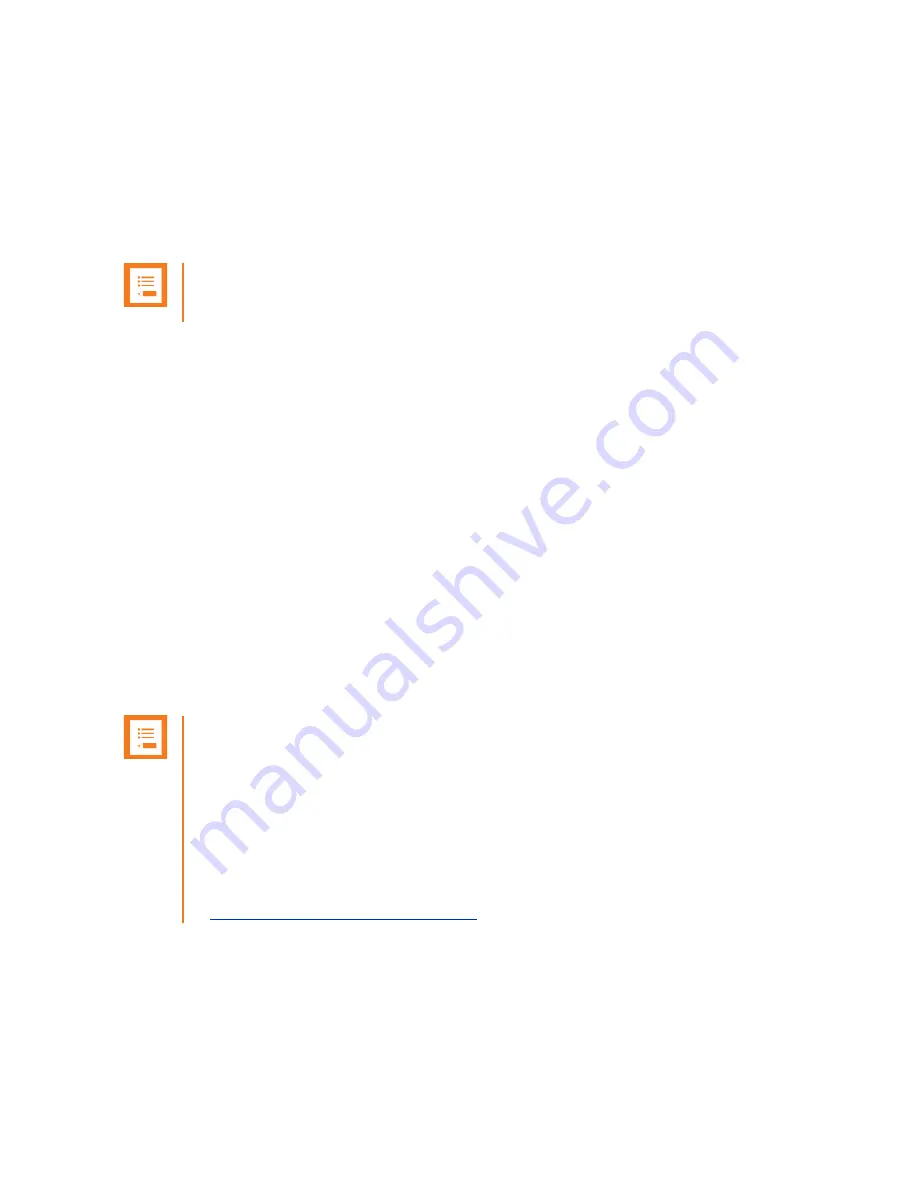
Spectralink Quick Start Guide
Scanner Trigger Handle Operation
721-0081-000-A.docx
May 2021
2
Setup
1
With the display facing up, insert the USB end of the Versity 9253 smartphone into the
SCH as shown above.
2
Snap the SCH into place by pushing down on the scanner end (receiver area) of the
smartphone. You will hear a click when it snaps in place.
Note
Operating temperature range is 0° to 60° C.
Operation
1
Activate the application that you wish to use to record the capture and place the cursor
into the text field where the capture should display.
2
With the active text window showing
on the smartphone’s screen, grasp the handle with
your left or right hand and point the smartphone scanner toward a barcode/QR code.
3
Squeeze the trigger with your index finger.
4
The white light illuminates the barcode area and a green light focuses on the barcode
being scanned. Focus the light by moving the smartphone slightly closer or further away.
Correct the focus as needed.
5
The lights stay on until you hear a beep that indicates the read is successful and then
the lights turn off.
6
The barcode will be decoded and displays in the text field.
Note: See the Spectralink Versity Family Support Documents
For complete information about Barcode operation, please consult the Spectralink
Versity Family User Guide.
For complete information about the configuration and use of the Barcode
application, please consult the Spectralink Versity Family Applications
Administration Guide.
Spectralink Versity support documents are available on the Spectralink support site
at
http://support.spectralink.com/versity





















