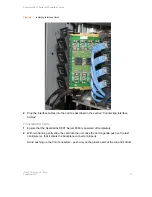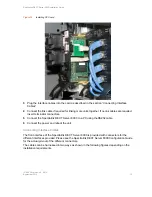Spectralink DECT Server 8000 Installation Guide
14184630 Version 8.0, K016
September, 2015
16
Figure 10
Installing CPU card
3
Plug the interface cables into the card as described in the section “Connecting Interface
Cables”.
4
Connect the link cable if required for linking more units together. If no link cables are required,
insert terminator connectors.
5
Connect the Spectralink DECT Server 8000 to a PC using theRS232 cable.
6
Connect the power and reboot the unit.
Connecting Interface Cables
The front interface of the Spectralink DECT Server 8000 is provided with connectors for the
different interfaces provided. Please see the Spectralink DECT Server 8000 Configuration Guide
for the actual pin-out of the different connectors.
The cables can be harnessed in two ways as shown in the following figures depending on the
installation requirements.
Summary of Contents for DECT Server 8000
Page 1: ...Spectralink DECT Server 8000 Installation Guide 14184630 version 8 0 K016 September 2015 ...
Page 39: ...Spectralink DECT Server 8000 Installation Guide 14184630 Version 8 0 K016 September 2015 37 ...
Page 40: ......
Page 41: ......
Page 42: ...14184630 Version 8 0 K016 Rasmussens Bogtrykkeri Ringkøbing ...