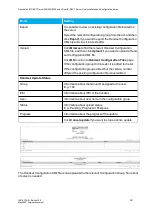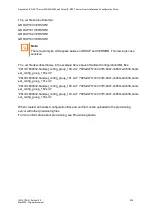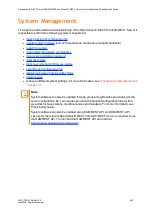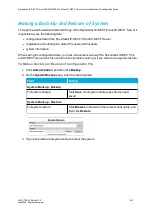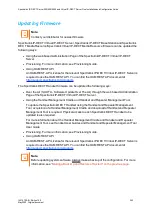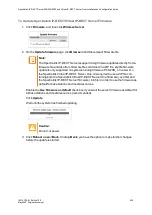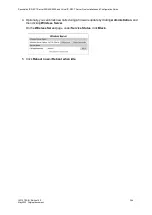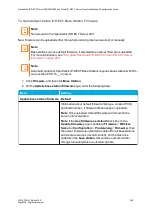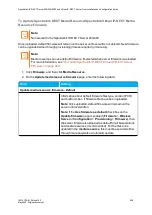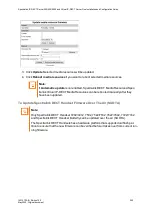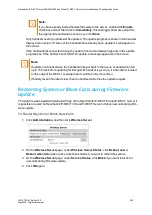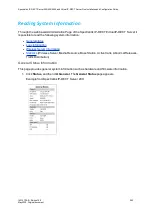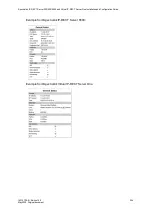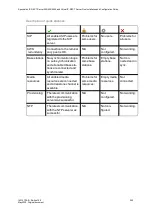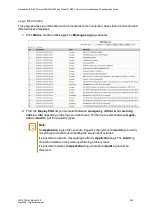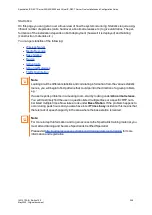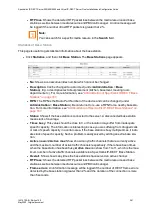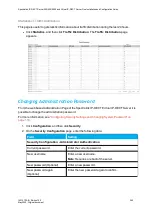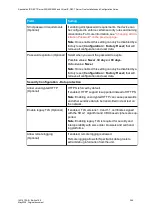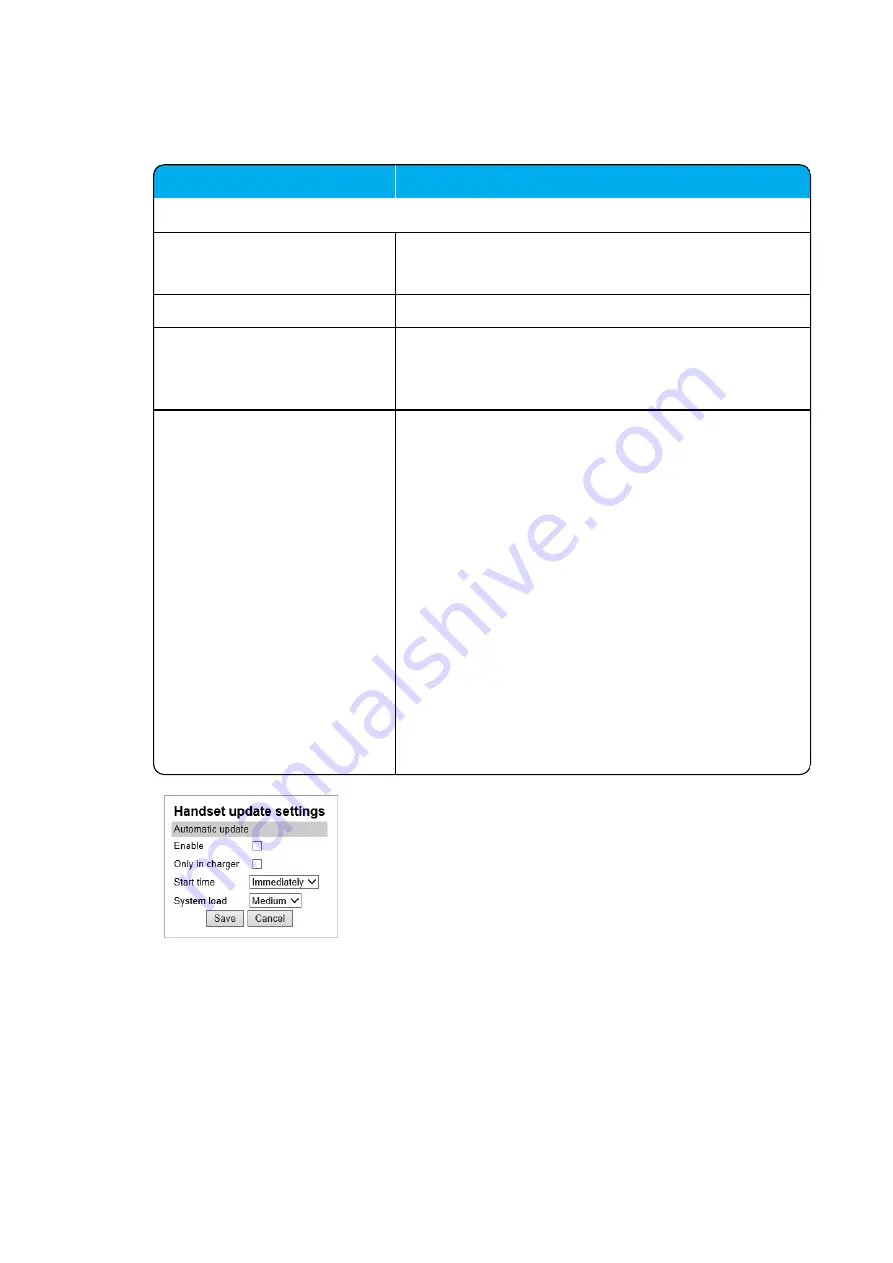
14215700-IG, Edition 15.0
May 2020, Original document
251
1. Click
Firmware
, and then click
Handset
.
2. On the
Handset update settings
page, enter the following data:
Field
Setting
Handset update settings - Automatic update
Enable (Optional)
Enable.
This will make automatic update possible.
Only in charger (Optional)
If enabled, only handsets in charger will be updated.
Start time (Optional)
Default value: Immediately
If you want to upload later, select an appropriate time
within the next 24 hours.
System load (Optional)
Select relevant upload capacity. The load corresponds to
the number of maximum simultaneous updates.
Possible values:
Low
,
Medium
or
High
.
Default value: Medium
Low
: 1 handset at a time.
Medium
: 4 handsets per
media resource.
High
: 16 handsets per media resource.
Example: 2 media resources and High load = 2*16 = 32
simultaneous updates.
Note
: If you schedule an upgrade during day hours, you
would typically choose
Low
to
Medium
load to avoid any
impact on Users. Upgrade after hours typically means no
User load, therefore, you can choose
High
priority.
Warning
: If you set system load to
High
, then you risk
that the process allocates all MR channels, which will
block for new incoming and outgoing voice calls.
3. Click
Save
.
Spectralink IP-DECT Server 200/400/6500 and Virtual IP-DECT Server One Installation and Configuration Guide