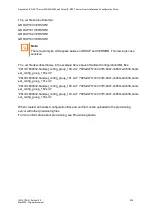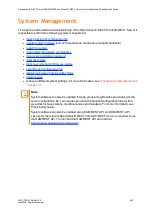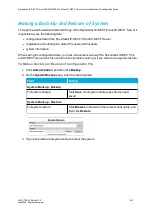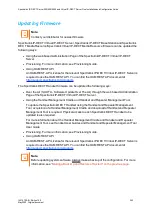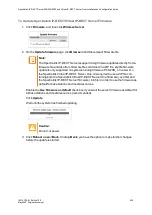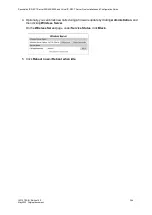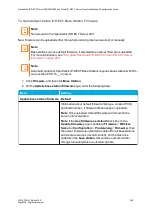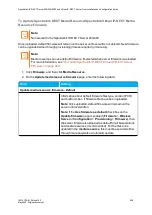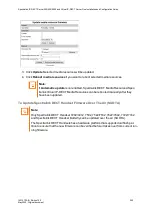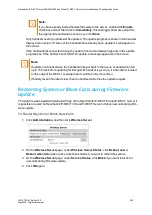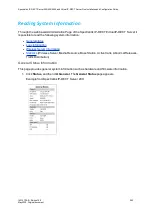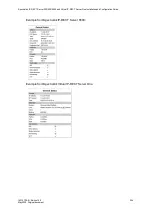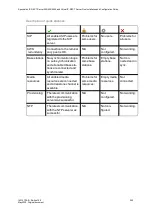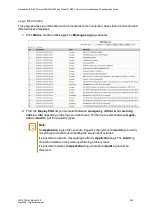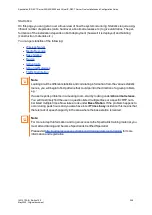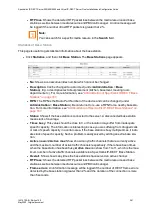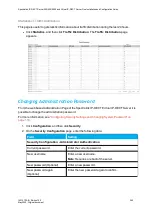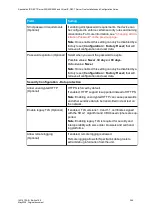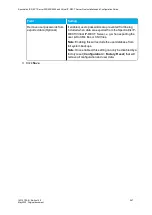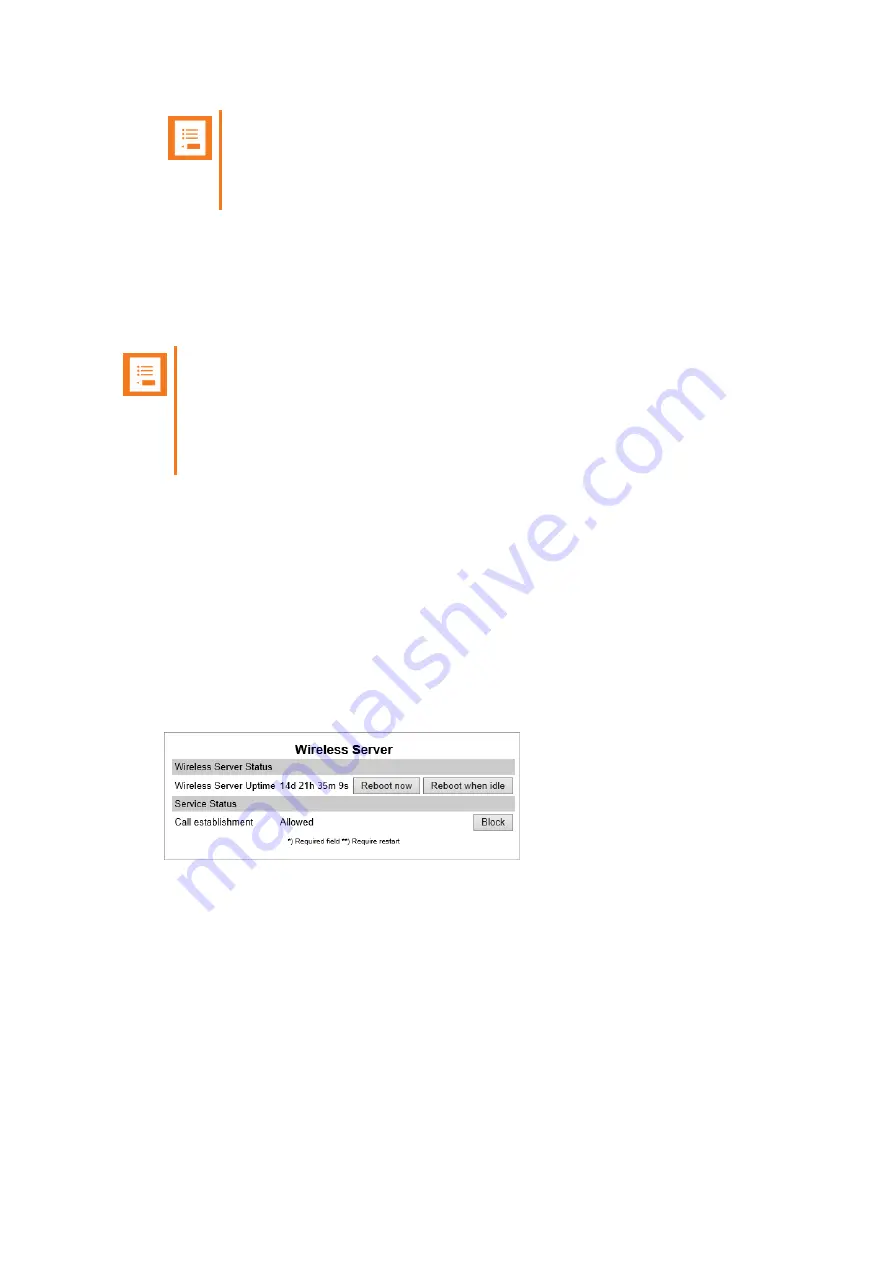
14215700-IG, Edition 15.0
May 2020, Original document
252
Note:
If you have already loaded handset firmware to the server, enabled the
Enable
check box and set Start time to
Immediately
, this will trigger firmware upload for
the appropriate handsets as soon as you click
Save
.
Only handsets needing update will be updated. The update progress is shown in the handset
display and on screen. If some of the handsets have already been updated, it will appear on
the screen.
If the handset is disconnected during the update, "Abnormal release" appears in the update
progress box. If the handset is not SUOTA capable, a message appears on the screen.
Note:
If update of a handset fails, the handset will be put back in the queue. A handset can fail
up to 15 times before updating for that specific handset is given up. If a handset is located
on the edge of the DECT coverage area it could fail-retry more often.
If battery level in handset is low, then the handset will refuse the update request.
Restarting System or Block Calls during Firmware
Update
Through the web based Administration Page of the Spectralink IP-DECT/Virtual IP-DECT Server it
is possible to restart he Spectralink IP-DECT/Virtual IP-DECT Server or block new calls during firm-
ware update.
To Restart System or Block New Calls
1. Click
Administration
, and then click
Wireless Server
.
2. On the
Wireless Server
page, under
Wireless Server Status
, click
Reboot now
or
Reboot when idle
(when active calls have ended) if you want to restart the system.
3. On the
Wireless Server
page, under
Service Status
, click
Block
if you want to block for
new calls during firmware update.
4. Click
OK
again.
Spectralink IP-DECT Server 200/400/6500 and Virtual IP-DECT Server One Installation and Configuration Guide