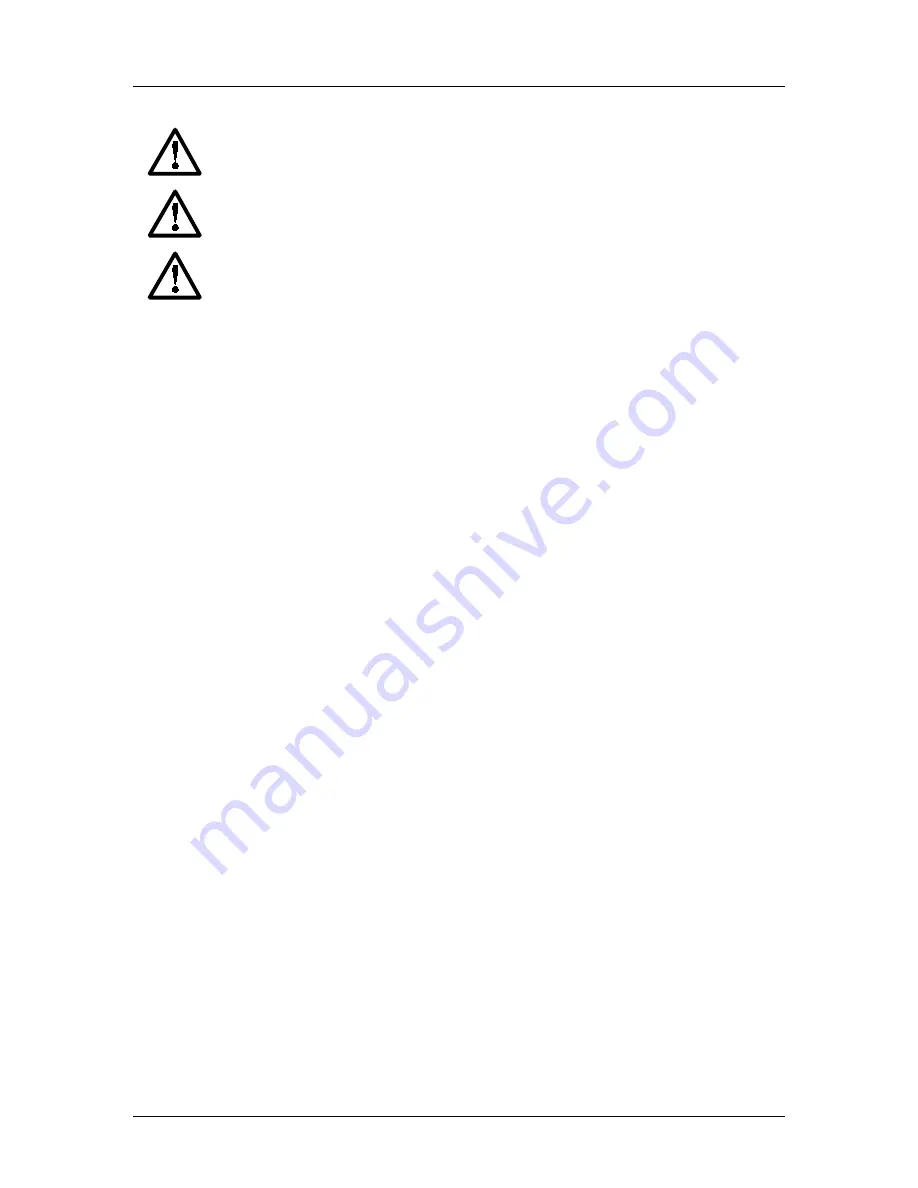
SpectraLink Corporation
Open Application Interface Gateway Installation and Setup
Link WTS – Link 150 M3 MCU
WARNING:
Changes or modifications to this equipment not approved by SpectraLink
Corporation may cause this equipment to not comply with part 15 of the FCC rules and
void the user’s authority to operate this equipment.
WARNING:
SpectraLink products contain no user-serviceable parts inside. Refer
servicing to qualified service personnel.
IMPORTANT SAFETY INFORMATION
Follow these general precautions while installing telephone equipment:
•
Never install telephone wiring during a lightning storm.
•
Never install telephone jacks in wet locations unless the jack is specifically designed for
wet locations.
•
Never touch uninsulated telephone wires or terminals unless the telephone line has
been disconnected at the network interface.
•
Use caution when installing or modifying telephone lines
•
When installing Base Stations outside or in buildings other than the one containing the
System Controller, take the following precaution:
If wiring for a Base Station exits a building—whether to reach an outdoor Base
Station location or to reach a Base Station in another building—the wiring must be
protected at both ends by a Quick Clip Fuse from Illinois Tool Works, Linx Division,
model number SCP-2X2. The Quick Clip Fuse replaces the bridging clips on the 66
blocks for all four connections to the non-internal Base Station.
Please visit Spectralink.com to view regulatory declarations.
PN: 72-0075-07-D.doc
Page 3
































