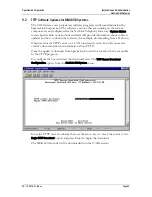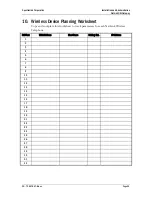SpectraLink Corporation
Installation and Administration
NetLink OAI Gateway
FTP Procedure
When using FTP, you use a host system to connect to a remote system. In this
example, the host is the client and the server is the OAI Gateway. The “put”
command means to copy the files from the host to the remote system. The “get”
command means to copy the files from the remote system to the host.
Note that FTP commands vary with the program being used. Use the
following steps as a general guide but be aware that your FTP program
may use different terms to describe the procedure.
To transfer the software using FTP:
1.
Connect to the NetLink OAI Gateway using the command:
FTP <hostname>
or
FTP <IP address>.
2.
Log in using the administrator login (“admin”) and password (default is
“admin”). A login confirmation message will display, followed by the
FTP>
prompt.
3.
At the
FTP
prompt, type
binary
. A confirmation message will display.
4.
At the
FTP
prompt, use the “put” command to transfer the functional code file to
the client server or OAI Gateway. It must be renamed before being loaded into
the OAI Gateway. The download file is named MOG700.bin. Rename it
fnctla.bin. Example: put mog700.bin fnctla.bin
5.
After files are transferred, use the “Quit” command to quit FTP.
6.
Navigate to the main menu for the OAI Gateway and select
System Status
. Then
select
Software Versions
to verify that software versions for the OAI Gateway are
correct.
7.
Reset the system via the
OAI Box Configuration
screen in order to restore
Maintenance Lock
to
N.
Note: A graphical user interface FTP client may be utilized in lieu of the
aforementioned command line FTP procedure.
PN: 72-0078-07-B.doc
Page 33